If you own an iPhone, at some points of using it you might have wanted Jailbreak on your device. Jailbreaking is essentially like rooting an Android device, with some differences of course – these are two very different software environments. However, jailbreaking an iPhone offers the users with the ability to tweak some system files, get some off-board features as native on their iOS devices and also install paid apps for free using apps like Cydia, or some sort of third party iOS app stores.
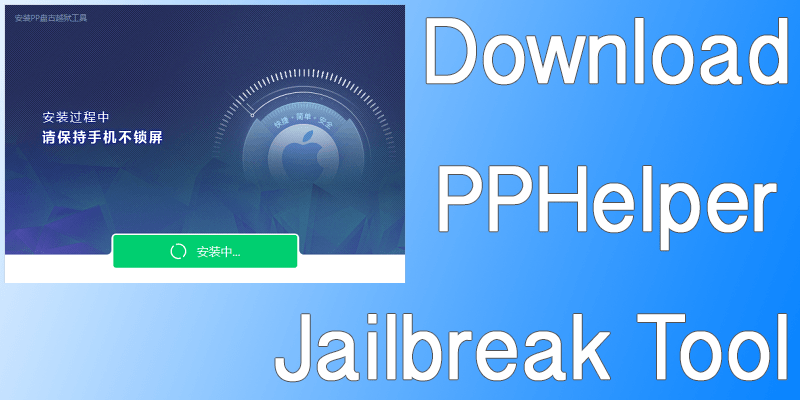
Pangu jailbreak program is usable only on Windows computers and it’s entirely based on a Chinese interface, so you might need our assistance getting through the Jailbreaking process on the latest PPHelper software.
Download PPHelper Jailbreak tool for Supported Devices
Apparently, Pangu has released the latest PPHelper jailbreaking software only for the 64-bit supported Apple devices, and that really limits the supported device lineup to a very limited number. Following are the devices that are supported by PPHelper for iOS 9.3.3 at this moment.
- iPhones – from iPhone 5s to iPhone 6s generation and iPhone SE.
- iPad Air, iPad Air 2 and iPad Pro.
- Equivalent generation of smaller iPads e.g. – iPad Mini 2, iPad Mini 3.
- iPod Touch 6.
How to Prepare your Device for Jailbreaking
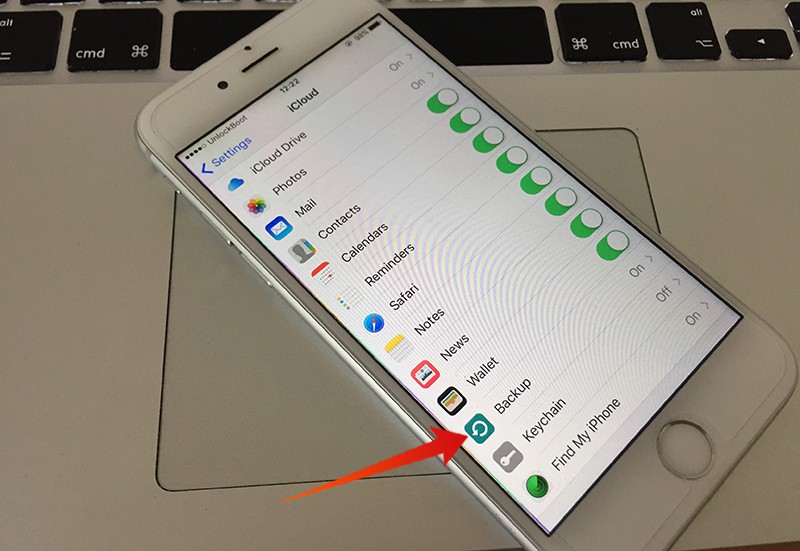
Jailbreaking using the PPHelper tool is easy, however you have to prepare your iPhone and iTunes installed on the computer before you proceed.
- Open the Settings app on your iPhone, and from iCloud Backup, create an iCloud backup of your device to the iCloud servers.
- From iTunes menu, check whether the version is latest or not. Get the latest version if you’re running a backdated iTunes using the ‘Check for Updates’ option.
- To get a fresh iPhone, restore your iPhone to factory defaults using iTunes on your computer. This would save you from any further trouble after jailbreaking.
- And when the restoration is done, make sure you have disable Find my iPhone feature, as well as the Touch ID feature.
Steps to Jailbreak iOS 9.3.3 using PPHelper
We assume you have already downloaded the PPHelper executable program into your computer. If you haven’t, download it from this page. Afterwards, do the following steps:
- Double-click onto the icon with Chinese texts that you have downloaded from the link we have provided above. Make sure you allow Administrator Rights to this executable program.
- Connect your iPhone to your computer. PPHelper will take some time to detect your iPhone.
- There’s a large green button in the bottom side of the app dialogue box, it says ‘Jailbreak’. Click on it to begin the process.
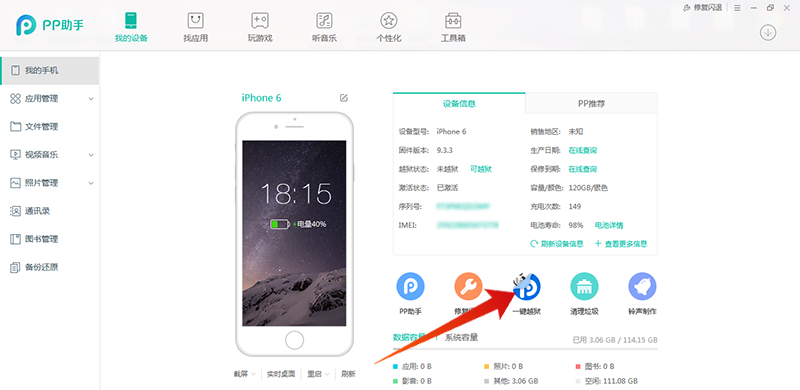
- After a few moments, your iOS device should have a PP icon added to the home screen.
- By launching the app, you are adding a new profile to the iOS environment. From Settings & Security on your iOS device, allow this profile to make changes to your device.
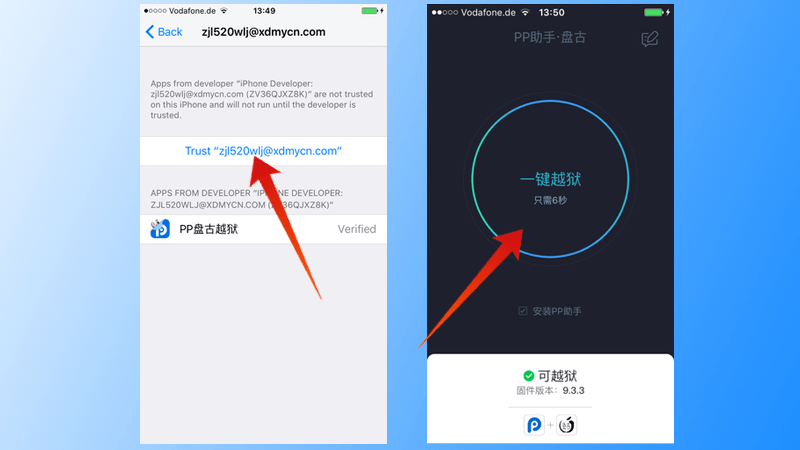
- Open the PP app and allow push notifications, and there should be a green check mark on the app’s interface which you should uncheck.
- A new large button should appear on screen, tap the button. Pangu will install Cydia on your device. Eventually, you might have a Storage Full error – ignore that.
- After a while, your iOS device will reboot.
- You’re done! There should be a Cydia icon on your home screen now. Open the app to check whether it works or not.
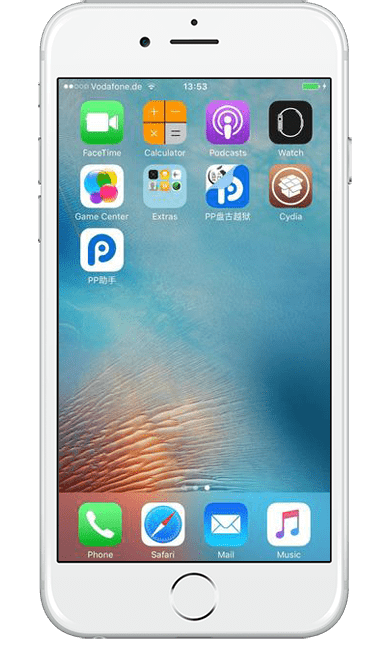
Conclusion: The first attempt should jailbreak your device. If not, simply start over and you should succeed.

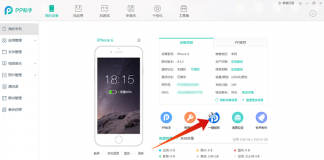








![30 Best Cydia Repo Sources For iOS 16/15/14 Jailbreak [2024] best cydia sources 2020](https://cdn.unlockboot.com/wp-content/uploads/2020/06/cydia-sources-13-100x70.jpg)