The future is something none of us can look into and God forbid, no one knows when we could be in extreme danger and look upon death in the face. All one can do is to take every possible precaution and prepare for any kind of emergency. iPhone users can do so using Emergency SOS if they have the iOS 11 update.

This feature makes contacting emergency services and notifying loved ones extremely easy. In addition to this, it sends your location to all emergency contacts and after SOS activation plays a warning sound, which can be useful in an emergency.
How to Call Emergency Services on iPhone in iOS 11
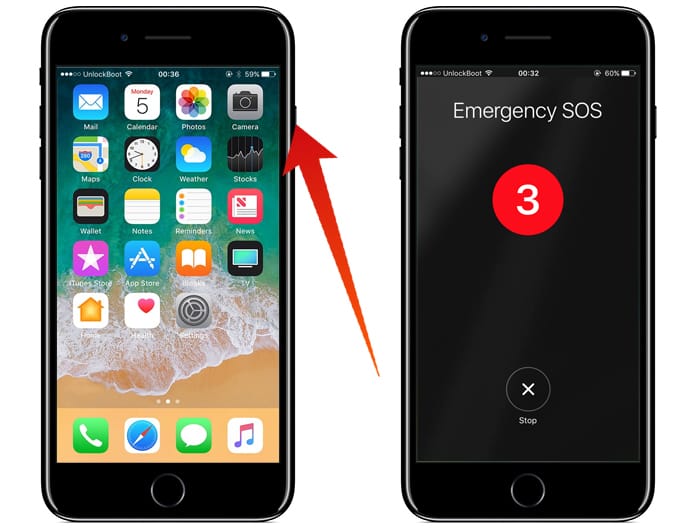
To do this all you need to do is press the ON/OFF button three to five times repeatedly. The SOS call will be automatically started.
How to Stop Emergency Call in iOS 11
It is possible that you call emergency services by mistake; after all, tapping the power button can occur accidentally or in the hands of a child. So, in case a call goes by mistake, you can tap the cross on the bottom of the screen that will appear.
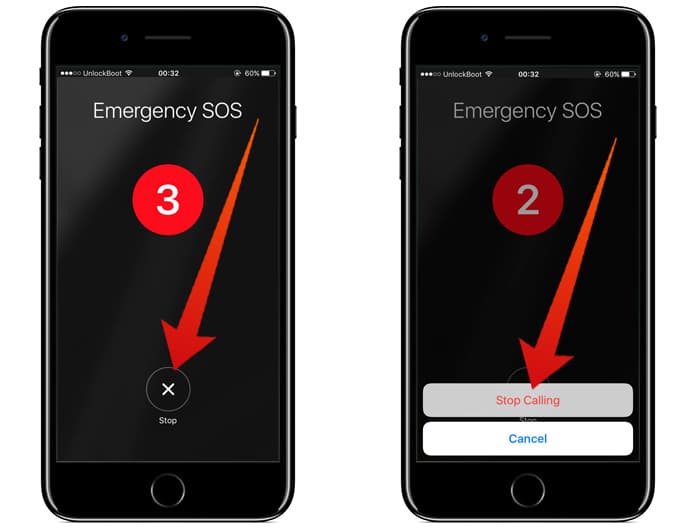
After that tap the ‘Stop Calling’ prompt and the call will terminate.
To Reduce Chance of Accidental Activation of Emergency SOS
Step 1: Go to Settings -> Emergency SOS.
Step 2: You will see two options under the SOS Button section:
- Click Sleep/Wake 5 Times.
- Click Sleep/Wake 3 Times
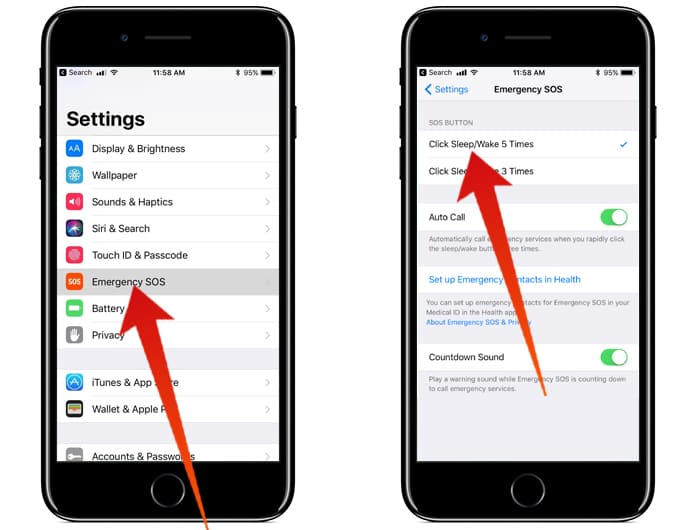
Step 3: Select 5 Times. This will make it less likely to call Emergency Services by accident.
How to Turn Off Countdown Sound on iPhone
Some emergencies may require you to be as silent as possible and not draw attention to yourself. Examples could be being robbed or being held at gun point. Luckily, there is a way to turn off Emergency SOS countdown audio and warning sound.
Step 1: Open Settings -> Emergency SOS.
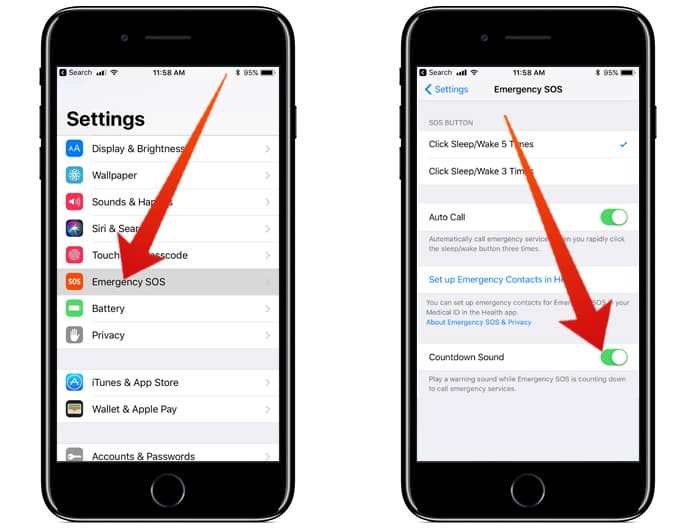
Step 2: Scroll Down and grey out the slider next to Countdown Sounds.
How to Turn Off Emergency SOS on iPhone
Personally, I would never disable such a lifesaving feature as there is no telling when it could need to be used. However, there may be reasons to turn it off temporarily. To do so:
Step 1: Go to Settings -> Emergency SOS.
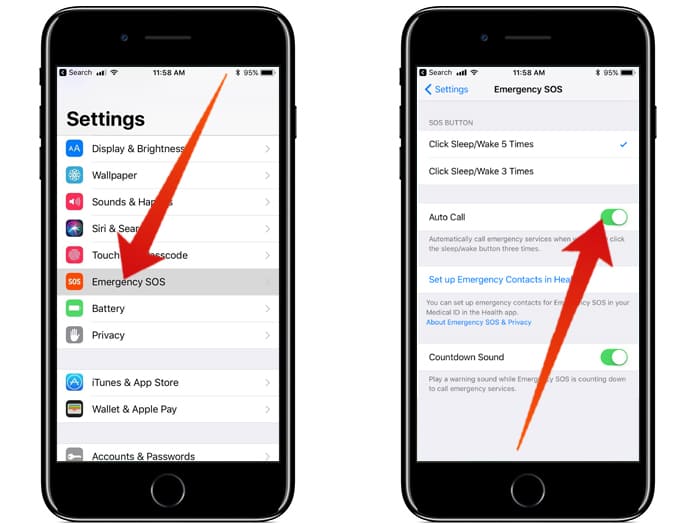
Step 2: Turn off the slider next to Auto Call.
And that’s how you use emergency SOS on iPhone. We hope you found this article useful. Please share as knowing how to use emergency SOS could save someone’s life.










![30 Best Cydia Repo Sources For iOS 16/15/14 Jailbreak [2024] best cydia sources 2020](https://cdn.unlockboot.com/wp-content/uploads/2020/06/cydia-sources-13-100x70.jpg)