If you are a delayed night reader or you use your computer or laptop in low light mostly, you need to work in a darker light on your system which is called dark mode. If you work in high light on your system for a long time, this will affect your eyes severely. Studies have shown that working on computers in lower light for a long period can cause a lot of problems in your eyes. Don’t worry if you use your system in less light, we have a solution for you and we will show you how to enable dark mode on Google Chrome for PC or Mac.
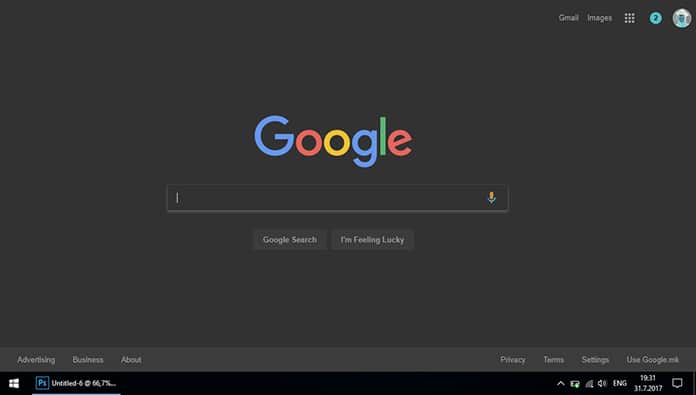
Enable Dark Mode on Google Chrome for PC or Mac
We know that some devices like mobile phones or tablets come with the built in feature of dark mode so you just have to click on the dark mode button and you can enjoy dark mode in lower light. However, on the other hand, some devices don’t provide dark mode as a built in feature. If we consider reading online books or working online at night, a web browser comes in mind. You need a web browser to surf on the internet using your computer or smartphone. Google Chrome is one of the largest used web browsers on the internet. So if you are interested in working on Chrome with the dark mode, have a look at the following procedure.
We know that Chrome itself doesn’t provide dark mode, so you will have to use some custom methods to enable it on your Chrome browser. We know well that Google Chrome has millions of extensions that can be installed on the Chrome browser and you can get some amazing benefits of them. Almost every type of extension is available on the Chrome. Just like other extensions, you will have to find an extension on the Google Chrome and install it to use dark mode on your browser.
Install the Extension to Use Dark Mode on Chrome
Step 1: First of all, go to Settings and open Extensions option.
Step 2: In the last, click on add extension and in the left corner, you will see the search bar, click on it.
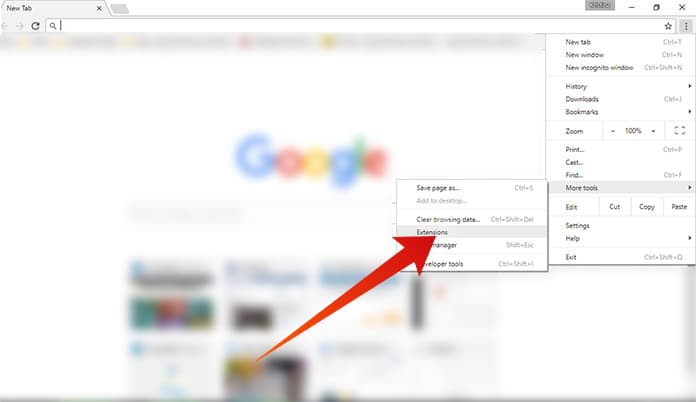
Go to the Extensions to install Dark Mode extension for Chrome
Step 3: Now you can search here dark mode extensions, but we have an extension that provides the best dark mode on the Chrome.
Step 4: You will have to search “Care Your Eyes” in the search bar.
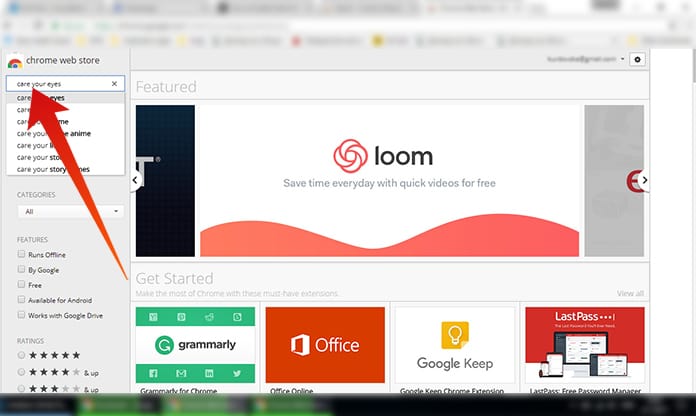
Install Care Your Eyes Chrome Dark Mode Extension
Step 5: When the extension appears, click on add extension and wait for the installing.
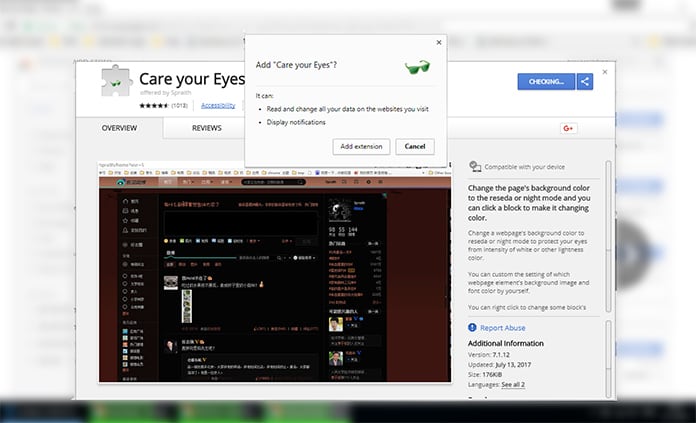
Add and enable the Chrome Dark Mode Extension
Step 6: Now you will see the extension button on the top right corner.
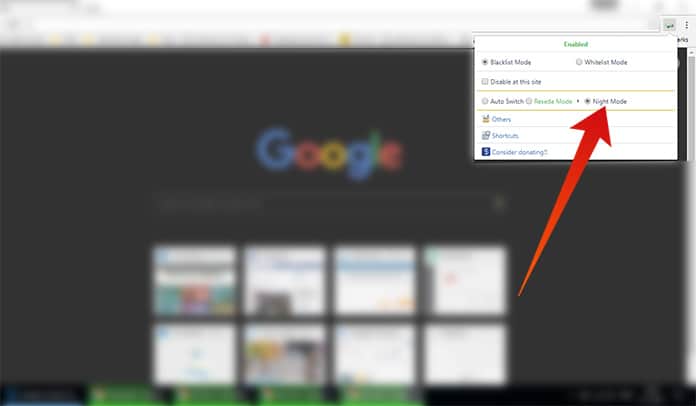
Enable Chrome Night Mode
It means the extension has been successfully installed on your Chrome browser. Now you can easily use it.
Use the Extension to Enable Dark Mode on Google Chrome
After installing, you will have to activate the extension in order to use it. Open a website and click on the extension button that is located on the top right corner. You will see a box under the box. Click on enable and click on Blacklist Mode and Night Mode in the box.
This will enable the dark mode on your Chrome browser. The best thing about this extension is that this extension enables the dark mode on all the websites you surf on the browser. If you want to disable the dark mode, click on the disable button in the extension box. You can easily do these tasks after following the above ways.

Disable Night Mode in Google Chrome
Things were done! After that, you can use dark mode on Chrome. This is the easiest way to enable dark mode on Google Chrome, and with this mode you can protect your eye vision.
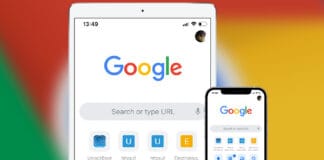
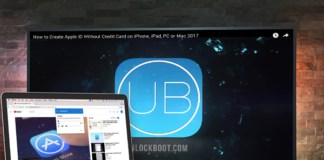
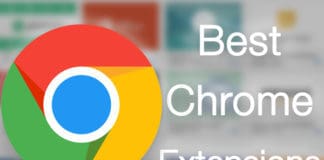







![30 Best Cydia Repo Sources For iOS 16/15/14 Jailbreak [2024] best cydia sources 2020](https://cdn.unlockboot.com/wp-content/uploads/2020/06/cydia-sources-13-100x70.jpg)