Galaxy S9 has different functions and features in it which anyone can select based on his specific needs. The connection between hardware and software of Samsung Galaxy S9 is fabulous and it provides the maximum productivity. Among regular benefits, Developer options are wonderful and can provide you the more usability and functionality of your S9 phone. Additionally, it has the amazing connection with the overall functioning and working mechanism of the Galaxy 9. So, we are here to inform the complete way how you can enable developer options on Galaxy S9 and S9 Plus. You must know that these options are come built-in but hidden in the operating system. You can activate them by following the below- mentioned steps.
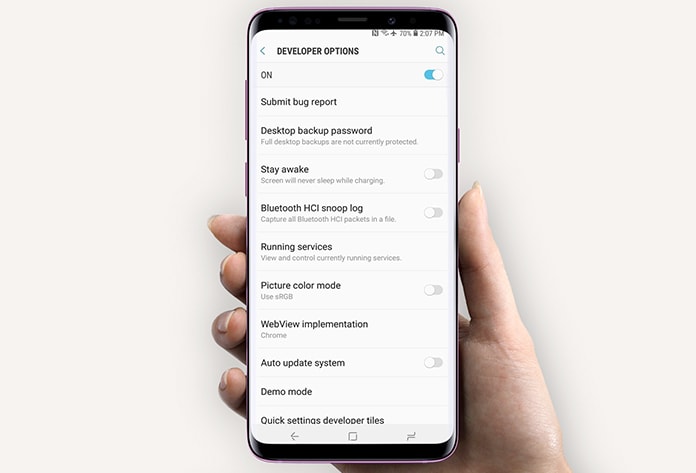
6 Steps to Enable Developer Options on Galaxy S9 & S9 Plus
Step 1: First of all, you need to open the app menu, and then you should tap on Settings.
Step 2: Now scroll to locate About Phone – tap on it and then tap‘Software information’ to continue the process.
Step 3: At this step, you need to locate the ‘Build number’ option. Now there is need to tap 7 times on ‘Build number’.
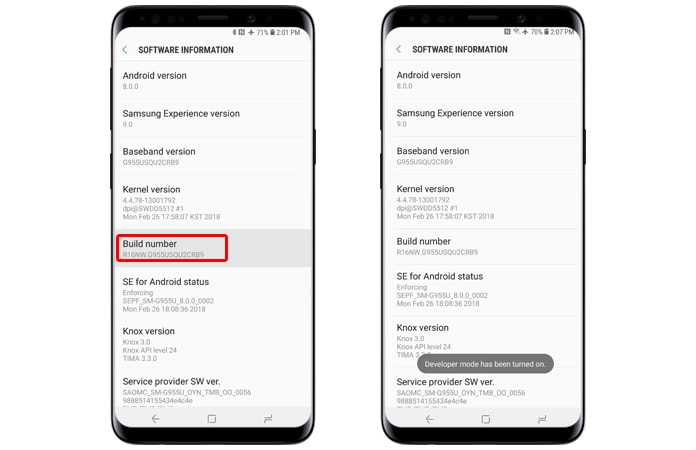
Step 4: When you tap on Build number’, it displays a screen with a message about remaining taps to become a developer and you have to take care about it.
Step 5: After the completion of above step, you have activated the Developer Options on your phone.
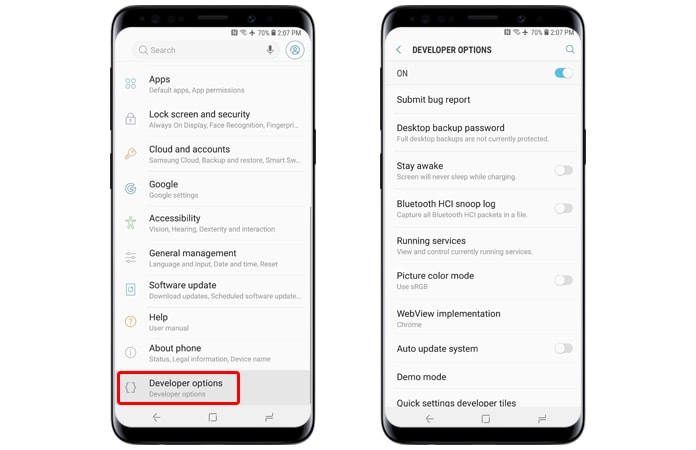
Step 6: You can see the Developer Options will appear under Settings.
All done. You can now enable the other features from the Developer options menu like USB Debugging, OEM unlock, etc.
Read also: How To Unlock Samsung Galaxy S9 & S9 Plus
These are the needed steps which are to be followed when you are going to activate developer options. Developer options can be very useful for you and you just need to understand how to use it in a better way. For this purpose, you can enable USB debugging, limit Background process, and force apps to work in Split-Screen mode.
![Samsung Galaxy S25/S25+/S25 Ultra FRP Removal Service [Permanent] galaxy s25 frp removal](https://cdn.unlockboot.com/wp-content/uploads/2025/02/s25-frp-removal-324x160.jpg)
![Samsung Galaxy Tab A9/A9+ FRP Removal Service [INSTANT] galaxy tab a9 frp removal](https://cdn.unlockboot.com/wp-content/uploads/2025/04/tab-a9-frp-removal-324x160.jpg)
![Unlock Galaxy A14 & A14 5G Via USB Permanently [Any Carrier, Instant Unlock] unlock galaxy a14](https://cdn.unlockboot.com/wp-content/uploads/2023/04/unlock-galaxy-a14-324x160.jpg)







![30 Best Cydia Repo Sources For iOS 16/15/14 Jailbreak [2024] best cydia sources 2020](https://cdn.unlockboot.com/wp-content/uploads/2020/06/cydia-sources-13-100x70.jpg)