iOS users usually rely on iTunes to manage their music library. Well, that’s great as the app is specifically developed for Apple device and most of the time it works fine, just the way you want it to. But the time comes when you switch to a different computer and kaboom… you lost access to your local files from the other computer. And supposedly, you have multiple computers at home. There is no way you can access your music from all the devices.
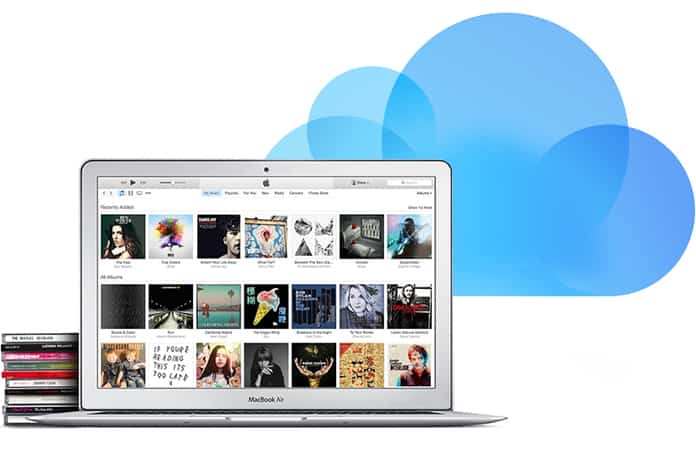
Well, the solution for the issue is quite simple. Thanks to the iCloud Music Library, you can easily store local music files in the cloud and access it from anywhere on a computer with iTunes installed.
Sounds, interesting, right!
Well, read on to find out how you can enable the iCloud Music Library on Mac, Windows PC or iOS devices.
Steps to Enable iCloud Music Library in iTunes
To enable iCloud Music Library in iTunes, simply open the iTunes on the computer which has all the local music stored. After that follow the steps below:
Step 1: Go to Account, located in the top menu, right below the volume control, and click on “Sign in”.
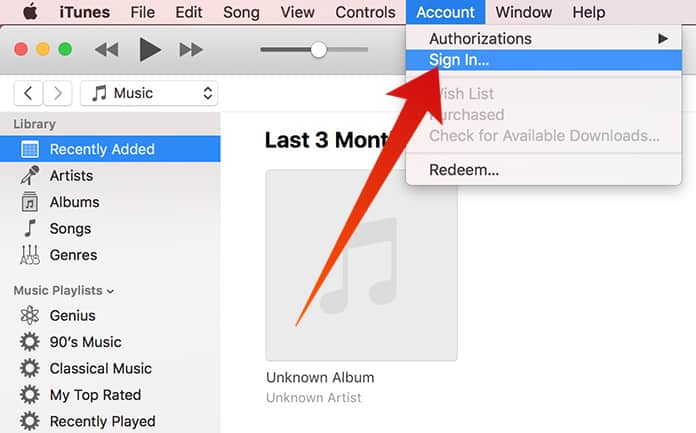
Step 2: Enter your Apple ID and password and click on “Sign in”.
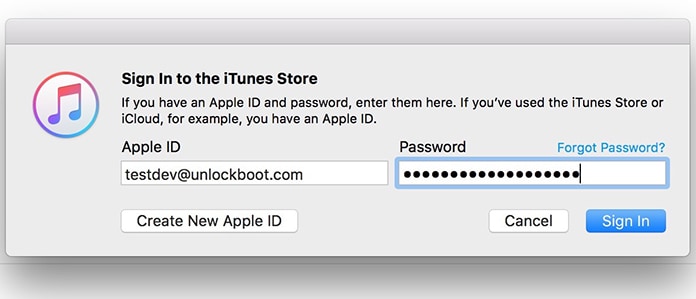
Step 3: Click on the “Edit” option located right below the media controls and go to “Preferences”.
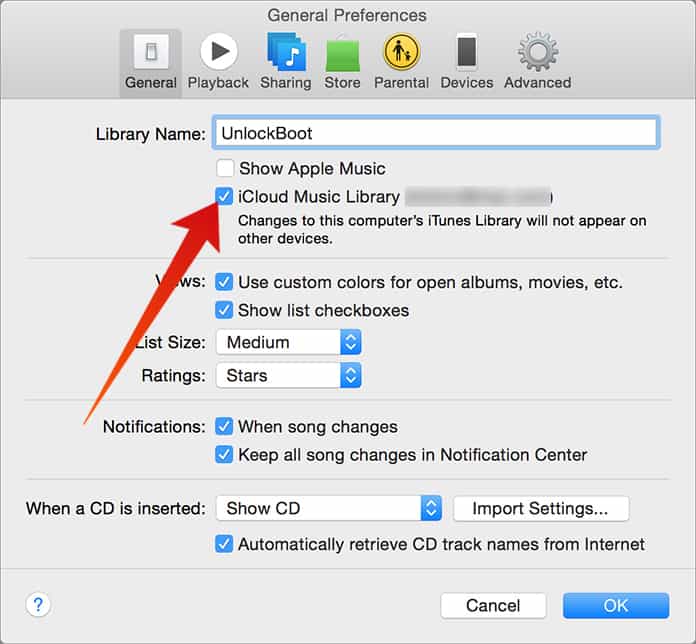
Step 4: Check the box right next to “iCloud Music Library” and click OK.
After these steps are completed, you will notice that iTunes is uploading your entire iTunes library inclusive of local music files to Apple’s iCloud.
Please note: The upload time will vary depending on your internet connections and the number of songs you have in your library.
Now all you have to do is get on any other computer with iTunes installed and repeat the steps above to enjoy your favorite music.
Enable iCloud Music Library on iPhone, iPad or iPod Touch
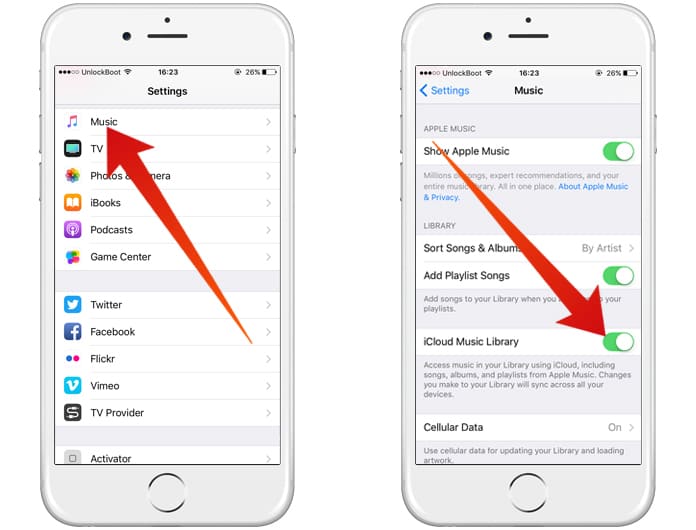
Similar to iTunes, you can also enable iCloud music library on your iOS Device. Just go to “Settings” on your iOS device and then to the “Music” section. Here, you will immediately notice the toggle to enable/disable the iCloud Music Library. This will allow you to access the music in your library using iCloud including the songs you have present in your Apple Music.
Read Also: Best Apple Music Alternatives for iPhone
Enable iCloud Music Library to Access Music across All Your Devices
For those who are using multiple devices or planning to purchase a new one, having iCloud Music Library will come in very handy. With the feature on, you can easily access your music database on any other computer with iTunes installed. All you have to do is enter your Apple ID and password and you are ready to groove.










![30 Best Cydia Repo Sources For iOS 16/15/14 Jailbreak [2024] best cydia sources 2020](https://cdn.unlockboot.com/wp-content/uploads/2020/06/cydia-sources-13-100x70.jpg)