If you happen to have lost your iCloud email ID and password, worry not because they could be restored. However, have the password or user ID restoration job while everything is in their safe state – like your Apple device is not lost or stolen and you can still remember few credentials like your alternate email address and its password which you used to create an iCloud user ID – things like that.
Because if you forget everything and accidentally lose grip of your iPhone (read ‘your iPhone gets stolen’), you would certainly be in a deep sea without a submersible. You don’t want that!

Brief Overview on iCloud
iCloud is a cloud computing service offered by Apple, exclusively for the Apple device users. The basic objective of this platform is to provide a common syncing platform where all Apple devices logged in with a single Apple ID would sync all the data and all the files will be available in all devices if sync is turned on.
There are other features like data backup and storage, security etc. iCloud activation lock has been introduced since iOS 7 in order to prevent theft of iOS devices. iCloud lock blocks a device if it’s been marked theft or stolen from the online interface of iCloud.
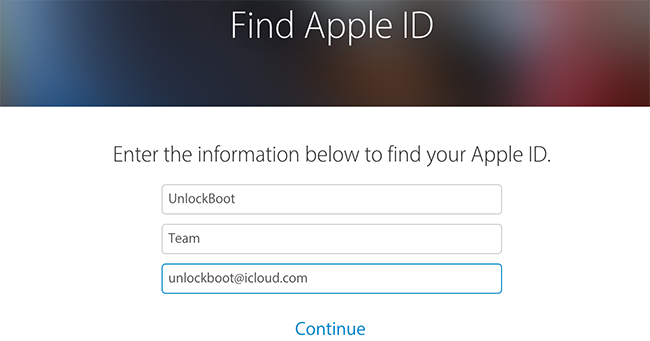
Enter your Name and old email to reset iCloud Password
How to Find Lost iCloud Password (Apple ID password)
Retrieving a password isn’t very difficult when you actually remember what email address you have used as an Apple ID. Answering few security questions or maybe some other authentication method is all it takes, however as an iCloud user the user needs to remember at least few credentials of the account they had created earlier. The steps are:
- Head over to this link to initiate the password retrieval process. This is the specified Apple domain for retrieving forgotten passwords.
- Middle of the page loaded, there’s an email address box with a placeholder ‘name@example.com’. That denotes the email address format user have used while setting up an Apple ID or iCloud ID. Enter the exact address that’s been used earlier; mismatch in this field will result in blank results or inappropriate findings.
- Options for ID verification would show up on screen. A security question may be asked or an email notification might come to your cellphone, depending on what password retrieval method had been chosen earlier while you made the email address. Email and security question are the available verification methods.
- After the verification method is properly done, user will be guided through their new password retrieval method.
How to Find Lost or Forgotten iCloud Email ID
To find a forgotten or lost iCloud / Apple ID, following steps need to be followed:
- Go to the same link as mentioned in the previous guideline.
- Don’t enter an email ID in the field, rather click on the ‘Forgot Apple ID?’ button right underneath that blank field.
- Upon clicking on that button, a new screen with three fields ‘First Name’, ‘Last Name’ and ‘Email Address’ will appear. Fill them up with the last known correct punctuation and click on Continue.
- Depending on your input, Apple website will look for a match in the credentials. If found, you will be asked to verify your identity via answering the security questions or using the email verification.
Read Also: Delete iCloud Account from iPhone or iPad Without Password
Conclusion
Though restoring access to an Apple / iCloud ID isn’t really very tough, but it’s very crucial that every Apple user remember their security question and verification email address.

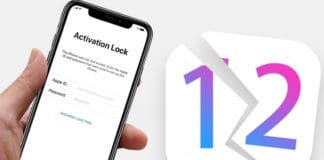
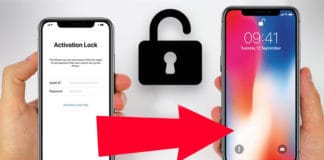







![30 Best Cydia Repo Sources For iOS 16/15/14 Jailbreak [2024] best cydia sources 2020](https://cdn.unlockboot.com/wp-content/uploads/2020/06/cydia-sources-13-100x70.jpg)