You wanted to download an app someone recommended and you go to the App store, but cannot connect to App Store. In this case, you wonder what the problem is and how can your resolve this issue? Don’t worry in this article we explain and tell you the solution to fix the cannot connect to App Store issue.
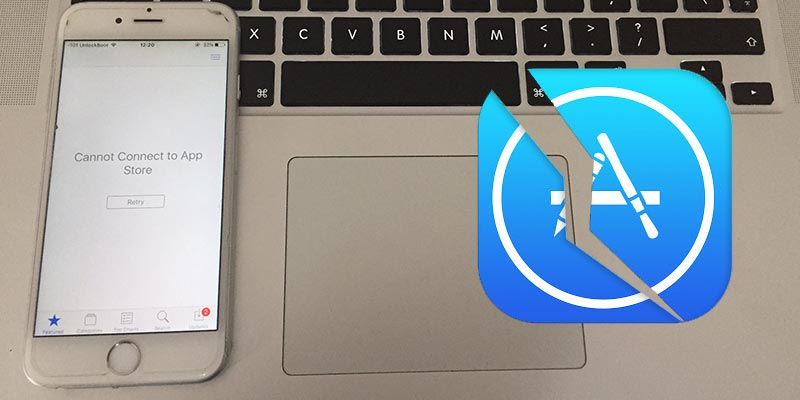
1. Fix App Store Connection Issues on iPhone or iPad
Not being able to connect to the App Store can be tremendously frustrating, but fortunately, your lack of access to the App Store isn’t permanent, here is how to get back into the app store:
If you cannot connect to App Store, the first thing you should do is to check your internet connection. Check on the iPhone or iPad that are you connected to the Wi-Fi or on a data. If you’re not connected to the Wi-Fi switch your location and find a suitable place where you have maximum signals. If you’re connected to 3G or 4G check if you have data or are you over the limit, plus you can also change the location to get a better reception.
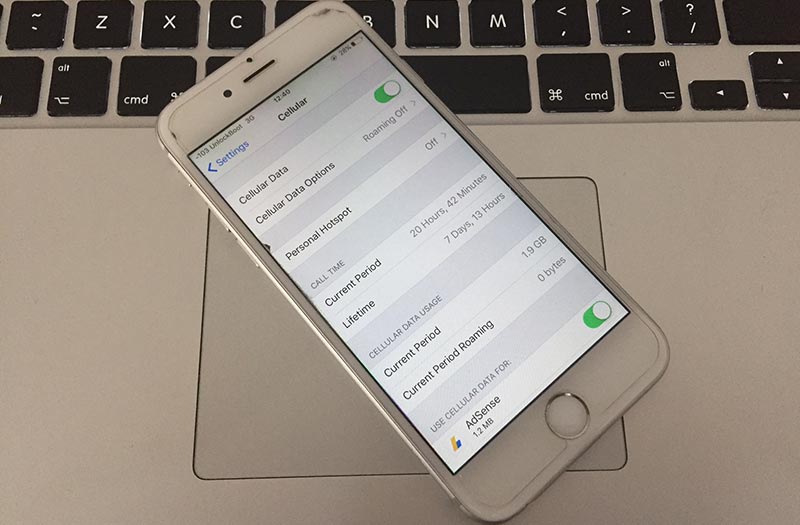
One issue with the App store is that it will try to access the store for a long time before letting you know that it is not connected to the internet. Plus, check your router as well, if you don’t have any issue with the internet itself. And if the problem is with the router or the internet you can check it via using your other devices and browse the net, contact your Internet service provider.
Or you can try to turn off your Wi-Fi and connect it again. Another great option is to forget your network and reconnect with the Wi-Fi. Sometimes turning on and off Airplane mode also helps.
2. Refresh App Store app to Fix the ‘Cannot Connect to App Store’ Error
Now, if you’re certain that it is not the Wi-Fi or the internet connection, and cannot connect to App Store. What you can do is to refresh the app store connection and clear the cache. To do this process—launch the App store and go to the Update tab. Now, this step is a little hectic, you need to tap the updates icon from the bottom right-hand corner rapidly, do this step for at least 10 times. This will refresh the app store and would move to the featured page. Now you need to check if you can browse the app store.
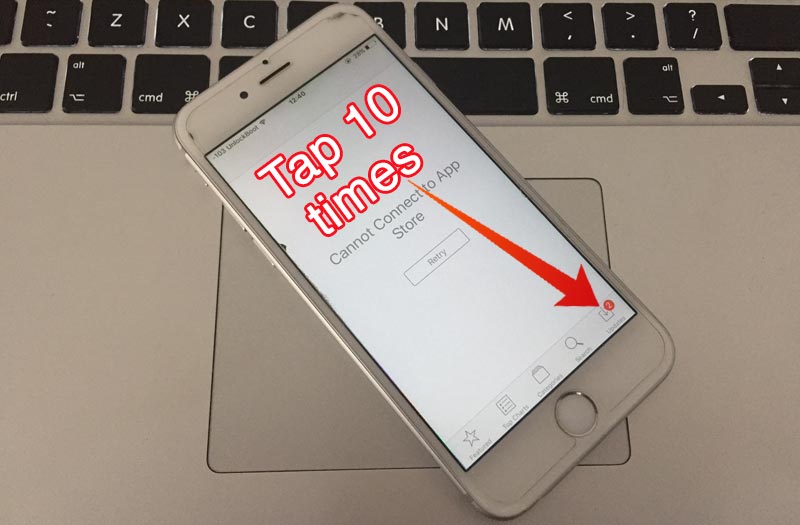
If you’re sure that you’re connected to the Internet, it’s time to clear the cache and refresh the connection to the App Store. It’s fairly easy to do, too – all you need to do is open the App Store, tap on the Updates tab and repeatedly tap the Updates icon in the bottom-right hand corner. Once you’ve done this around ten times (you have to do it quickly too) the App Store should refresh and take you to the Featured page, all connected and ready to be browsed.
3. Force Quit App Store and Open it Again
After the above steps, you cannot connect to App Store. You can fix the problem by Force quitting the App Store app on your iPhone or iPad.
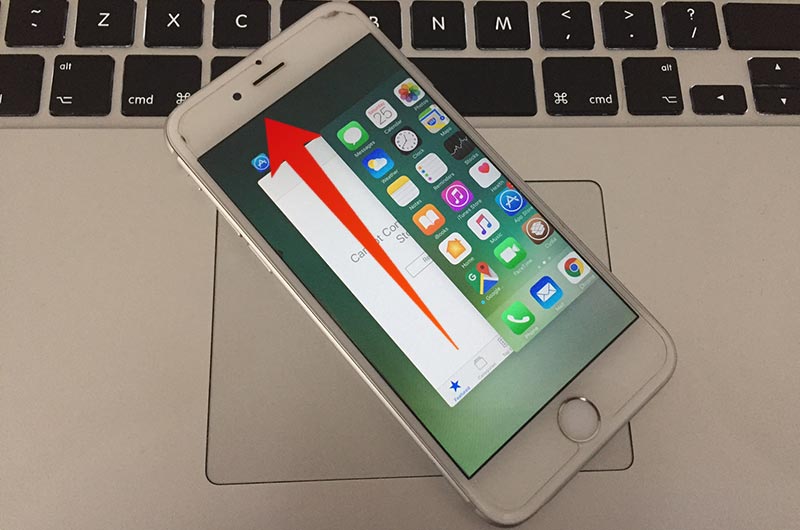
So if all the above steps fail and you cannot connect to App Store, you have to restart the App store app. You can accomplish this task by restarting the App Store app. To restart the app, double-press the home button. It will open the multi-tasking window and will show all the apps running in the background. Now, just slide your finger up on the App Store app window and it will close down the App. After that, tap the App Store icon to open the app again. This should be able to connect to the store.
4. Check Date & Time on your iDevice
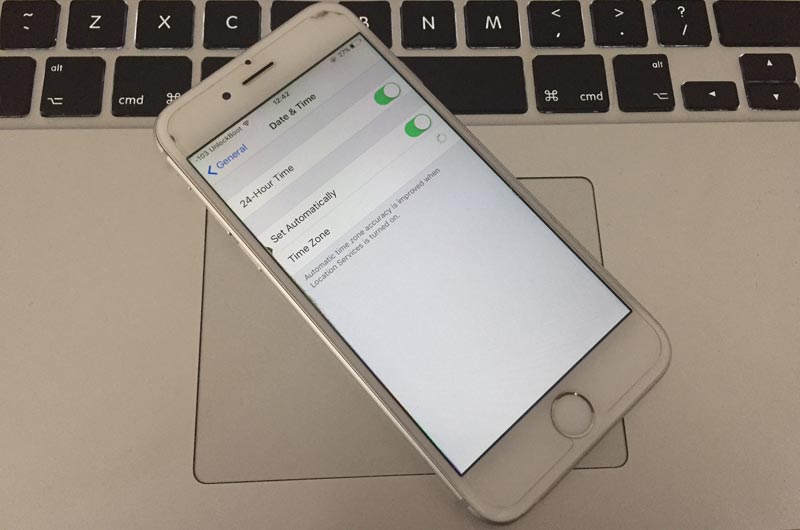
If the date & time are incorrect or you are in a wrong timezone, you will have connection issues. We recommend you to check if the date and time are correct or you can set it to manually. To do that go to Settings -> General -> Date & Time then check if they are correct. After that, try again to open App Store to see if the ‘Cannot Connect to App Store’ error is resolved.
5. Disable your VPN and try Again to Open App Store
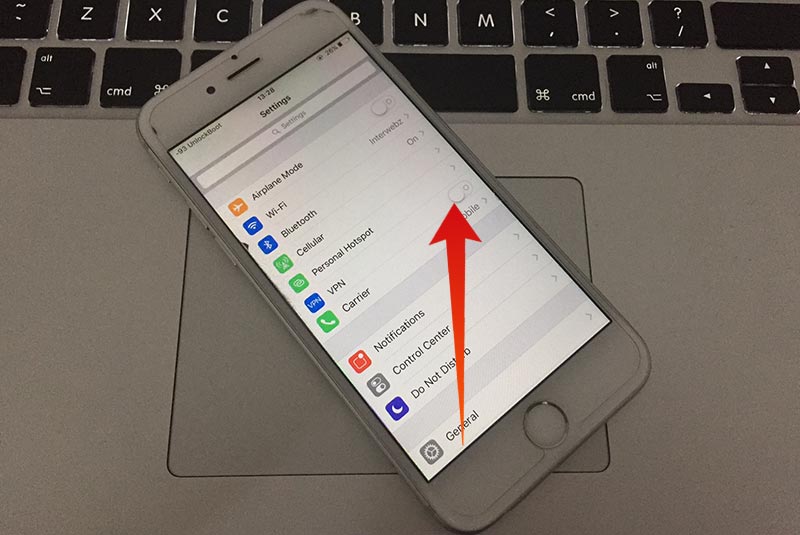
If you have a VPN app installed on your iPhone or iPad, we recommend you to disable it when you want to use App Store to download or update apps. Some VPNs are blocking the connection to the Apple’s secure servers and the content can’t be transferred. To disable your VPN connection go to Settings -> VPN and toggle the switch off. Now try open the App Store app to see if it’s working.
6. Sign out & Sign in to App Store to fix the Cannot Connect to App Store error
If this option fails as well and you cannot connect to App Store, another trick to fix your App store connection is to sign out of your Apple ID then sign in again.
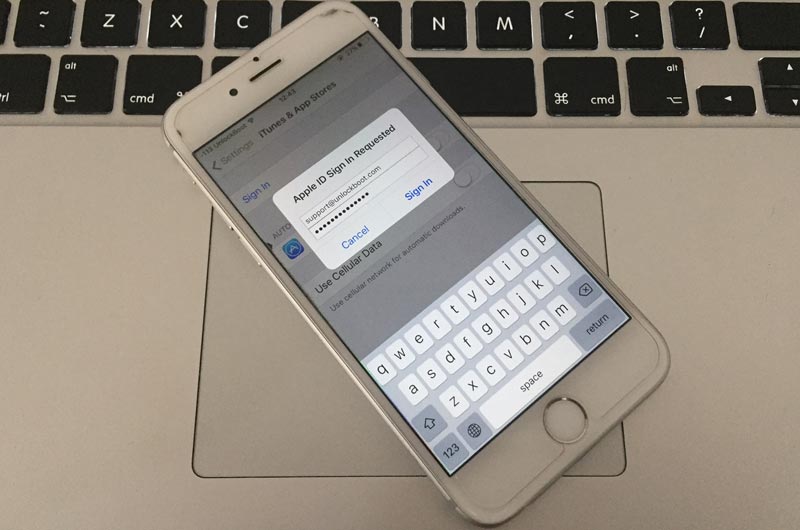
By now you have checked your internet connection, cleared the cache, restarted the App store and nothing worked then you might have to log out and log back in your Apple ID. To do this follow the steps below:
- Go to the settings.
- Tap on the iTunes & App Store.
- Now, tap on the Apple ID and then Sign Out.
- After that tap the Apple ID again and enter your Apple ID.
- Now enter the password for your ID and tap enter.
- Finally, tap sign in.
Once you have done these steps go to the home screen. And open the app store. Don’t worry, the App store will sign you in by default and now you’re able to download your favorite apps again. But, if the issue still persists and cannot connect to App Store, one possibility is that the App store servers are down and/or Apple is running a maintenance check and have shut the servers for a while. Don’t panic wait for a while probably give it 24 hours and check back the App Store and it should be running. Now, if you know anyone who cannot connect to app store share this article with him and help a friend out.

![Lock WhatsApp on iPhone with Fingerprint or Face ID [Tutorial] lock whatsapp on iphone](https://cdn.unlockboot.com/wp-content/uploads/2019/02/lock-whatsapp-face-touch-324x160.jpg)








![30 Best Cydia Repo Sources For iOS 16/15/14 Jailbreak [2024] best cydia sources 2020](https://cdn.unlockboot.com/wp-content/uploads/2020/06/cydia-sources-13-100x70.jpg)