iTunes Store is usually always connected when an Apple device is connected to the internet; however there are times when iTunes Store would show a cannot connect error. The problem arises from an inconsistent or slow internet connection, as iTunes can’t reach the Apple servers. Learn how to fix the Cannot connect to iTunes store error today.
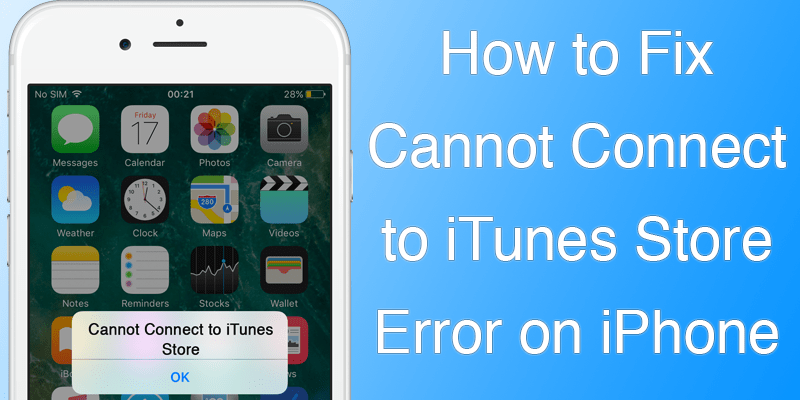
However, if the problem gets very annoying and starts showing up every now and then, a user would require seeking an alternate to get rid of the annoyance. Other than internet connection issues, the error could be a result of improper settings on iTunes Preferences as well.
Fix Cannot connect to iTunes Store iPhone Error
Here are the seven tested methods to fix cannot connect to iTunes store error on iPhone or iPad:
#1. Internet Connectivity Should be Ok
iTunes Store needs consistent internet connectivity. Connecting to Wi-Fi is the best option to download something from the iTunes Store, but a mobile internet connection would just be sufficient. The device should stay close to the Wi-Fi router for better connectivity and internet speed. The iPhone or iPad you are resolving this issue on should be allowed on the network. Contact your network administrator if you need access.
#2. Change Parental Control
Maybe, parental control settings on your account preferences is set to a setting that doesn’t allow your iPad/iPhone or iPod Touch to access the iTunes Store from these devices. You could change these settings from iTunes software on your PC.
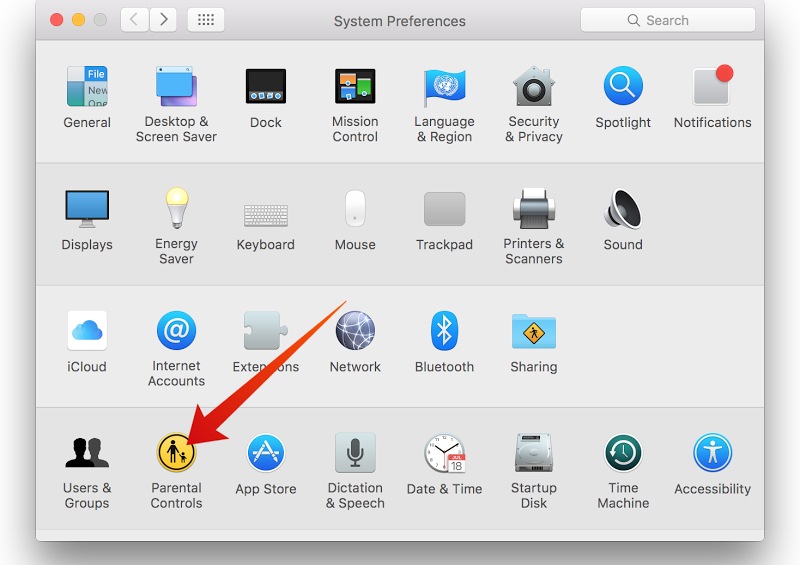
Go to Preference from the iTunes top menu, and click on the tab with a yellow circular logo titled ‘Parental.’ Under a Disable title, there are few checkboxes. Check whether iTunes Store is unchecked. If checked, uncheck it. There are few different options which you could adjust to your requirements, you may need them if you have and underage user of your Apple devices.
#3. Restart your Network Modem or Router
If you believe you are already permitted to access the network and have used the same network before; then you could try restarting the modem or router you use for your internet connection. Often the ISPs reset their machines to resolve conflicts and settings like IP and DNS might change, depending on what’s the nature of your connection. However, restarting the network gizmos is an easy solution to repairing a network. Restarting your network can help you to fix cannot connect to iTunes store error on iPhone. If still not fixed, then try the next methods.
#4. Restart your Device
If still you didn’t fixed the cannot connect to iTunes store error, then we recommend you to restart your device and try again to connect. If still not fixed, move to the next method.
#5. Is the Date & Time properly set?
Without proper date & time set, a device wouldn’t be able to access internet at ease. Though the solution is quite backdated as internet has changed a lot and now it’s intelligent enough to calculate the difference in timing and stuff, but still you should keep your device set to the local time. To change the time on an iPhone or iPad, go to Settings > General and then Date & Time. Toggle the Set Automatically switch to ‘On’. Re-open iTunes Store and check whether your have access now.
#6. Log Out & Log In from App Store
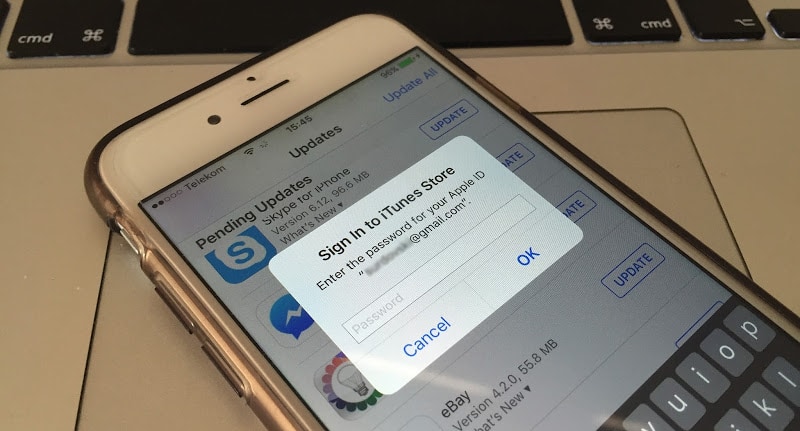
To fix cannot connect to iTunes store error, simply you need to Log out and Log in again to App Store. To do that you need to go to Settings -> App and iTunes Stores. Now tap on your Apple ID and tap Sign Out. Now enter the Apple ID and password again to Login to your account. This method will fix the cannot connect to iTunes store error on iPhone and iPad.
#7. Update Software
Update all your devices to the latest respective software. Your computer should run the latest version of Windows or Mac OS. If not, at least have the latest version of iTunes installed. It’s free and available on Apple website. After you update your computer, then you need to update your iPhone to the latest iOS version using iTunes.
Conclusion: The Cannot connect to iTunes error is mostly caused by poor internet connectivity, before attempting any other solution – network troubleshooting should be done at first.
![5 Best Voice Recorder Apps for iPhone and Android [2025] voice recorder apps for iphone](https://cdn.unlockboot.com/wp-content/uploads/2017/11/best-voice-recorder-app-iphone-324x160.jpg)









![30 Best Cydia Repo Sources For iOS 16/15/14 Jailbreak [2024] best cydia sources 2020](https://cdn.unlockboot.com/wp-content/uploads/2020/06/cydia-sources-13-100x70.jpg)