The ‘Find my iPhone’ on iOS and Mac OS platforms is a really nice and secure option for the Apple products, but there are times when turning off these features would be necessary. For example, before submitting an iPhone to the Apple customer service for some sort of repair, or maybe if you are selling your smartphone you have to deregister the iPhone from your iCloud account so that it doesn’t get marked as lost or stolen.
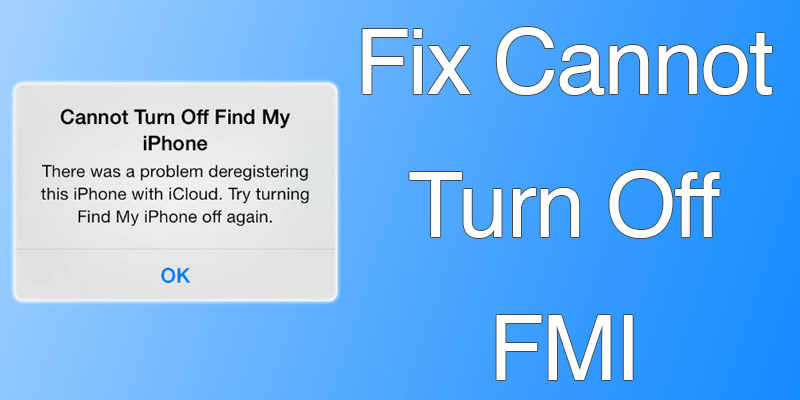
Here’s how to fix Cannot Turn off Find my iPhone Error
Whatever reason it is, turning off iCloud is required and that’s where many Apple users encounter this weird problem – the iPhone would show ‘Cannot Turn Off Find My iPhone’. There’s something to do with a deregistration error as the error says and there’s no option other than a simple ‘Ok’.
So if you have encountered this error on your iPhone lately and we assume you do because you have landed on this page, then please keep reading. We have discussed how to clear this message and turn off Find My iPhone on your iPhone.
#1: Restore iPhone in Recovery Mode to Fix this issue

Find my iPhone can be turned off through a set of methods, we would like to explain the recovery-mode restore method first.
- To begin with, back up all the data in your iPhone and make sure they are stored in your iCloud account.
- Turn off the iPhone before connecting it to your computer.
- Connect both the ends of the cable to the iPhone and the computer respectively. While the cables are connected, press and hold down the sleep/wake button. A red slider should appear on screen, slide it.
- Alternately, you could just press and hold down sleep/wake and power button together while the iPhone is turned on. Until the iTunes screen appears, keep holding down the power button.
- The iPhone should get into recovery mode now. Using iTunes, user can now perform a reset on this iPhone.
#2: Disable Lock Code & Try to Disable Find My iPhone
This procedure would be highly silly, but many users have reported about the effectiveness of this in removing the ‘Can’t Turn Off Find My iPhone’ error.
- Open Settings app and find the security options.
- If you have any lock code entered, clear them. Also clear the fingerprints as well.
- Try turning off Find My iPhone, it might work.
#3: Remove iPhone from iCloud
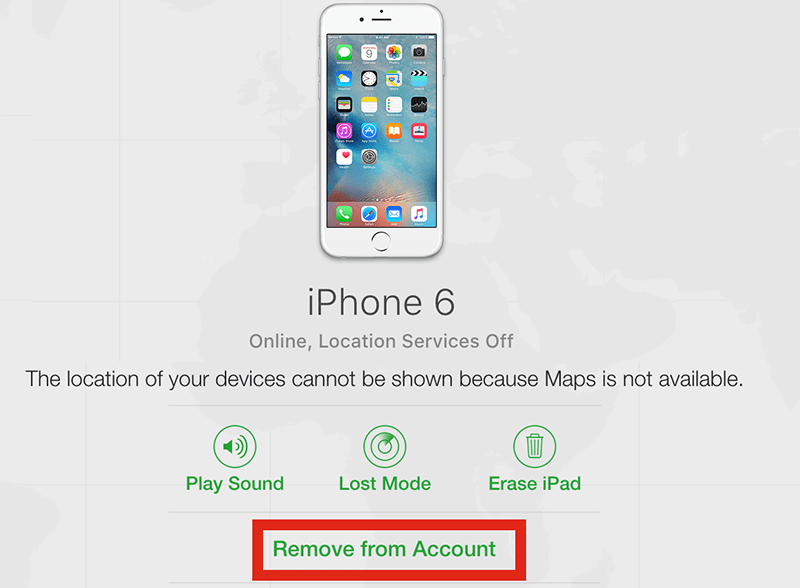
By disassociating a device from the iCloud website, users might be able to turn Find My iPhone off on their iPhones.
- Log in to iCloud website using your Apple iCloud credentials. This website is important and you should not make mistakes.
- However, once logged in all Apple devices listed under this iCloud account should show. Delete the device you want to turn off ‘Find My iPhone’ on.
- Once deleted, turn off ‘Find My iPhone’ feature using your iPhone.
- For additional protection, you might also perform an iTunes based reset on this iPhone.
Conclusion: One of the above methods should work. If none works, you could visit an Apple Customer Support center. However, they could ask for proof of ownership so carry your receipts of purchase.










![30 Best Cydia Repo Sources For iOS 16/15/14 Jailbreak [2024] best cydia sources 2020](https://cdn.unlockboot.com/wp-content/uploads/2020/06/cydia-sources-13-100x70.jpg)