If lately, due to some issue, you can’t send or receive messages on iPhone with the Messages app, try the fixes below.
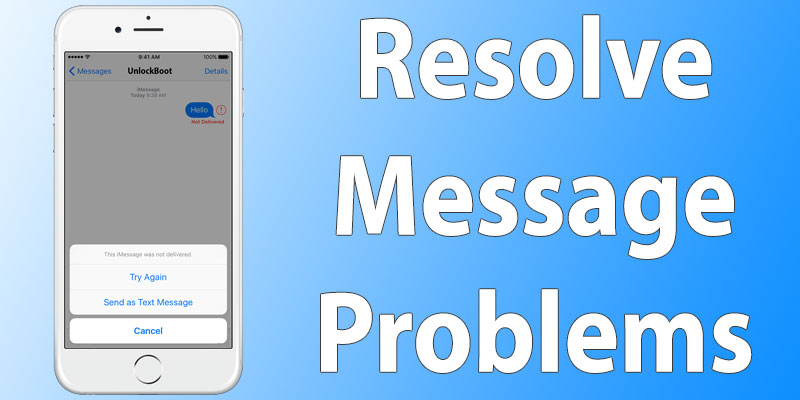
How to Fix Unable to Send or Receive Messages on iPhone Issue
Perquisites:
- Latest version of iOS and proper network connection are a must.
- Enable MMS Messaging if you want to send it. Contact carrier if there’s no option.
- See Carrier update settings by going to Settings – General – About. Update if there’s an option.
1. Deactivate WiFi & Reboot
If messages are not delivered, close Messages, open Settings, deactivate cellular or WiFi and restart your device. After the restart, activate cellular or WiFi, open Messages and tap send message again (tap (!) to send a message that wasn’t sent before).
2. See If Time Is Set Up Correctly
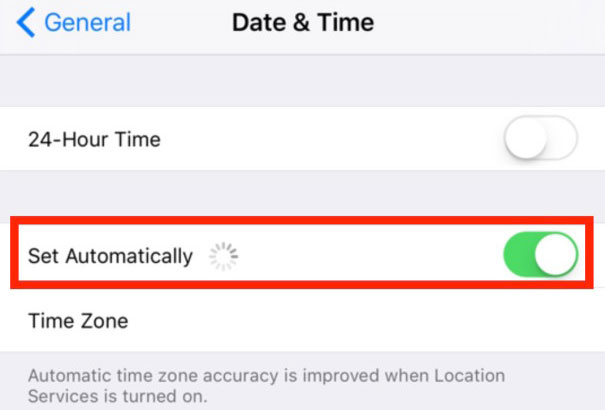
Go to Settings > General > Data & Time and fix it if you see the “waiting for activation error” message again. Then, reboot the phone and attempt again.
3. Group Message Issues?
Delete conversation if you have issues with group messages, and then begin new one. Save any attachments you want to retain and then choose Delete.
4. Reset Network Settings
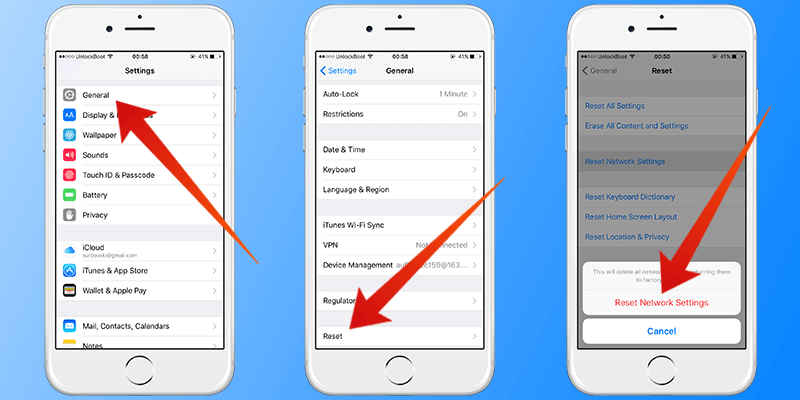
If you still can’t send messages after attempting everything, reset network settings to see if the problem gets solved.
- Launch Settings > General > Reset.
- Tap “Reset Network Settings” and confirm.
5. Sign out from your iCloud/Apple ID
- Open Settings > Messages.
- Tap “Send & Receive”.
- Tap your Apple ID and Sign Out.
- Quit Settings.
- Open Settings > Messages > Send & Receive.
Tap “Use your Apple ID for iMessage” and use your Apple ID credentials to sign in again.
It is important to ensure that your Apple ID and phone number are listed beneath “You Can Be Reached By iMessage At. Afterwards, restart the device and attempt to send the message again.
We assume that these steps will be able to help you fix can’t receive/send messages problem on iPhone. In case, they can’t, feel free to contact Apple Support.
![5 Best Voice Recorder Apps for iPhone and Android [2025] voice recorder apps for iphone](https://cdn.unlockboot.com/wp-content/uploads/2017/11/best-voice-recorder-app-iphone-324x160.jpg)









![30 Best Cydia Repo Sources For iOS 16/15/14 Jailbreak [2024] best cydia sources 2020](https://cdn.unlockboot.com/wp-content/uploads/2020/06/cydia-sources-13-100x70.jpg)