The FaceTime Waiting for Activation error is one that causes a lot of anguish and pain to users the world over. Despite the fact that the issue will disappear at one point or the other, doing so won’t be easy. There are literally dozens of ways that this issue can be resolved and different methods are to be tested.
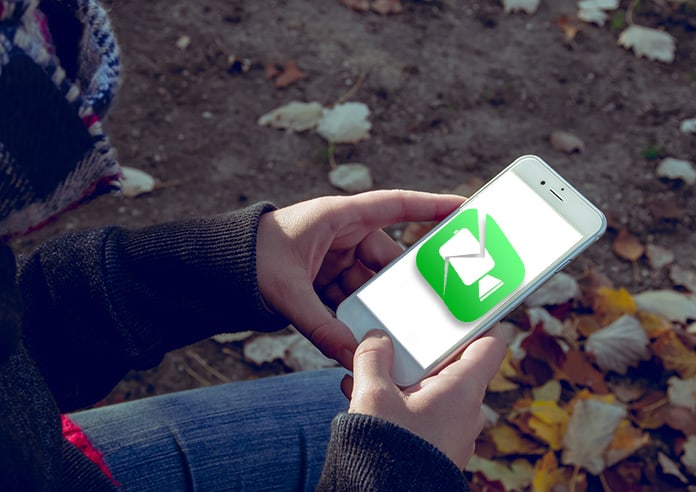
10 Ways to Resolve FaceTime Waiting for Activation Error on iPhone and iPad
Below are 10 ways that can help you to fix the FaceTime waiting for activation issue and activate FaceTime service on your iPhone or iPad.
1. Check your Internet Connection
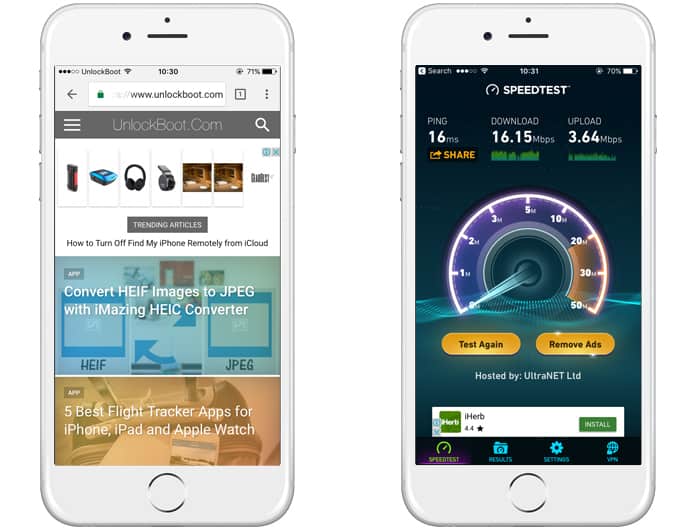
Make sure you are connected to a WiFi or cellular data network. Your device needs a quality internet connection to communicate with Apple’s servers in order to activate FaceTime or iMessage. We must note that your device needs to send an SMS message to activate your phone number with FaceTime and iMessage services.
2. Check Restrictions Settings
The first thing you need to check out is whether or not FaceTime is blocked in restrictions. This is quite a common reason behind the FaceTime Waiting for Activation error.
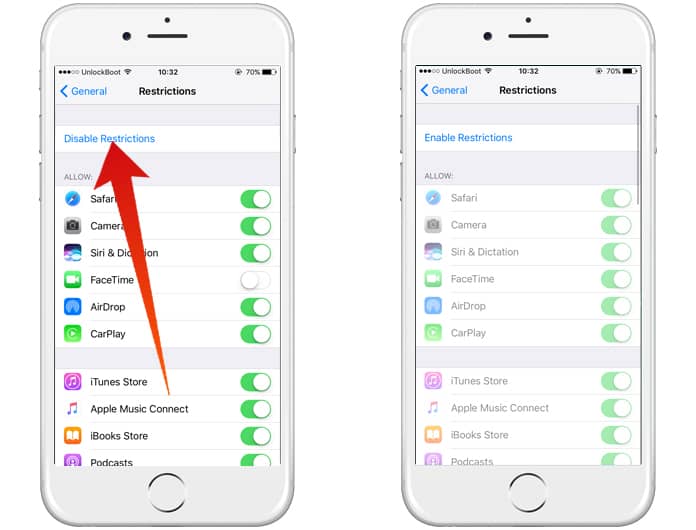
Go to Settings -> General -> Restrictions and then go to Disable Restrictions. If the slider next to FaceTime is off for some reason make sure to turn it on so that it appears in the list of Allowed Apps.
3. Sign out Apple ID and Sign in
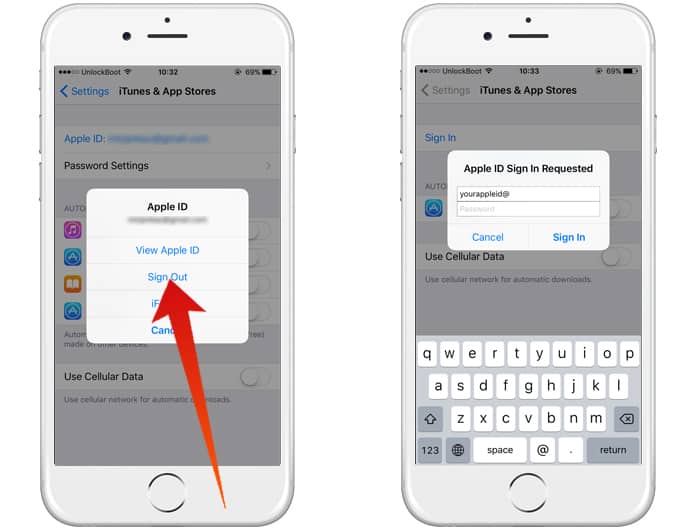
When you are in FaceTime, sign out of your Apple ID and sign in again. This method has been known to be quite effective when it comes to the FaceTime Waiting for Activation issue. Be careful though, there is a chance that you may not be able to sing into your Apple ID again!
4. Phone Number Details
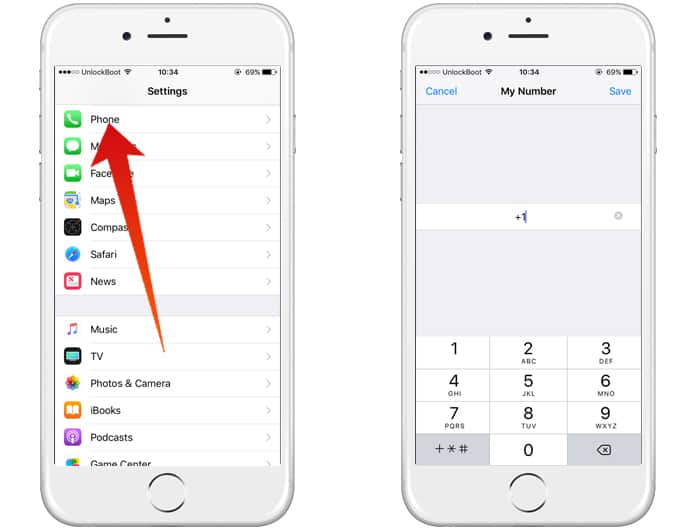
Something many users overlook is ensuring that the correct number is listed under the ‘My Number’ in Contacts. To check it out go to Settings -> Phone -> My Number.
5. Date/Time and Country Settings
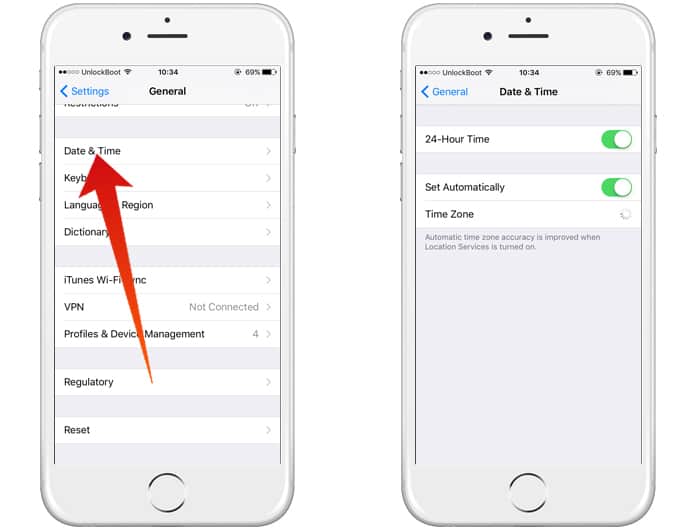
Ensure your Date and Time settings are correct. If it is set to automatic make sure the time zone and displayed time is correct. iMessage and FaceTime have options to change the location of your Apple ID account profile. Tap the Apple ID: field and tap on Change Location.
6. Check your SIM Card

The SIM card being removed and then reinserted can work wonders for the FaceTime Waiting for Activation problem. If this doesn’t work try with other SIM cards since it is possible that the carrier itself is causing issues.
7. Turn Off and Restart FaceTime
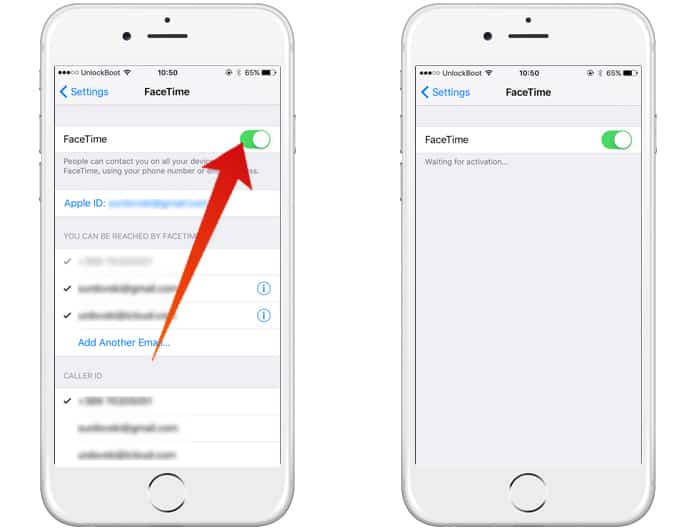
Another way to resolve FaceTime Waiting for activation error on your iPhone or iPad is to disable the FaceTime option and restart your device. After that, just enable FaceTime again and check if it’s working properly.
8. Force Reboot your iPhone or iPad

A hard reboot can also help in most cases. To do so just hold the home and power buttons down simultaneously for a prolonged moment until the screen goes blank. Once it has, then power on in the way it usually is done. This will cause the iPhone to restart and can act as a solution to numerous issues such as WiFi problems, network jams or carrier network problems.
9. Reset Network Settings
Resetting WiFi settings can also be a viable solution because the issue could be arising from your network. Before doing so you may want to check if there is an issue with your WiFi.
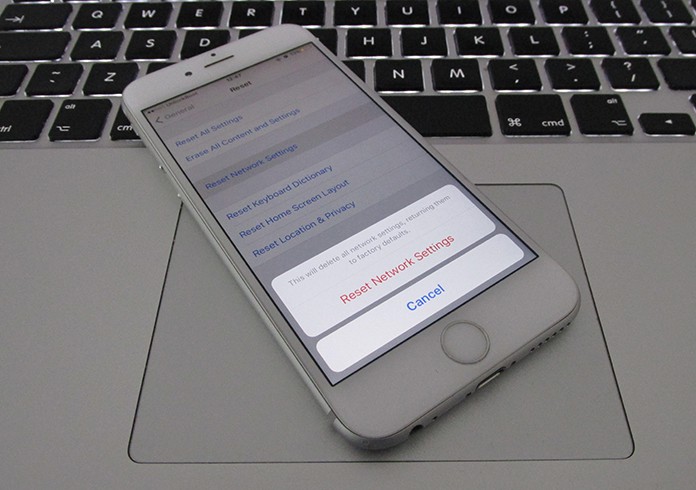
Go to Settings -> General -> Reset -> Reset Network Settings. This will cause the iPhone to reboot and then if it worked out well, FaceTime will send a notification with an activation message. In a short span of time FaceTime should get activated along with your number and Apple ID underneath.
10. Restore your iPhone or iPad

If nothing else helps, Restore is that good old option that can help you out in a pinch. After making sure all backups are in place, restore from either iCloud or iTunes.
We hope these steps help you to fix FaceTime waiting for activation. Feel free to leave comments.
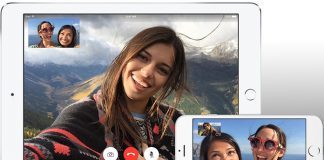
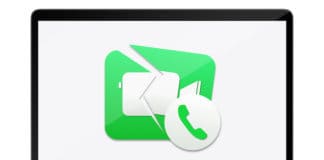
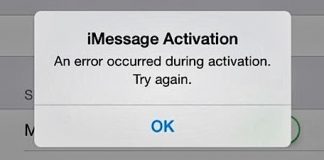







![30 Best Cydia Repo Sources For iOS 16/15/14 Jailbreak [2024] best cydia sources 2020](https://cdn.unlockboot.com/wp-content/uploads/2020/06/cydia-sources-13-100x70.jpg)