Did you get the ‘Flash is Disabled’ error message on your iPhone 7 Plus or iPhone 7? In this article, we are going to explain how you can resolve this terrible issue and use the iPhone’s camera flash again.
iPhone 7 Plus is considered one of the best camera phone in the world as it comes with dual camera setup on its back. Nothing is more awesome than having a camera phone like this. However, when you pay a very high price of about $850, you expect it to be very very accurate. Every person who owns iPhone 7 plus wants no error or any issues in either its software of its hardware. But, this time this is not the case. People are complaining some hardware problems in iPhone 7 plus and iPhone 7. Such hardware problems are not bearable as you spent a lot of money and you got a phone with a hardware error. It is perhaps someone’s worst nightmare. The previous models of iPhone series were not so complained as iPhone 7 plus.
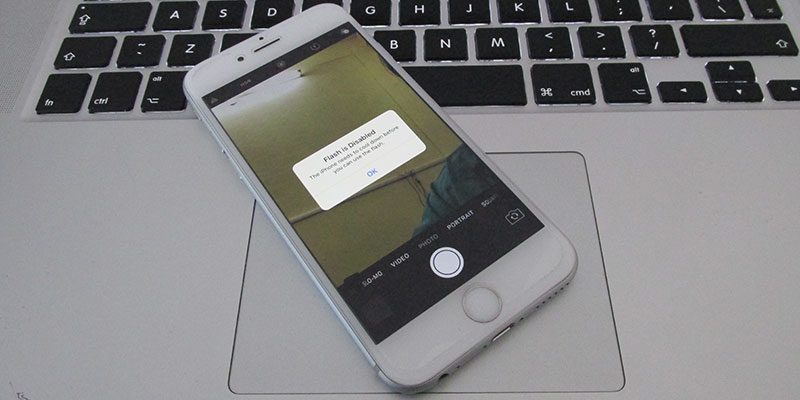
The hardware error of iPhone 7 plus is its camera flash is not working as it should be. Sometimes it disables the camera and user sees a black screen on the camera that sticks and sometimes the flash seems to be stopped working saying “Flash is Disabled. The iPhone needs to cool down before you can use the flash”.
Resolve ‘Flash is Disabled’ Error on iPhone 7 Plus and iPhone 7
There could be many reasons for this. The first case to keep in mind is its camera setup on the back. As we know iPhone 7 Plus has dual camera setup on its back which looks pretty amazing and outstanding. However, this is not the truth. The camera of iPhone 7 plus is very complex and reduces the overall performance of the phone. There could be some reasons for it like it consumes more energy than other hardware sources, dual camera with flash creates some power problems that needs to cool down before using flash or the flash and the camera are not working properly. We can suppose many reasons for it but it is so called hardware error. Here are some of the solutions for it.
1. Force Close Camera app and Run it Again
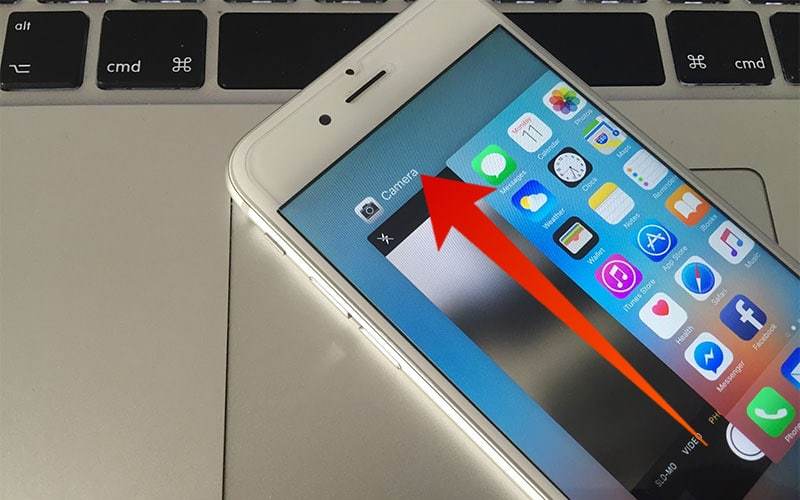
Another solution for this error is to force closing the camera app. In the case, we will have to be sure that if it is a software problem or a hardware problem. You cannot do it just by checking the camera or its flash. Force stop your camera app and open it again to check if the problem solved or not.
2. Restart your iPhone to Resolve Camera/Flash Errors

The error that comes while using camera says that iPhone needs to cool down before using the flash. Although there are a plenty of methods to do it, yet one of the simplest methods is restarting the phone. Try restarting it to fix the problem. After restarting your iPhone, try again to open Camera and use it.
3. Changing Software Services
Another thing you can do to fix this error is to change location services of your camera. If the flash is working without a camera, check it in the camera too. On the other hand, go to location services in your settings privacy option and switch it off for the camera. Another service to be disabled is the Background App Refresh. After you disable both services, restart your device and try again to start the Camera app.
The above-mentioned methods are enough to solve your problem with the iPhone’s camera or flash. You can use any of the method stated above. However, if the problem is still there and disturbing you then contact Apple to resolve it.










![30 Best Cydia Repo Sources For iOS 16/15/14 Jailbreak [2024] best cydia sources 2020](https://cdn.unlockboot.com/wp-content/uploads/2020/06/cydia-sources-13-100x70.jpg)