New iOS version was recently released by Apple, and it includes the new Music app integrated with Apple music, as well as bug fixes and improvements for iBooks. But the GPS problem was found in this iOS version. Read on to know how you can fix GPS not working or giving you an incorrect location on iPhone.
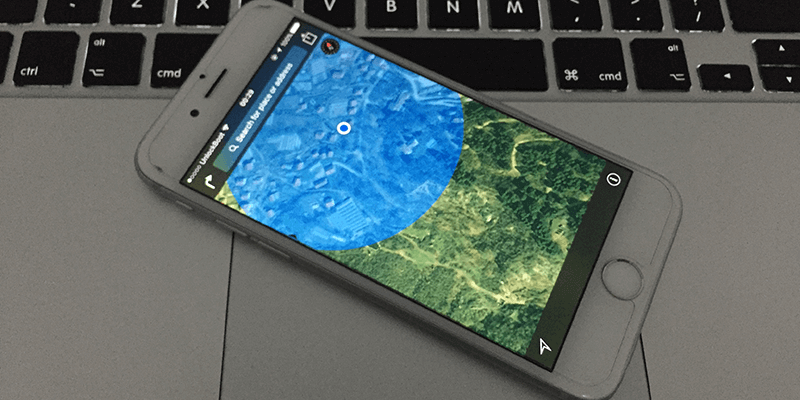
However, several people reported GPS issues after upgrading to the latest firmware. As affected users describe, the GPS on their devices refuses to lock down the user’s position, or provide poor accuracy.
How To Fix GPS Not Working on iPhone, iPad or iPod Touch
All iOS users continue to face this issue, regardless of their device being updated via iTunes or OTA. To help you fix the issue, we are posting some troubleshooting steps.
#1. Hard Reboot your device
- Press and hold the Home button and the Power (Sleep/Wake) button together.
- After the screen is blank, release the buttons and wait for the Apple logo to appear.

Hard reboot your device to fix GPS problems
#2. Deactivate and Activate Location Services
- Open the Settings app.
- Go to Privacy -> Location services.
- Tap the toggle beside Location Services to switch it off.
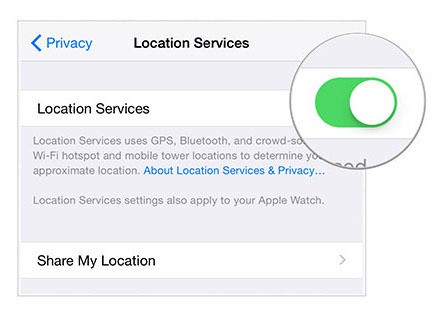
Enable Locations Services on iPhone to fix GPS issues
- Hard reset your device by pressing and holding the Power (Sleep/Wake) and Home button together. Release button when the screen is black and Apple logo appears.
- After the iPhone restarts, open the Settings again.
- Go to Privacy -> Location Services.
- Tap the toggle beside Location Services to switch it on.
The solution fixed the issue for some users.
#3. To Reset Network Settings
If switching off and switching on Location Services doesn’t work, try resetting Network settings. However, you need to reconfigure settings for VPN and WiFi after Network settings are modified.
- Open the Settings app
- Go to General -> Reset
- Choose Reset Network Settings
- Then you’ll be prompted to enter the passcode. Then it will ask if you want to ‘reset network settings’. Tap on this option and that’s it.
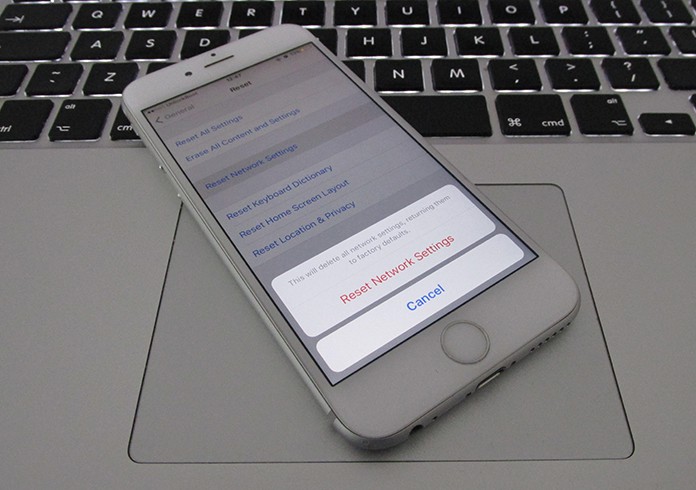
Fix GPS not working on iPhone 6 or 7
#4. Restore and Setup as new Device
If none of the above options work for you, restore your device via iTunes and set it up as a new one. This will help you start fresh, and remove any problematic settings or customizations on your phone.

Fix iPhone GPS Issues by restoring it
You can read a guide on how to restore your iDevice if you don’t know how to do it already.










![30 Best Cydia Repo Sources For iOS 16/15/14 Jailbreak [2024] best cydia sources 2020](https://cdn.unlockboot.com/wp-content/uploads/2020/06/cydia-sources-13-100x70.jpg)