Terms like Taptic engine and haptic feedback weren’t as popular as now before Apple had invented them. They have existed for years, but not so actively in consumer gadgets. Although it was first showcased through a MacBook model, but now the haptic engine has been included within the iPhone 7 and iPhone 7 Plus system. Follow our guide below to resolve haptic feedback not working on iPhone 7 or 7 Plus issue easily.
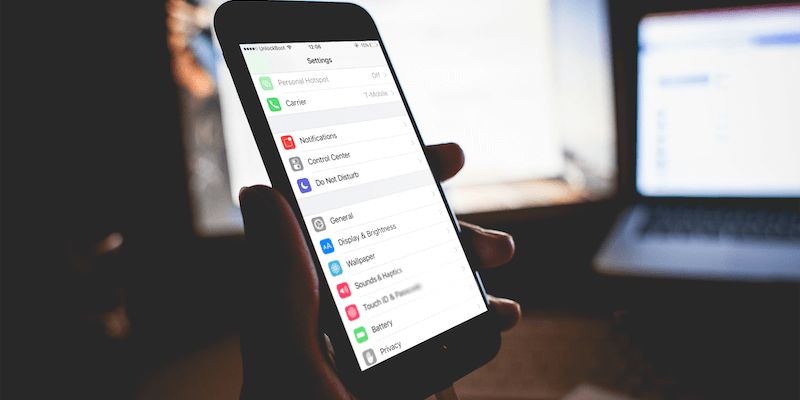
Both these iPhone models are incredibly slimmer, and doesn’t even house a headphone jack for thickness issues. For a very similar reason, Apple couldn’t keep the iPhone 7 button a real press-down click-button but a haptic engine which simulates the feel of pressing a button when there’s no actual press is happening.
5 Tips to Resolve Haptic Engine not working on iPhone 7 and 7 Plus
This haptic engine has been reported to stop working, by many iPhone 7 and 7 Plus users. If the haptic engine doesn’t work, users will have trouble figuring out whether their tap has been registered, and if the phone is properly working. If your iPhone has a troublesome haptic engine, try the following troubleshooting tips.
#1: Check the Haptic Engine Settings
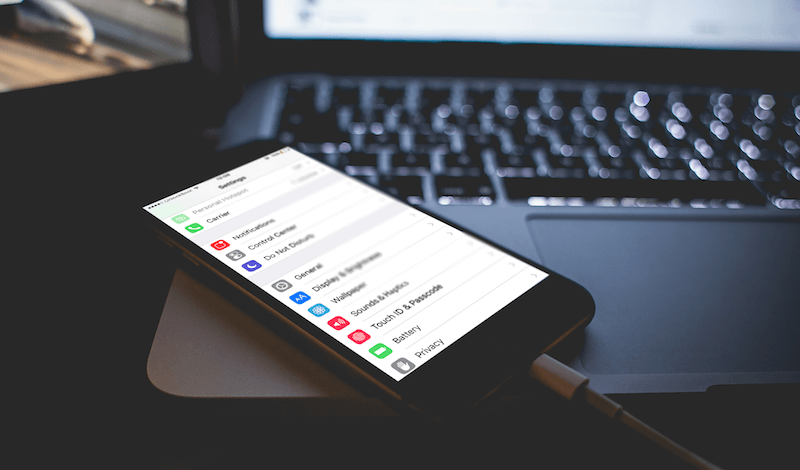
Go to Settings and tap on Sound & Haptics. Check whether the haptic engine is turned on in the first place. There’s an option to keep the haptic engine switched off, that should be set to on. Scroll down to the ‘System Haptics’ sections, toggle the switch to on. Restart your iPhone and check whether the haptic feedback is working now.
#2: Reset all Settings on your iPhone
iPhone could be reset without deleting the user data. If the first method to restore the haptic feedback to working hasn’t worked, then you might need to reset the settings which would most likely work. To do so, open the Settings app and navigate to General. Scroll down all the way to Reset and find the ‘Reset all Settings’ option. Depending on your settings, the passcode might be asked. Tap on Reset All Settings (the red button), the Settings will be reset eventually.
#3: Is there an iOS Update
The initial releases of iOS are typically buggy, you could have a buggy version of iOS installed. If there’s an update available and no other fixes have worked to fix the haptic feedback, you should definitely update your iPhone to the latest iOS release. Open the Settings app, and navigate to General afterwards. A notification balloon should mark an available update for iOS. If the haptic feedback not working on your iPhone again – try to restore your device with iTunes.
#4: Restore your iPhone to fix Haptic Feedback not Working issue
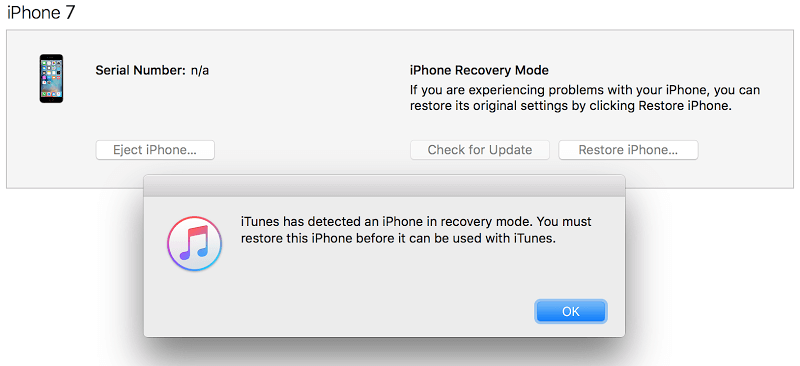
If there’s no iOS update available or the update hasn’t fixed your haptic engine, then you should probably restore your iPhone. First, turn off the Find my iPhone feature by going into Settings -> iCloud and then connect your iPhone to a computer using the official Apple lightning cables. Using iTunes, perform the Restore iPhone operation. Set the iPhone up again from the scratch.
#5: Visit an Apple Store and ask for Help
If even a complete reset didn’t work, it’s time you visit an Apple store because the problem is most likely within the haptic engine hardware.
Conclusion: Although not very common, but a lot of users have experienced the haptic engine trouble. These methods should help you get ahead of the problem.










![30 Best Cydia Repo Sources For iOS 16/15/14 Jailbreak [2024] best cydia sources 2020](https://cdn.unlockboot.com/wp-content/uploads/2020/06/cydia-sources-13-100x70.jpg)