Users of iPhone 6, 6s, 5, 5c, SE, 5s, 4s or 4 have different experiences, like other smartphone users. While the phone works perfectly for some users, others face a certain issue. A major problem is related to iPhone overheating. Many users got the error: Temperature – iPhone needs to cool down before you use it. In this article, you’ll find out more about this issue, and how you can fix it with 5 different methods.
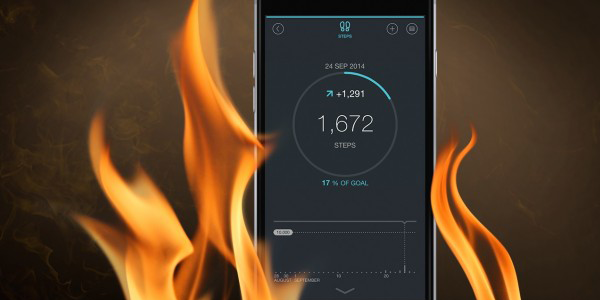
5 Ways to Fix iPhone Overheating problem
These ways to solve the problem doesn’t require much effort on your part, and at the same time, we should mention they provide good results. Here’s what you need to do:
1. Disable Sync for the Safari Software
This solution solved the issue for many people. To disable Sync for Safari, head over to Settings, open iCloud, and deactivate sync for Safari. After some seconds, you’ll see the change, and the iPhone overheating problem will be solved.
2. Disable Background App Refresh
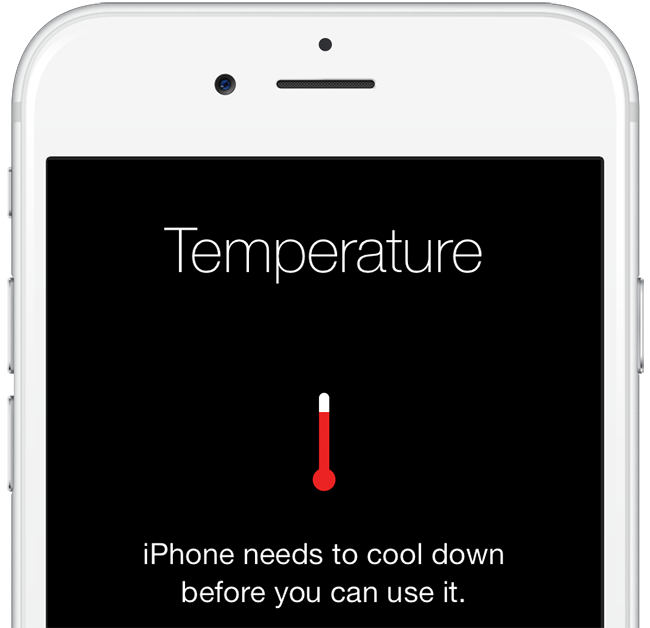
iPhone needs to cool down before you can use it error
The apps running in the background can mess up your iPhone. It can not only impact the battery life of your device, but can also cause it to overheat. To solve this problem, open Settings icon, and then go to General. There, select Background App Refresh. The best option is to deactivate this option for all apps.
3. Restart your iPhone
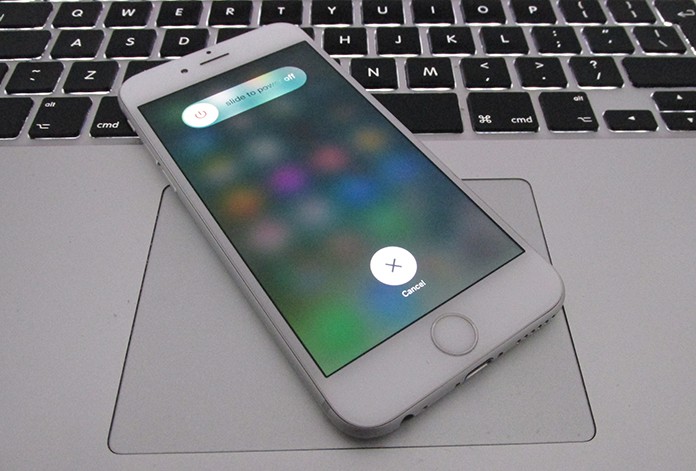
Hold down the wake/sleep button, and drag the slider to switch off your device. When it’s switched off, switch it on again by holding the wake/sleep button. If it’s frozen, then force reboot it.
4. Restore the device with iTunes

Connect your iPhone to the PC. The iTunes software will recognize it, and after it does, the device can be restored through the summary panel of iTunes. The device will be updated to the latest iOS version, this will help you to fix the overheating problem.
5. Erase all Settings and Content
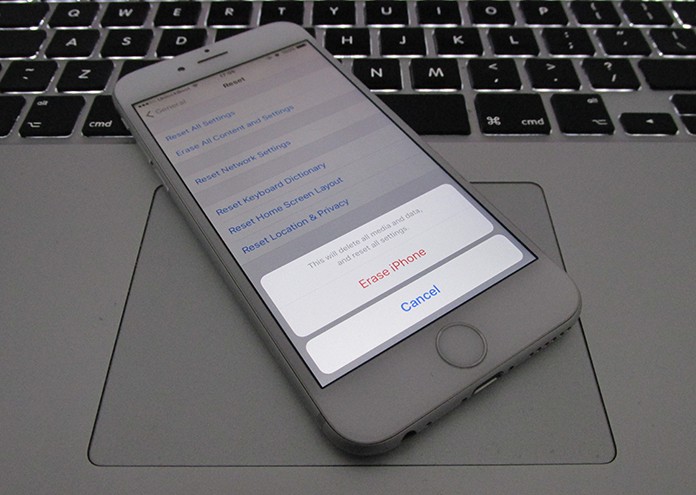
This is effective, but should be taken as a last resort. You should back up the files on your device to iCloud or Pc backup. Go to Settings > General > Reset > select Erase all Settings and Content. This will happen for some minutes. This will erase the default Settings and content on your device, but the firmware remains the same. The iPhone can be set up as a new phone after the task is done.
Extra tip to fix iPhone Overheating issue
To fix the overheating issue with your iPhone, we recommend you to turn on Low Power mode on your iPhone. The low power mode will disable the battery-hungry features. This will help you to cool down your iPhone and fix the overheating problem.
And that’s it. These are the 5 ways to fix the overheating problem if you face it on your iPhone. Wait a bit and see the effects after trying each step.

![Honor Google FRP Removal Service for ANY Model [INSTANT] honor frp removal service](https://cdn.unlockboot.com/wp-content/uploads/2024/05/honor-frp-removal-324x160.jpg)








![30 Best Cydia Repo Sources For iOS 16/15/14 Jailbreak [2024] best cydia sources 2020](https://cdn.unlockboot.com/wp-content/uploads/2020/06/cydia-sources-13-100x70.jpg)