Are you seeing iPhone screen won’t rotate for iPhone 6S / 6 Plus? Good News! You’re not alone. And even better, there’s a fix for that. One of the interesting features of larger iPhones is the option to view Home Screen, where app icons appear, in sideways horizontal. When that happens, the Dock goes on the side, and it looks like you’re seeing a tin iPad. To get to rotation of the Home Screen, simply turn the device into horizontal position, and it will rotate, as long as Orientation Lock is not activated. It happens, usually.
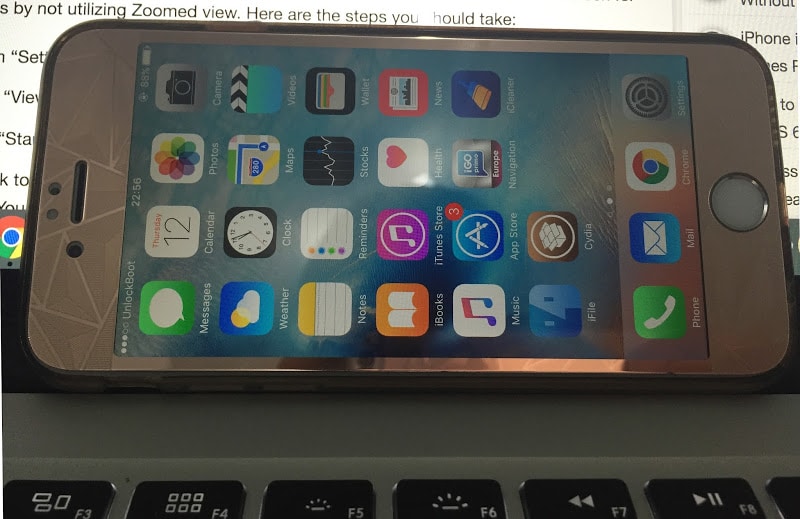
However, sometimes the iPhone screen won’t rotate, but other apps will. The reason for this issue is quite simple – it’s related to the iPhone’s Display Zoom settings.
How to Resolve iPhone Screen Won’t Rotate Issue
The thing is, you have to fix iPhone screen won’t rotate and enable rotation on home screen for iPhone 6 / 6S Plus by not utilizing Zoomed view. Here are the steps you should take:
- Launch “Settings” on iPhone and go to “Display & Brightness”.
- Tap on “View” that’s under the section called “Display Zoom”.
- Select “Standard” view, and then select “Set” to activate the change for settings.
- Go back to the Home Screen of the device and rotate the iPhone sideways into landscape mode. You’ll see the Home Screen rotate and the issue of iPhone screen won’t rotate will be solved.
Note: Always check to ensure the Orientation Lock isn’t activated. It’s visible by a small lock icon, in the status bar with an arrow around it. That setting will come in the way with the option for the screen to rotate for all views on iPhone, whether only the icon or specific apps fill the device’s Home Screen.
If the display is set to “Standard” and the Orientation Lock is off and still the iPhone screen doesn’t rotate, place the device in landscape mode and give it a shake. That’s because the accelerometer may have malfunctioned or become less sensitive, so this activity will fix the issue.
The UB team prefers to utilize the Zoom View. It makes the screen appear larger, and everything is so easy to read. But Zoom view didn’t allow the screen to rotate. Therefore, if you want to fix the iPhone screen won’t rotate issues, and show your icons with the IOS Dock on the right or left of the Home screen, utilize the “Standard” view for devices display. When the screen rotates, you basically have a smaller iPad, which carries the same rotation ability, except that the Dock rotates too.
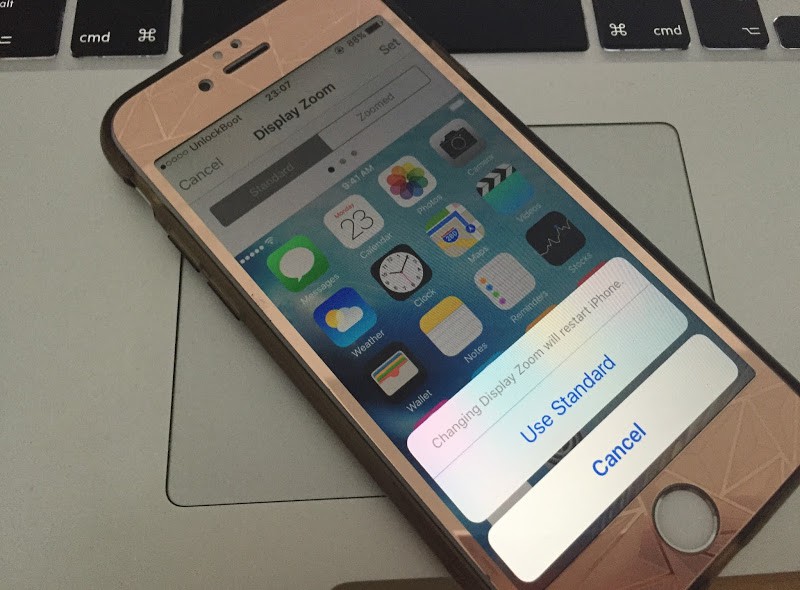
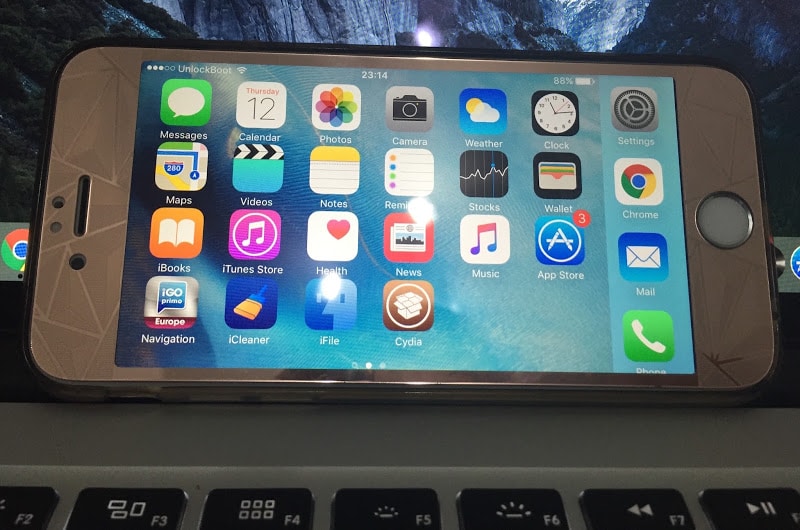

![Honor Google FRP Removal Service for ANY Model [INSTANT] honor frp removal service](https://cdn.unlockboot.com/wp-content/uploads/2024/05/honor-frp-removal-324x160.jpg)








![30 Best Cydia Repo Sources For iOS 16/15/14 Jailbreak [2024] best cydia sources 2020](https://cdn.unlockboot.com/wp-content/uploads/2020/06/cydia-sources-13-100x70.jpg)