You pick up your iPhone and tap on the screen to find it stuck on a black screen with the spinning wheel. Now, you’re not sure what is happening with your iPhone. You can’t even turn it back on or get past the black screen with the spinning wheel. Well, we are going to tell you. What to do when the iPhone is stuck on the spinning wheel?
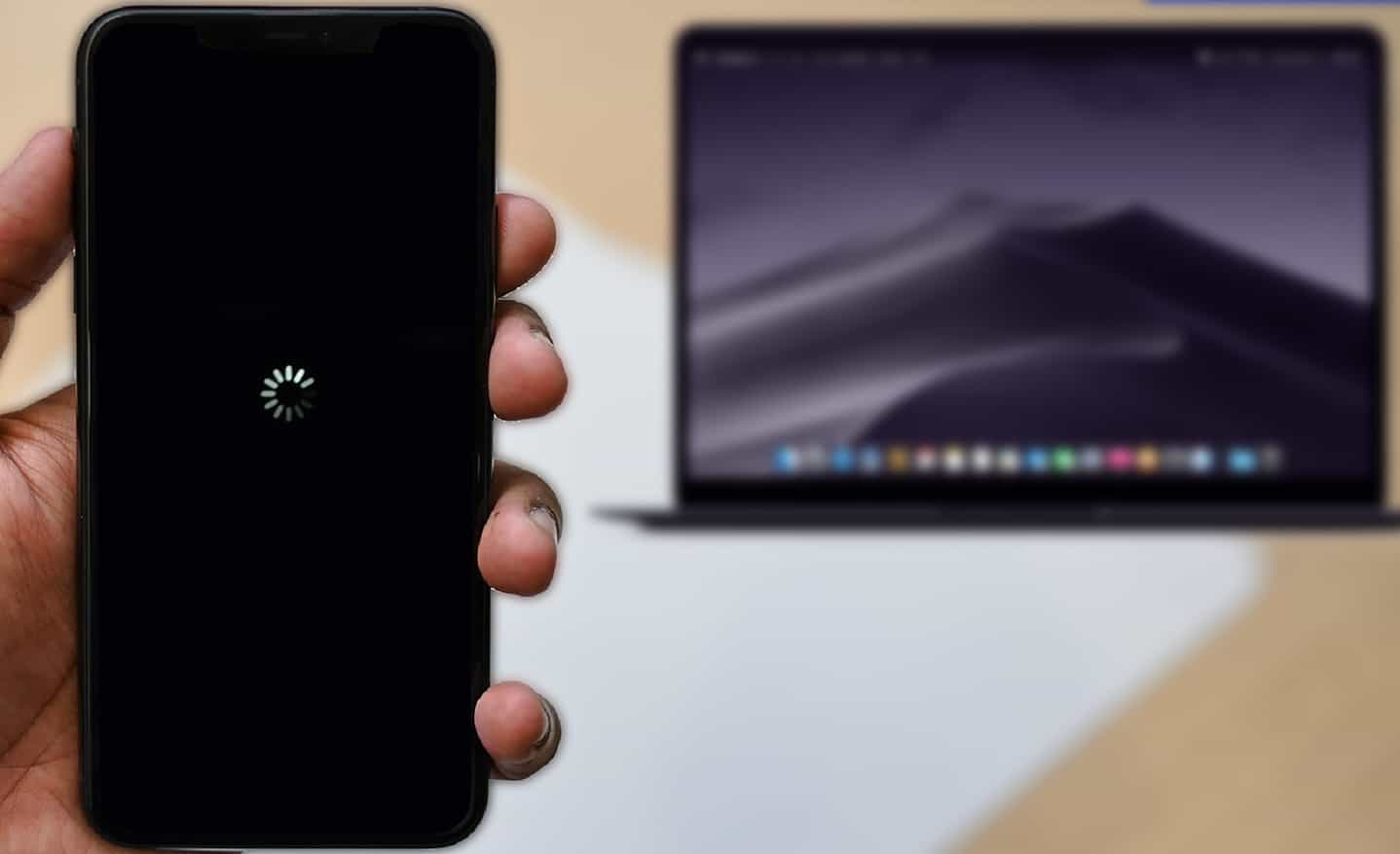
But first, we need to understand why the iPhone is stuck on the spinning wheel.
My iPhone is stuck on the spinning wheel with black screen! But Why?
Usually, the problem iPhone getting stuck on the spinning wheel happens during the reboot process, and something goes wrong. The problem that takes place is when you’re doing the following:
- Rebooting your iPhone (Turning it on and off).
- Updating the iPhone software.
- Reset the iPhone from Settings.
- Restoring the iPhone to default factory settings.
But do not worry about any chance of the component broken or damaged inside your iPhone is small. Follow our guide to troubleshoot and solve the problem of the iPhone stuck on the spinning wheel.
Fix 1: Hard Reset Your iPhone
Hard resetting your iPhone is always the first approach whenever it crashes, freezes, not responding, or is stuck on the spinning wheel. To reboot and switch it back on, make sure to do a hard reset.
Follow this simple process to hard reset your iPhone:
Hard reset iPhone 6s, iPhone SE (1sr Generation), and older models:
Press and hold both “Home Button” and “Power Button” at the same time until the iPhone screen turns black and the Apple logo shows up.
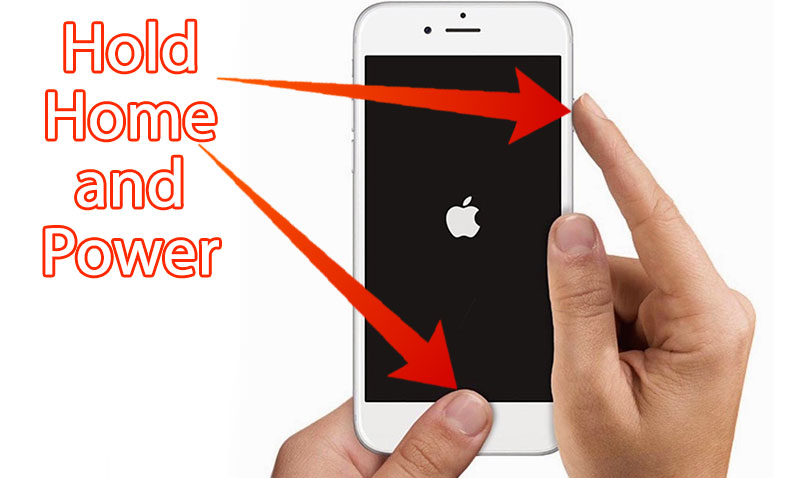
Hard reset iPhone 7:
Press and hold down the “Power Button” and “Volume Button” simultaneously until the screen turns black and you see the Apple logo.
Hard reset for iPhone SE 2nd Gen, iPhone 8, and all newer models:
First, press and release the Volume Up button, then repeat the same section for the Volume Down button. Now press and hold the Side button until you see the Apple logo.
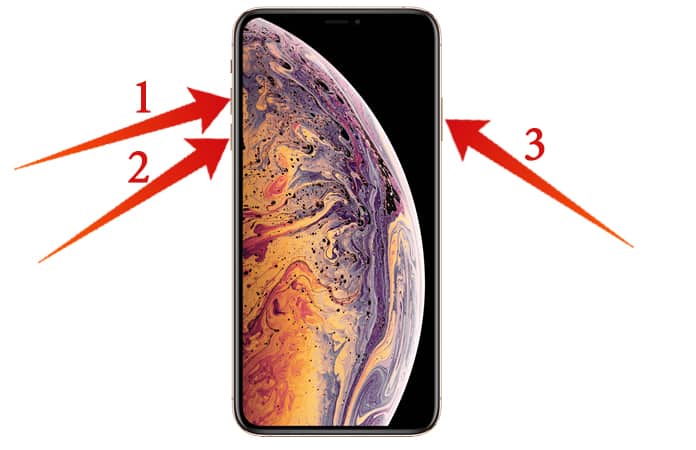
Most of the time hard reset is going to fix this problem. Once your iPhone is turned on. We advise you to backup your data to iTunes (PC or a Mac running the Mojave 10.14 or earlier), Finder (Mac running Catalina 10.15 or latest), and iCloud. So that if the problem continues, you do not want your data to be lost.
Fix 2: Update or Restore Your iPhone with DFU Mode
Hard resetting the iPhone can momentarily fix it but if the problem continues and your iPhone is still stuck on the spinning wheel we would need to put it on DFU mode.
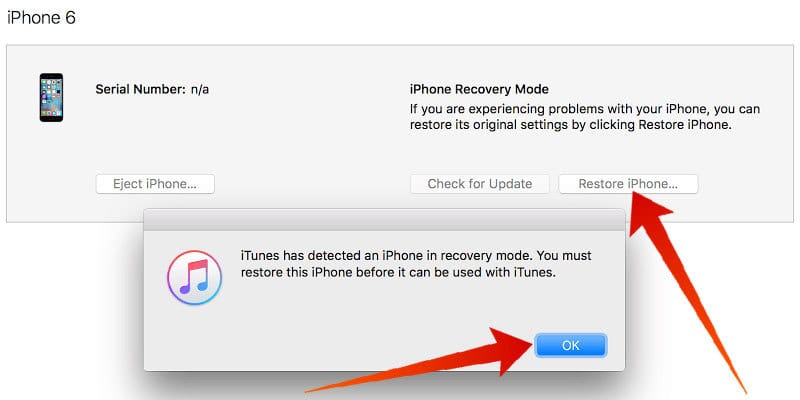
What is DFU mode? Well, DFU stands for Device Firmware Update and what it does is that it is going to reset the iPhone and restore the latest iOS version. Restoring via DFU mode is the last resort you can try and can be sure that the problem has nothing to do with software or firmware.
Before you proceed with putting your iPhone into DFU mode we recommend making a backup. Read about how to put your iPhone into DFU mode.
Fix 3: Contact Apple Support
Now if the first two fixes have not resolved the problem and your iPhone is still stuck on the spinning wheel, you need to contact Apple Support. However, if you want to take your iPhone to the Genius Bar we suggest scheduling an appointment first. If you live far from an Apple store reach out to support through call and live chat.
Start Using Your iPhone
Congrats, you’ve now fixed your iPhone and it does not get stuck on the spinning wheel. Now, you’re happy and using your iPhone well how about you make your friends and family happy too. Share this article with them through social media and if their iPhone is ever stuck on the spinning wheel they would know how to fix it.
Sound off in the comments below with your thoughts and opinions or if you have any other questions regarding the iPhone.

![Honor Google FRP Removal Service for ANY Model [INSTANT] honor frp removal service](https://cdn.unlockboot.com/wp-content/uploads/2024/05/honor-frp-removal-324x160.jpg)








![30 Best Cydia Repo Sources For iOS 16/15/14 Jailbreak [2024] best cydia sources 2020](https://cdn.unlockboot.com/wp-content/uploads/2020/06/cydia-sources-13-100x70.jpg)