The ecosystem of iOS makes it a breeze to send pictures/images via the messaging app. Though most people use iMessage to communicate when the sender and receiver both has an iPhone (Mac sometimes comes into play as well), MMS service works pretty well to. But sometimes, iPhone won’t send picture messages. They get stuck at Sending… or message not delivered.

How do you fix iPhone won’t send picture messages? Why does this issue pop up anyway? Let’s look at the solution.
iPhone Won’t Send Picture Messages – iMessage Issue
The “send” button will be blue when iMessage is being used. If iPhone won’t send picture messages, it can be the following problem:
Fix iPhone Network Issues
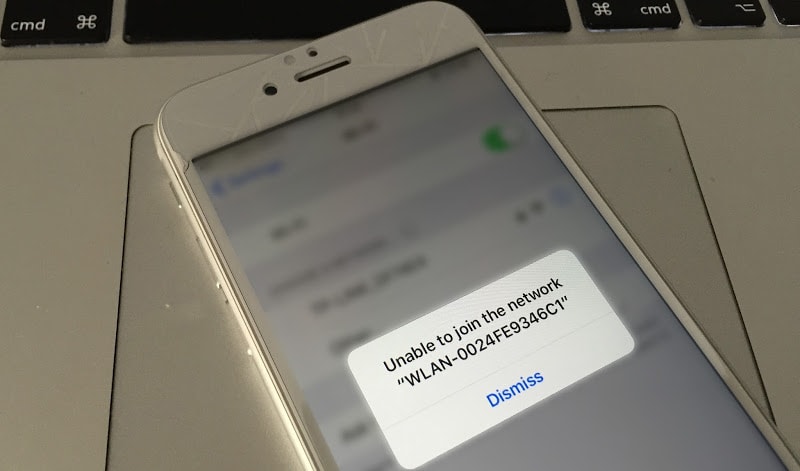
Check your WiFi connection. Open any webpage in Safari; if it doesn’t work, it could be a problem with the connection. If it works, the recipient may have deactivated the iMessage service.
Check for iMessage Server Issues
This isn’t in your control. It happens on occasions that the iMessage servers go down on Apple’s end, causing a massive outage. If that happens, just wait and try again.
iPhone Won’t Send Picture Messages – MMS Problem
Images are also sent via MMS. Most carriers activate/support MMS for iPhone users right away but there are barriers on activation or restrictions in place in some instances. Ensure that MMS is activated: Head over to Settings > Messages > switch on MMS Messaging if it’s off.
If you see MMS, green bubble interface, and iPhone won’t send picture messages, the first thing to check is if your carrier even allows MMS sending. Call them up and ask. After that, do this:
Get good Network coverage

Try to send the picture in a place where you’re getting good signals. Follow this guide to check the signal strength on your iPhone.
Remove Installed Profiles
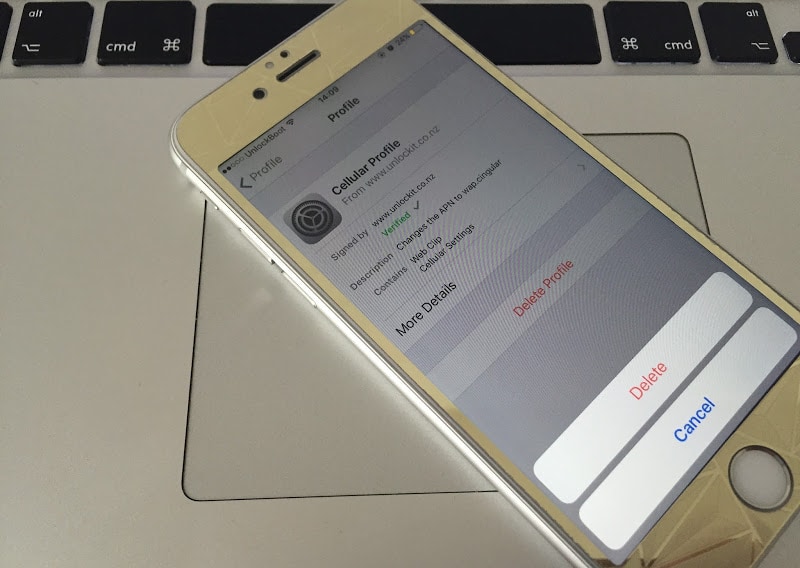
Profiles are manually installed so the option may not be applicable. But if the profile is installed, try taking it out. Head over to Settings -> General -> Profiles to remove it. If under “General” you don’t see a profile list, no profiles are installed.
Read Also: How to Schedule Messages on iPhone
Perform Network Reset
Head over to Settings -> General -> Reset Network Settings. When the iPhone resprings, try sending the MMS one more time.
And that’s all you need to do to fix iPhone Won’t Send Picture Messages. Feel free to leave comments.










![30 Best Cydia Repo Sources For iOS 16/15/14 Jailbreak [2024] best cydia sources 2020](https://cdn.unlockboot.com/wp-content/uploads/2020/06/cydia-sources-13-100x70.jpg)