The best way to sync with an Apple device and manage it right away is using iTunes. Especially for an iPhone and iPad user, using the iTunes program would be highly necessary almost any time a data or media transfer is due. In most of the times iTunes would just work fine – fast and fluid, but some criteria should be met.
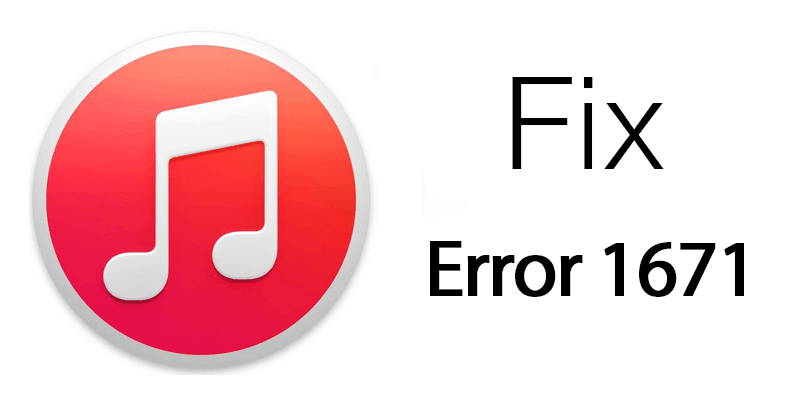
For example, the official Apple cables ensure data transfer happens at the intended speed and all updated software in a computer enables the frameworks of iTunes to have flawless data connectivity all around. But even after all these measures if errors like iTunes error 1671 pops up while updating an iPhone or iPad, it is difficult to hold one’s grudge.
In this article, we intend to describe in easy words how to troubleshoot an iTunes error like the Error 1671.
What Causes the iTunes Error 1671 to Occur?
Error 1671 isn’t very uncommon. And after checking on with some similar cases, we have found the following reasons responsible in most cases:
- Operating system in both the iPhone/iPad and the computer being outdated.
- An aged version of iTunes.
- Security program with expired signatures or being corrupted with registry errors.
- Silly issues like multiple USB devices connected simultaneously to the computer.
How to Fix iTunes Error 1671 When Restore or Update iPhone / iPad
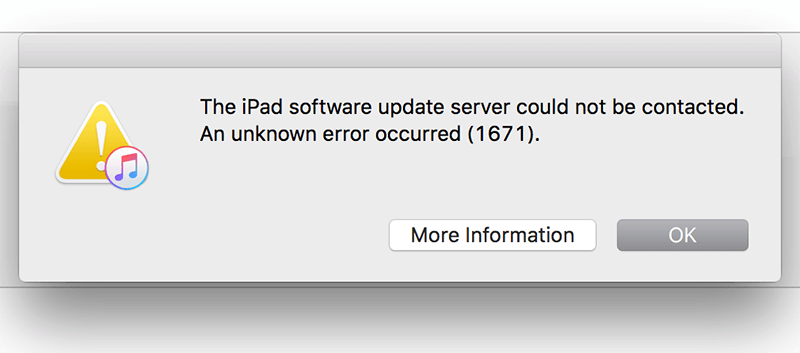
To troubleshoot the error 1671 while using iTunes for connection with an iPhone or iPad, do the following procedures.
- Update OS Version: If your computer is capable of running the latest operating software, then update the OS. Updating to both the latest Mac OS and Windows is free and won’t take very long. Also, they offer improved security and performance patches.
- Update iTunes: Download the latest version of iTunes from Apple’s website. If automatic update is disabled, the latest version won’t be installed automatically in a computer and in that user would have to manually update the software. iTunes is free and takes only a few minutes to update.
- Check Internet Connection: The Apple cables have a tendency to break internally after few years of usage. If you constantly get error 1671 while trying to update your iPhone or iPad through iTunes and can’t transfer any other data as well then the cable could be broken.
- Disable Security Program: The antivirus or security suite you have in your computer could potentially be blocking the network connections to and from Apple servers to iTunes. You may try disabling the antivirus program to check whether the antivirus software is causing the issue. However, sometimes a firewall or hosts file blocks the network ports which essentially do the same job resulting in iTunes error 1671.
What to Know While you Restoring an iPhone using iTunes
The following cases had been about general cases that may make the iTunes software to face error 1671. While restoring an iPhone network connections are needed and if you keep getting Error 1671, emphasize on troubleshooting the network properties on your computer aside from the above. Also, try the recovery in DFU mode.
Conclusion: iTunes error 1671 happens almost every time due to a connection error between the computer and the iPhone, or a network trouble while your iPhone would remain safe and sound – nothing to worry about.

![Honor Google FRP Removal Service for ANY Model [INSTANT] honor frp removal service](https://cdn.unlockboot.com/wp-content/uploads/2024/05/honor-frp-removal-324x160.jpg)








![30 Best Cydia Repo Sources For iOS 16/15/14 Jailbreak [2024] best cydia sources 2020](https://cdn.unlockboot.com/wp-content/uploads/2020/06/cydia-sources-13-100x70.jpg)