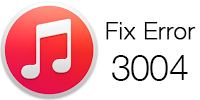
iPhones are indeed great gadgets, but very often they fall into seemingly silly troubles and scare the users. For example, Error 3004 is pretty common and it usually happens when the iPhone is in the middle of an update procedure. Firmware update is somewhat of a regular procedure for latest devices, and iPhone is no exception. An iPhone could be updated via OTA update packages delivered to the smartphone via Wi-Fi or other wireless channels, or via iTunes.
Fix iTunes Error 3004
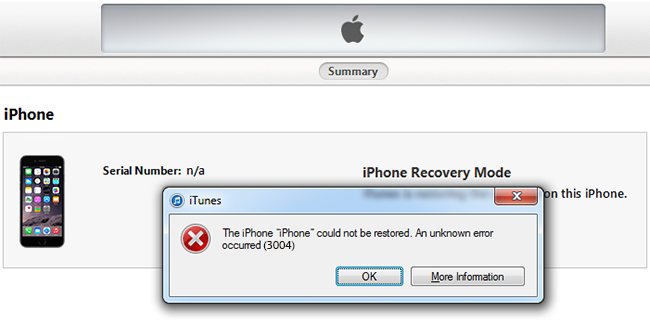
The iPhone could not be restored. An unknown error occurred 3004 fix
The iTunes unknown error 3004 usually appear when you updating your iPhone on a computer. Some users got the error 3004 after fixing error 4013 problem when restore their devices. Follow the best 5 methods to fix iTunes error 3004 and use your device again:
1. Check your Network Connection
iTunes error 3004 is caused due to connectivity error. When iPhone can’t connect to the update servers in the middle of an update process, the firmware download is halted and unknown error 3004 pops up. Restarting the network modem or router could be an easy fix to this problem. If you have an ADSL model that is connected to a power source; simply switch it off and turn it back on. If you use a USB modem, plug it out and plug in again after a while and re-connect using the connecting software you use.
2. Restart your Computer
Maybe the computer isn’t detecting your network due to some issue. Restart the computer to find out whether the computer is causing error 3004 to your iPhone. Normally restart as you would; then start the update procedure from iTunes again. iTunes should have administrator access to your system, since there are various permissions in the backend that requires admin permission.
3. Check your Firewall Settings
A firewall could mark the iTunes as an insecure or suspicious connection and block all access to the internet. In such cases, checking the installed firewall is the step to do. In case you are using Windows Defender on Microsoft Windows operating system, disable it for a while. For any third party firewall protection, check whether iTunes is blacklisted or simply disable the firewall for a specific time period. Turn it back on after your update is done.
4. Update iTunes
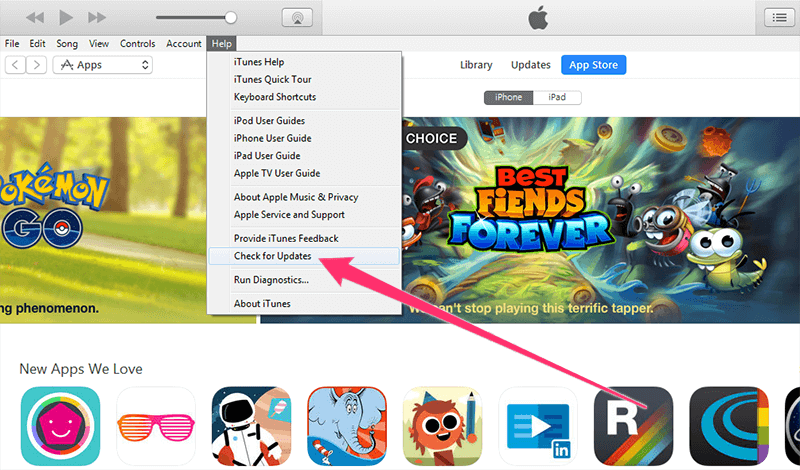
Update iTunes to fix error 3004 on Windows 7, 8 or 10
To update an iPhone to the latest version of iOS, the corresponding iTunes software should be the latest version as well. Older versions of iTunes may not be aware of newer frameworks and latest iOS updates; these issues are all resolved on the latest iTunes versions. The latest version is offered on the Apple website and few other third party software archives as well.
5. Disable your Antivirus Software
Antivirus programs could create connection or software conflict with iTunes. To test whether the Antivirus is causing the issue, try disabling it for a while. Or, uninstall the program for cross-checking. Make sure your computer isn’t getting exposed to threats – don’t browse any websites during this time or open files from external media drives. Living without an anti-virus for a while is totally okay if you know where the risks usually lie.
Conclusion: These 5 methods will help you to fix iTunes error 3004 and update your iPhone. However, if you still get the error even after all these; try with a different computer and network.


![Xiaomi FRP Removal Service for ANY Model [Instant via USB] Xiaomi FRP Removal](https://cdn.unlockboot.com/wp-content/uploads/2024/06/xiaomi-frp-removal-324x160.jpg)







![30 Best Cydia Repo Sources For iOS 16/15/14 Jailbreak [2024] best cydia sources 2020](https://cdn.unlockboot.com/wp-content/uploads/2020/06/cydia-sources-13-100x70.jpg)