Having an issue with iPhone keyboard? Due, to some technical issues or a bug the iPhone’s keyboard disappear. It is irritating when you really want to use the keyboard either to search or text someone.

So, what cause this issue? Well, according to our findings there are five explanations that cause the iPhone’s keyboard to go missing. First, your iPhone is connected to a Bluetooth keyboard, an app or a bug is causing the problem and finally (if your iPhone is jailbroken) you might have a problem with the jailbreak tweak.
Keyboard is not Showing on iPhone or iPad – Try These Fixes
Read the following to get the solution to iPhone keyboard missing issue:
1. Hard Reboot your iPhone or iPad
The next step is a hard reset. To do this hard reset to your iPhone, hold down the power button and the home button till the iPhone screen turns black. Now, restart your iPhone back. Once the iPhone is turned on see if the keyboard has appeared after the reset.
2. Disable Bluetooth on your iPhone or iPad
Now, if you’re using a Bluetooth keyboard and have paired your iPhone with it. Sometimes a user forgets to disconnect the Bluetooth from the paired device, so it is more likely that your iPhone is still connected with the keyboard and that’s why it doesn’t show the keypad.
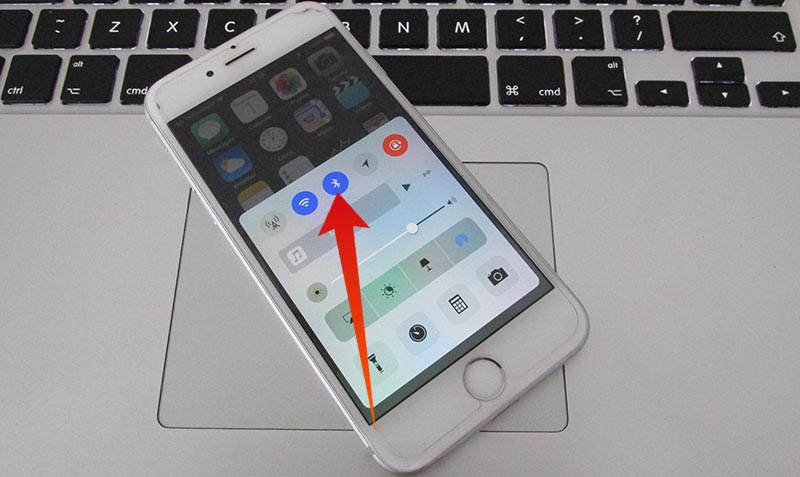
Try to switch off your Bluetooth and see whether you get your keyboard back. If it doesn’t appear even the Bluetooth is switched off, we suggest rebooting the iPhone just in case.
3. Uninstall All Third-Party Keyboard Apps
If you want to type different languages on your iPhone or iPad – you may have added multiple languages on the device. But this option can’t stop the keyboard app from functioning.
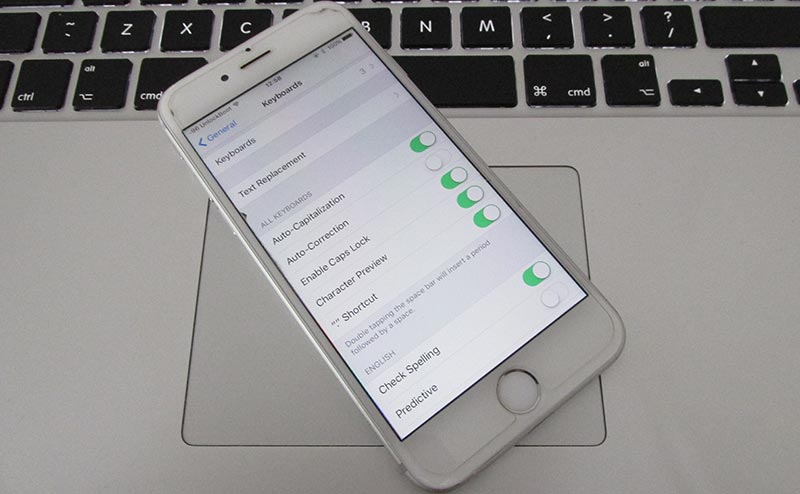
If you have installed third-party keyboard app, and the app is not compatible with your iOS version – then this app can block the keyboard from appearing on the screen. To fix this issue, just uninstall the app or disable the keyboard from Settings -> General -> Keyboards.
4. Update your Jailbreak Tweaks
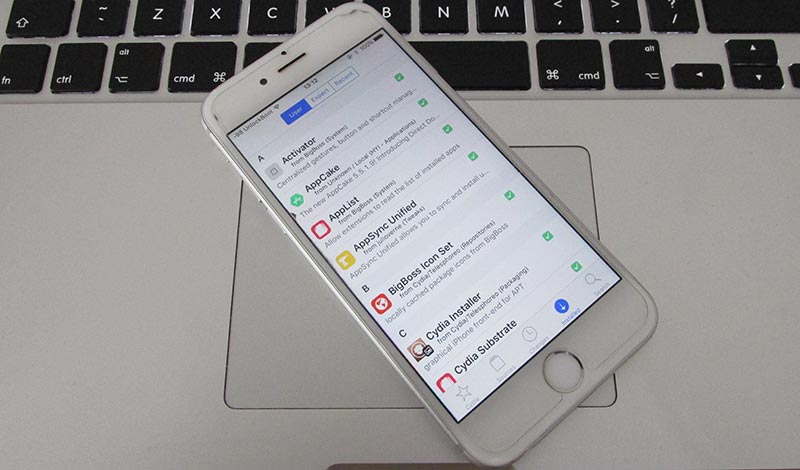
Now, this bug depends upon the tweak updates. If your iPhone is jailbroken try to update your jailbreak tweaks to resolve this issue. If updating the tweaks doesn’t resolve this issue, then try to uninstall your jailbreak tweaks that are used to customize the keyboard. After you uninstall the tweaks, respring your device and try again to use the default keyboard on your iOS device.
5. Factory Reset your iPhone or iPad to fix this issue
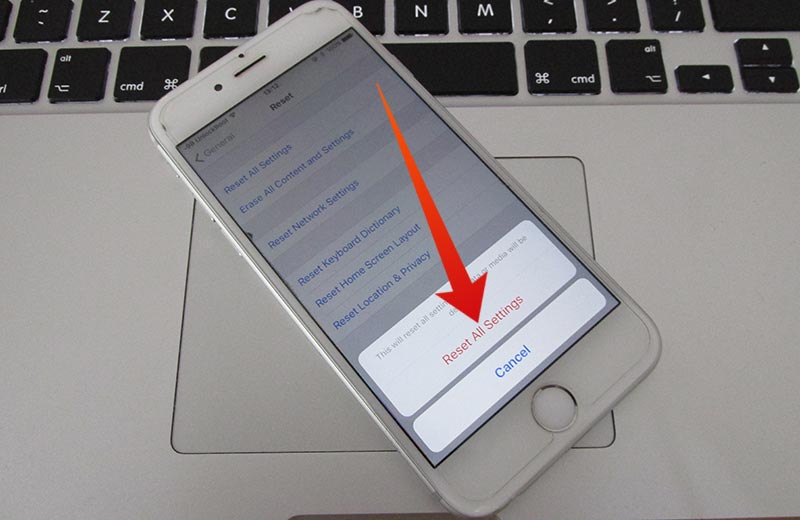
Another option is to restore your iPhone back to the original settings. To do that just go Settings -> General -> Reset -> Reset All Settings on your iPhone or iPad. After that, the problem will be resolved and the keyboard should appear on the screen.
Caution: Once you proceed to this step, your iPhone will revert back and you might lose some data. So we suggest to back up your iPhone. You will also experience loss of apps if downloaded via the jailbreak.
Finally, if none of the above steps work. Then the only best option is to restore your iPhone. Again we suggest to back up your iPhone.
Lets us know in the comment what steps worked for you.










![30 Best Cydia Repo Sources For iOS 16/15/14 Jailbreak [2024] best cydia sources 2020](https://cdn.unlockboot.com/wp-content/uploads/2020/06/cydia-sources-13-100x70.jpg)