If you have a Mac then you would know that you often get notifications telling you about the latest versions of macOS software. You may get such notifications repeatedly and in most cases downloading and installing an update to better your experience is just a matter of a few minutes. Although it usually goes smooth, sometimes you may face an issue when trying to update your Mac. In this article, we will tell you how to fix the problem if your Mac freezes in between an update.

This kind of interruption may be due to various reasons such as a power failure or lack of enough space in your device for the installation to complete successfully. We strongly recommend that you do not give a go-ahead to installing new software if your Mac has less than 10GB free space. There might also be other problems preventing the successful installation of the software.
4 Ways to Resolve Mac Freezes During an Software Update Issue
Whenever there is an issue with your software installation, you will see the screen getting stuck with an Apple logo. The status bar showing the progress of the software installation will also be stuck in one place.
Before you install a macOS software, it is wise to run through a few checks to avoid any issues. If your Mac freezes during an update despite of doing all checks, here are a few ways to fix the problem:
#1. Check the server to see any common problems
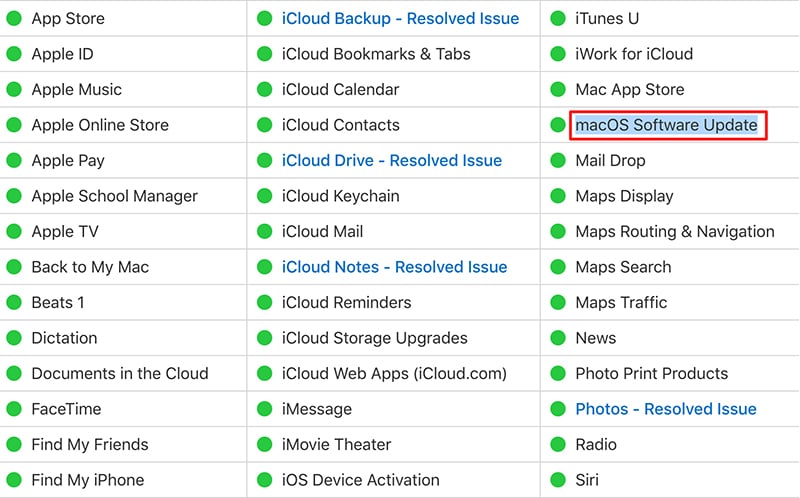
When Apple releases a new version for any software, many people will update their devices and this can cause the server to crash. So, before you go ahead with any solution, check the Apple server System Status page to see if there are any known common problems reported by users.
#2. Cancel the download and re-start
If an update is stuck in between a good way to fix it would be to interrupt and cancel the download. To do this, go to the Mac App Store to look for the software that you were downloading and search for options. Click on ‘cancel’ download option to stop it and start it again fresh.
#3. Choose a wired connection instead of WiFi
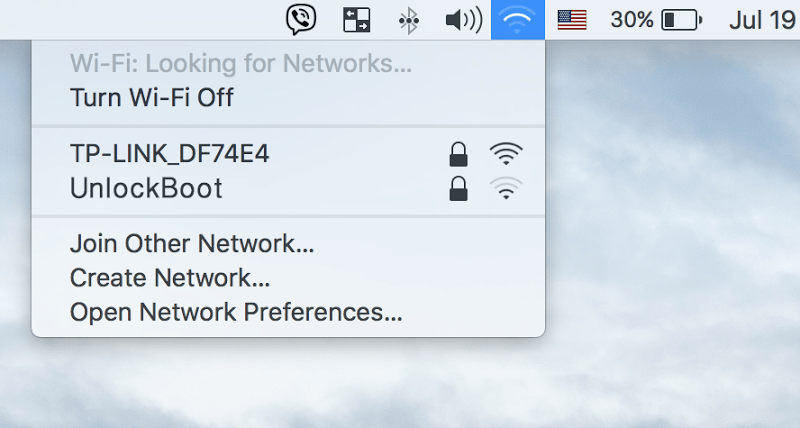
We would suggest that you choose a wired connection instead of WiFi as things go quicker with a wired connection and chances for interruption would be reduced. If you don’t have a wired connection, try to connect to another wireless network that have a stronger signal.
#4. Go to Apple’s support website to download the software
If you are facing trouble downloading the software using the Mac App Store then you may go to Apple’s support website. Just search for the latest software update and install it on your device.
We hope that the above solutions helps fix the problem of Mac freezing during software update. Before you try any of the solutions provided above, we would strongly recommend that you get a backup of the data in your Mac device. This is important because forcibly rebooting the device when the installation is on may result in losing important data, so keeping an online backup when installing new software always helps.










![30 Best Cydia Repo Sources For iOS 16/15/14 Jailbreak [2024] best cydia sources 2020](https://cdn.unlockboot.com/wp-content/uploads/2020/06/cydia-sources-13-100x70.jpg)