Did you try sending a message or iMessage from your mac but the “Your message could not be sent” message appeared on the screen? A lot of Mac users face a problem while using the messages app on their Mac. The messages app sometimes says that there is a problem sending your message. This error comes with the message “Your message could not be sent”. Most of the Apple users don’t know what to do with this error message. This error message also gives us some options to get rid of it including ignore, open messages and resend the message. Although it looks like a simple problem that could be fixed by clicking on ignore or resend message, and it will resend the message, yet this, not the case.
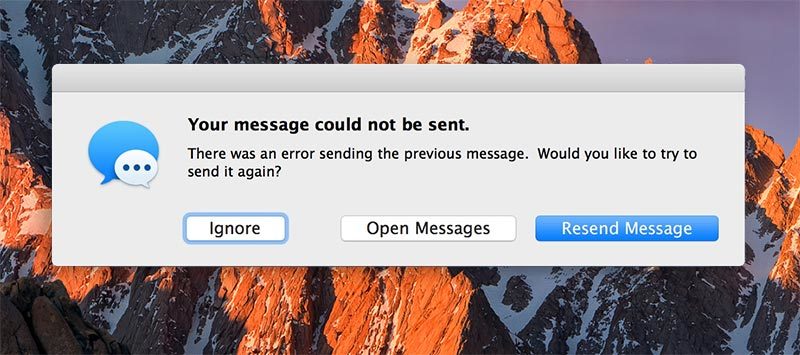
How to Resolve the “Your message could not be sent” Error on Mac
When this error comes, and you click on either ignore or resend the message, it comes immediately after clicking on these two buttons. However, if you click on open messages, it will open the messages as expected. You can get rid of the error message through numerous ways, but at first, you must have the information about why this error message appeared on your Mac.
- This error message most commonly appears due to a problem in syncing on your Mac. You can easily fix this by checking your syncing settings.
- This error message usually comes when you use your Mac for messages just after your Mac wakes from sleep. If your Mac has recently rebooted and you are using the messaging app, this can happen in this case too.
- If you are facing this problem, check your iCloud and iMessages settings and check if they are enabled or not.
Check all of these carefully and find out what is the reason of this error message. Now come to the solutions of this error message. The quickest way to get rid of this error message is to click on this ignore button over and over again. This is a helpful way if and only if you have a short number of messages in your messages app. Usually, if you encounter this problem and you are having a large number of messages in the app, you will see this error message for every message. In other words, if you want to get rid of this message in no time, click on ignore button for many time and eventually, this will disappear from your screen.
If the earlier method doesn’t work or you are having a large number of messages, you can check this second method. First of all, check your iMessages and iCloud services that if both of these are enabled or not. Usually, both of these services are enabled in, your mac and you use these for different purposes. However, due to the crashing of any other service or due to some problems in your system. On the other hand, check your iMessages that the permission of sending messages from mac is turned on or not.
You can easily configure it to allow your mac to send messages. If it is not turned on, you will not be able to send messages from your mac. You also have to take care of some other related things that your iMessages has configured to send messages including text messages from ma and your iCloud is enabled or not. You must also be logged in in order to use the messaging app without any problem or error message. Check all of these reasons on your mac to get to know the problem and fix it within no time.










![30 Best Cydia Repo Sources For iOS 16/15/14 Jailbreak [2024] best cydia sources 2020](https://cdn.unlockboot.com/wp-content/uploads/2020/06/cydia-sources-13-100x70.jpg)