There may be a case that you’re one of those who got the “No Service” message after unlocking your iPhone 4, 4S, 5, 5S, 5C, SE, 6S, 6, 6+, 7 or 3GS through the factory unlock method. Before you go ahead and press the panic button, we’ve some news for you. There is no need to worry as we’re making this exclusive post just to carter to your needs.

iPhone No Service Error Fix
Most of the users who face this problem are those with iPhone 3GS on the famous iPad baseband. The problem may also be faced if you used utlrasn0w unlock for the purpose. Other instances when the No service message appears is after the activation and deactivation of the device through SAM & Redsn0w, after restoration and update of the device or even in the case you tried to jailbreak.
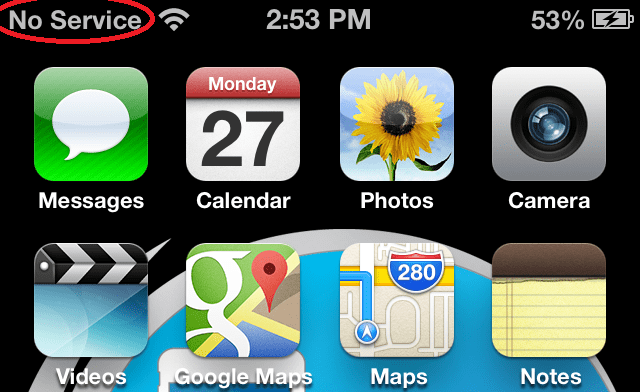
Contrary to what people may be saying, it’s not the method of unlocking that’s the main culprit here. The problem is that the SIM card you’re using is not compatible.
Your phone is locked to the AT&T or another carrier; any other SIM card is not compatible. If you’re seeing the No Service, there can be variety of reasons why this happened.
Steps To Fix No Service iPhone 4 4S 5 5S 6 6+ 6s
Step 1: First of all, place the SIM card that’s not compatible. Next, head over to General -> Reset -> Reset Network Settings. Next, create a backup of all important files and folders before you try to reset the network Settings because the data may get erased.
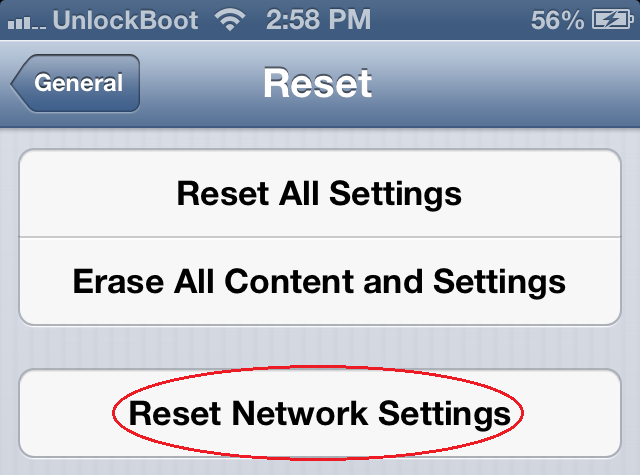
Step 2: When you’re in Settings, AirPlane mode will be visible to you. This can also be used to fix the issue being faced by you. What you should do in this case is insert the uncompatible SIM and toggle the Airplane mode on and off several times before signals are picked again.
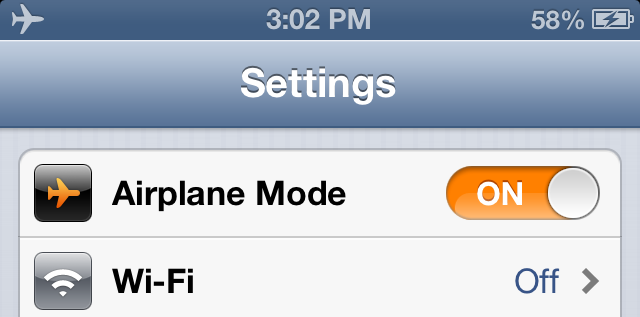
Step 3: You can also try taking out the SIM card while your device is on and then switch it off. Now place the SIM again and turn on the iPhone. You can also try the other way around.
Step 4: Head over to Settings > General > Cellular/Network and toggle on Cellular Data, Data Roaming, Enable 3G and wait for the device to pick signals. If the options are already toggled, switch of the device and wait. (There are few opinions that you just need to restart the iPhone using two buttons and you’ll get service easily).
Step 5: The No Service problem being suffered from SAMPrefs activation and deactivation or redsn0w can also be fixed. In this case, follow the steps below:
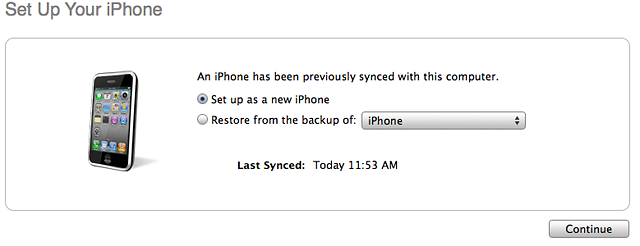
- Place a SIM card other than your original sim and connect the device to iTunes with a USB connector.
- When the device is detected by iTunes, do a backup and then choose Restore. (Try to restore without keeping hold of Shift/Option, or place the iPhone in DFU mode to do so).
- After restoration is done, two options will be visible to you; Restore from a backup and Setup iPhone as a new phone. Choose the second option.
- After selecting the second option, activation steps need to be passed. You can do it with a non-compatible SIM and wait for Signals to come. (if nothing happens, repeat the steps).
Step 6: There are many iPhone with iPad baseband 06.15.00 through ultrasn0w 1.2.8 unlock. This could be the reason for issue as well. First go to Settings -> General -> About -> Modem firmware. If the baseband is 06.15.00, it needs to be downgraded. This is how it’s done:
- Download redsn0w on Windows and run as administrator.
- Enter DFU mode: Go to Extras > Just Boot and follow on-screen instructions in redsn0w to proceed.
- Now launch iTunes and restore the device.
- Enter DFU mode again.
- Download the latest iOS firmware version.
- Go to Extras > Select IPSW in Redsn0w and select the iOS file downloaded in previous step.
- Head over to the main window of redsn0w and select jailbreak.
- Select downgrade from iPad baseband and untick Install Cydia and select Next. That’s it.
Step 7: You should order the SIM card rather than try to cut it yourself if you want to SIM card of the other carrier.
Step 8: It can also be the case the in your area you want to use isn’t good. If that’s the case, just contact the carrier and let them no.
Step 9: Another possible reason for the No Service error on your factory unlocked iPhone is the device’s antenna. It could be the signals are not being captured to antenna issues.
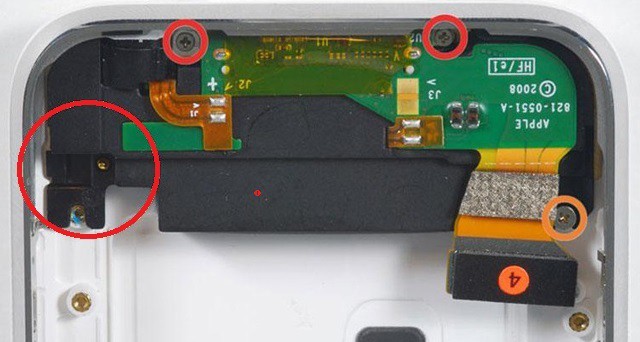
That’s about it. This is all we have for you today and you can try out different ways. We hope that one of them works for you. Just keep in mind, unlocking is not the issue for No service message. Otherwise, the iPhone won’t even be activated. Did you fix your iPhone No Service error?
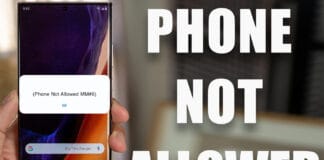









![30 Best Cydia Repo Sources For iOS 16/15/14 Jailbreak [2024] best cydia sources 2020](https://cdn.unlockboot.com/wp-content/uploads/2020/06/cydia-sources-13-100x70.jpg)