The iPhone 7 offers an exciting experience, but there are some problems and bugs inside the phone. One problem is when the Airplane mode is switched off, the iPhone can’t connect to cellular service; no service is displayed. It’s quite problematic as no calls or texts or cellular data usage is allowed. Today we are going to teach you how to fix no service on iPhone 7 and 7 Plus easily.

But there are ways to fix iPhone 7 no service after turning off Airplane mode. Let’s take a look at what can be done.
1. Restart the Device to resolve the No Service Issue on iPhone 7
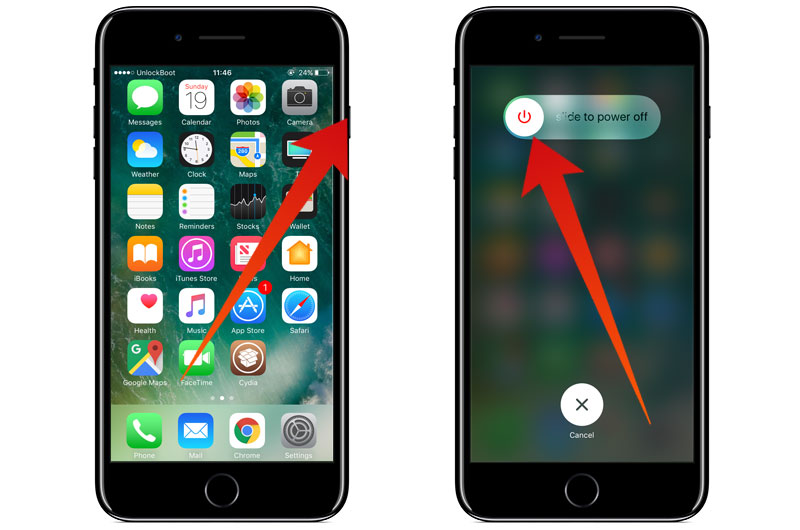
Press and hold wake/sleep button and after the slider shows up, drag it to switch off iPhone. Once iPhone is powered off, press and hold the sleep/wake button to switch it on again.
2. Enable Data Roaming on your iPhone
Enable data roaming if you’re going out of the country. So, if iPhone 7 or 7 Plus no service appeared after switching off Airplane mode, head to Settings – Cellular – switch on Data roaming. There shouldn’t be any problem of iPhone 7 no service once Airplane mode is turned off after this.
3. Toggle Cellular data and Airplane mode
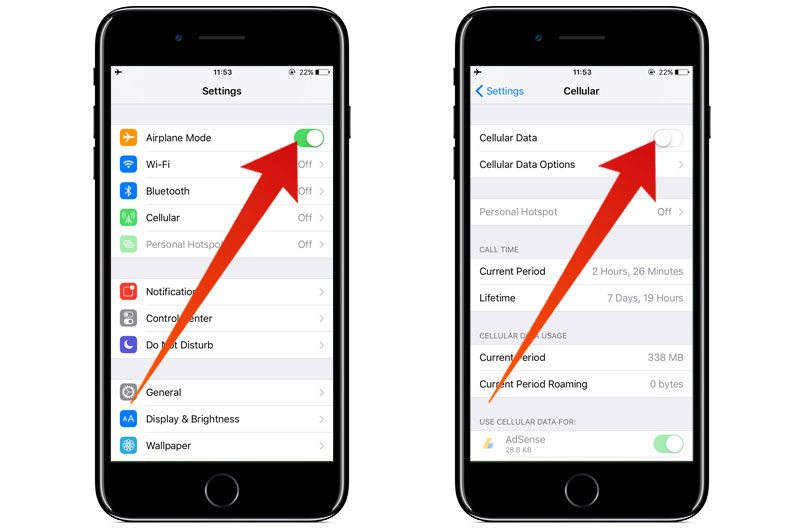
Go to Settings – switch on Airplane mode – leave it on for 60 seconds, and then switch it off again. Nothing happens? Open Settings – choose Cellular – switch off Cellular data, wait for some seconds, and activate it again.
4. Update Carrier Settings
Here’s what has to be done.
- Go to Settings – General – About.
- If there’s an update available, a pop up message will display.
- Tap “Update”.
5. Check SIM card – A Damaged Sim Card can Cause the No Service Error

SIM card can be the issue. iPhone 7 no service could occur because of dirty or damaged SIM card. Switch off the phone, take out the SIM card utilizing a paper clip or a SIM eject tool. If there’s damage to the card, contact the carrier and get the card replaced.
6. Reset Network Settings to Resolve the Issue
When you experience WiFi, Bluetooth problems or no issue service, reset network settings to solve the problem. However, note that this will require you to read Wifi passwords and later pair the iPhone 7 with Bluetooth.
- Go to Settings – General – Reset.
- Tap “Reset network settings”.
- Enter passcode.
- Confirm action by tapping “reset network settings” again.
These methods solved the issue for several users. If they don’t work for you to fix iPhone 7 no service, get in touch with your carrier.










![30 Best Cydia Repo Sources For iOS 16/15/14 Jailbreak [2024] best cydia sources 2020](https://cdn.unlockboot.com/wp-content/uploads/2020/06/cydia-sources-13-100x70.jpg)