After yesterday’s downgrade release of the 06.15.00 baseband for iPhone 3 / 3GS, many users were stuck with the no signal error. So here we are bringing you a solution to fix this problem. After downgrading the baseband, you can unlock your iPhone 3/3GS, using ultrasn0w on a lower 05.13.04 baseband. The downgrade was implemented in the new redsn0w 09.14b1, and many users tried it.
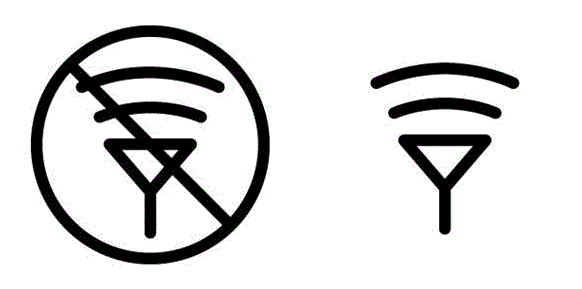
Many of them faced crashes while applying ultrasn0w and also No Signal error. There is a simple way to fix the No Signal error on iPhone 3/3GS and other crashes as advised by the iPhone Dev Team. They have advised to reinstall Mobile Substrate and ultrasn0w. Here is how to do it with the Cydia package manager.
Fix No Signal Issue On iPhone 3 / 3GS by reinstalling Mobile Substrate and Ultrasn0w
Step 1: Search for Mobile Substrate in Cydia. Start Cydia > Manage > Packages.
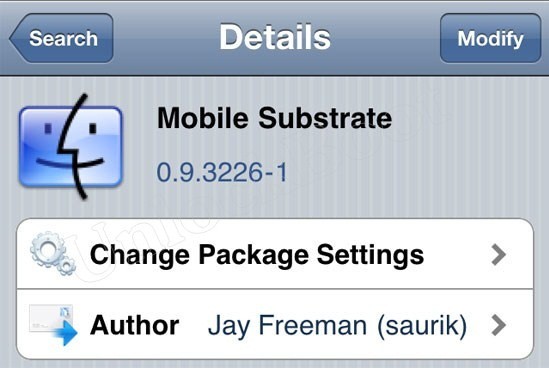 |
| Reinstall Mobile Substrate |
Step 2: After you find it, tap on and click Modify located at the top right corner.
Step 3: After clicking Modify, there will be Reinstall, Remove and Cancel. Choose Reinstall.
Step 4: Ok from here wake yourself up! Don’t tap Confirm, instead choose Continue Queuing. This is to be done because it allows you to perform more than one re-installation later.
Step 5: Reinstall Ultrasn0w and get rid of No Signal issue on iPhone 3/3GS. Go to Cydia > Manage > Packages and search for ultrasn0w.
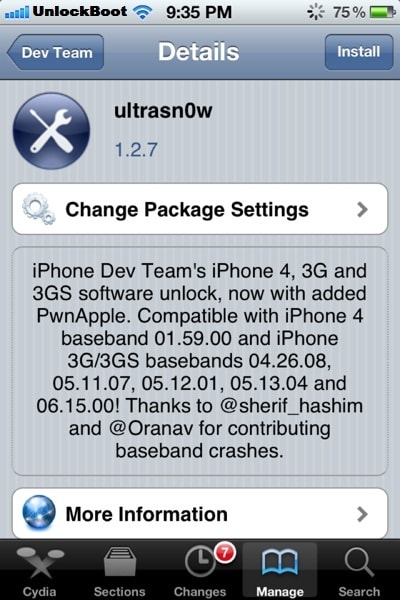 |
| Install Latest Ultrasn0w from Cydia |
Step 6: Once Ultrasn0w is found, tap Modify -> Reinstall -> Confirm and wait for the reinstallation to complete.
Step 7: After the reinstallation of Mobile Substrate and Ultrasn0w, the No Signal issue and other crashing after the downgrade process should be fixed.
Congrats! You have fixed No Signal error on iPhone 3/3GS. Now you can enjoy! Leave your thoughts on how it worked out for you.
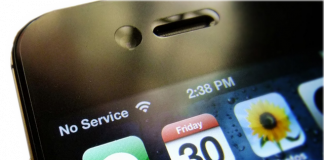









![30 Best Cydia Repo Sources For iOS 16/15/14 Jailbreak [2024] best cydia sources 2020](https://cdn.unlockboot.com/wp-content/uploads/2020/06/cydia-sources-13-100x70.jpg)