Okay so this is getting real – Pokemon Go is now officially the most popular game on earth. It has surpassed the most popular online game Candy Crush Saga last week, and few statistics said people now prefer Pokemon Go over porn! If that doesn’t lure you into trying Pokemon Go for at least once, then what will?
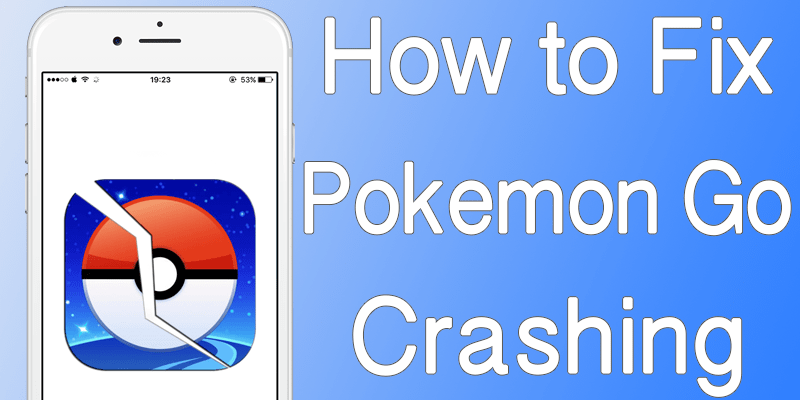
Fix Pokemon Go Crashing Constantly on iPhone
However, Pokemon Go is only at its initial stage and not totally bug free. Most of the world’s regions are still outside of the Pokemon Go coverage, thus you may not find any Pokemons in your Pokemon Go interface except the very first Pokemon they give you for the training. The Pokemon love of people across the world is getting more intense, but the server issues are causing trouble. Lost connection with server, Pokemon Go Crashing on startup or unresponsive Pokemon Go app are common issues with iPhones and iPads right now, and that’s not letting the players have the fun to the fullest while playing Pokemon Go.
If you use an iPhone or iPad and Pokemon Go App crashing on startup or you got a server connection issues on your device, then keep on reading through the following to know what your steps should be.
#1: Wait for Sometime and try Again
Pokemon Go servers were halted few days ago due to overload, and technical errors like that could happen again. In the most cases users got this error: Our servers are humbled by your incredible response. If you find your Pokemon Go app on iPhone or iPad is unresponsive, close the app, kill it from the background, disconnect your internet and wait few minutes till you start all these back on again. Also, ensure your internet service provider isn’t blocking access to the Pokemon Go servers. Start over the whole process after waiting few minutes and see if the issues are resolved.
#2: Update or Reinstall
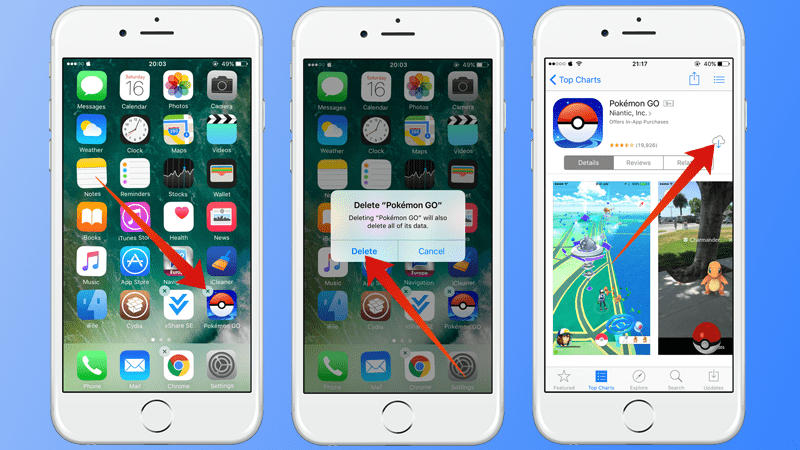
Reinstall Pokemon Go to fix Pokemon Go Crashing on Startup error
You could be using a buggy version of Pokemon Go app, as the initially released versions in fact had lots of trouble in the coding. However, the developers go these issues patched and released a bug free version in the App Store, and you might be missing out on that. Check in the App Store for an update of the Pokemon Go app. If you can’t find any, then try reinstalling the app. First uninstall the iOS app, then download and install from the App Store again.
#3: Log Out and Sign In Again
If your Pokemon Go doesn’t seem to have proper connection with the server, you could try logging your user account out and re-login using your credentials. You should remember the username and passwords you have used with Pokemon Go since these might be required for errors as such.
#4: Change the Network
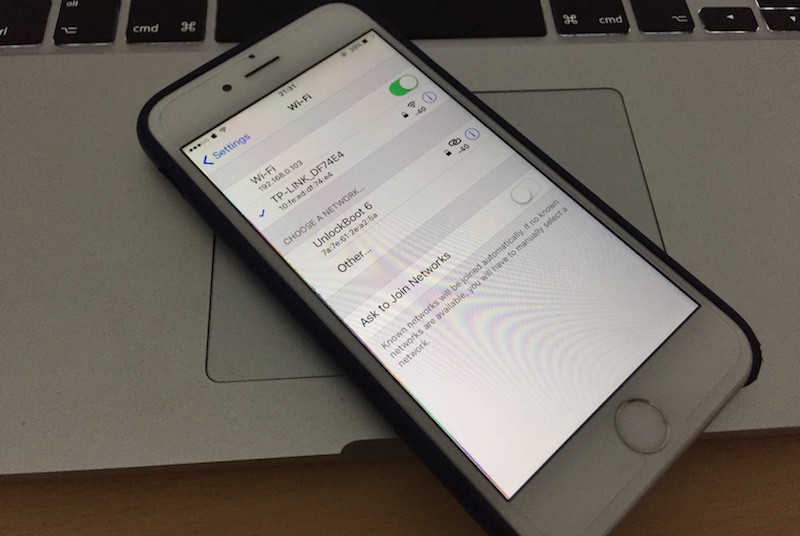
If you can’t connect to Pokemon Go while connected to a specific network, try changing the network. Try the Wi-Fi from the coffee shop across the street, or go to a mall where strong Wi-Fi coverage is provided. Or you could just ask a friend or neighbor next door, or rely on your cellphone operator’s mobile data – you’ll need that connection for Pokemon hunting anyways.
#5: Reset All Settings
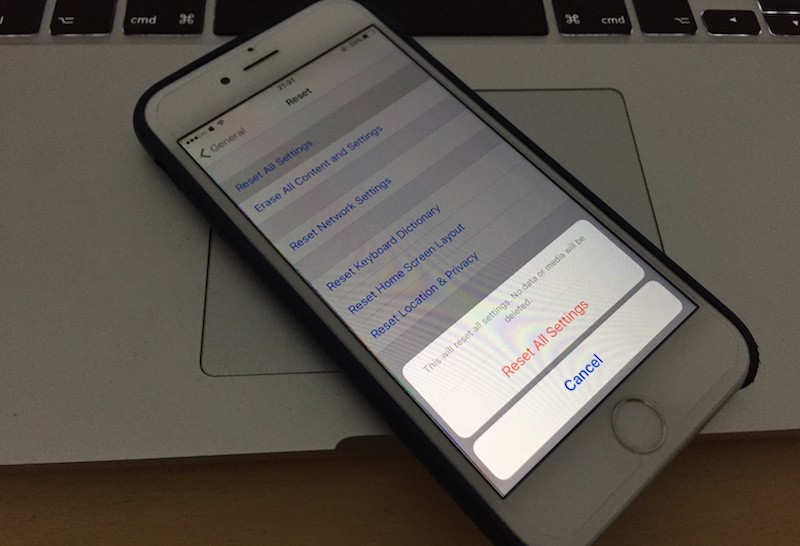
Although we wouldn’t suggest resetting the whole iPhone/iPad for playing Pokemon Go, but you could give it a try if you are a very serious Pokemon fan. To do that go to Settings – General – Reset – Reset All Settings.
Conclusion: These are the ways you could resolve issues like Pokemon Go crashing or server connection issues on an iPhone or iPad. These simple steps have proven to be effective in resolving Pokemon Go issues.










![30 Best Cydia Repo Sources For iOS 16/15/14 Jailbreak [2024] best cydia sources 2020](https://cdn.unlockboot.com/wp-content/uploads/2020/06/cydia-sources-13-100x70.jpg)