Apple iPhones sometime encounter a trouble, when the SIM card on inserted on the SIM tray may not get detected. This error is known as SIM Card Failure and if this happens, the iPhone will not be able to make calls, send or receive text messages – basically everything that is done by a SIM card.
The SIM failure error on iPhone is somewhat common, but the error showing up doesn’t necessarily mean there’s truly an error with the SIM card. In many cases, it’s just a glitch or some tiny bug that’s not much serious.

6 Ways to fix SIM Failure Error Message on iPhone
Below are posted the 6 possible solutions to fix sim failure error on your iPhone. Do all the steps correctly and the SIM failure error should be resolved.
1. Activate Airplane Mode then Deactivate it
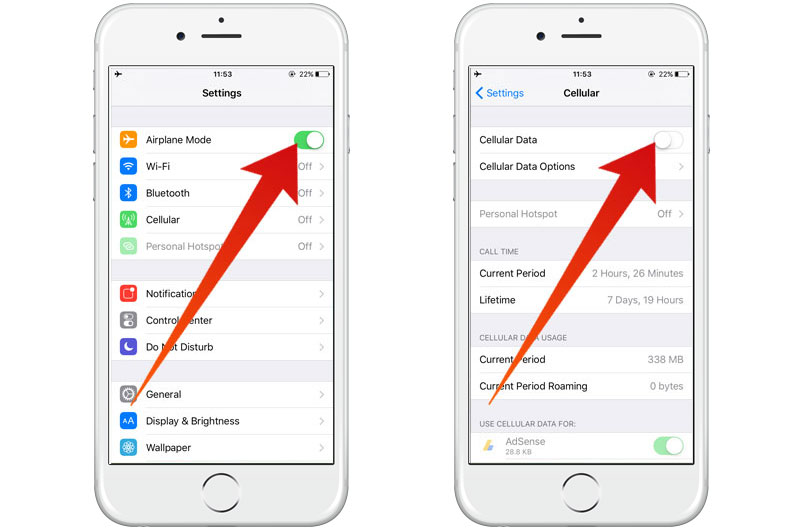
Enable and Disable Airplane mode to fix sim failure iPhone error
First, check whether the airplane mode is turned off. To make a cellphone work, the airplane mode has to be turned off in the first place. However, if the SIM Card Failure error shows without any reason, toggling the airplane mode on and off could help with eliminating the faulty error message. Go to settings, and turn on airplane mode from there. After a while turn the mode off. The procedure is simple, and this seemingly stupid step has resolved many SIM failure cases on iPhones.
2. Reboot the Phone
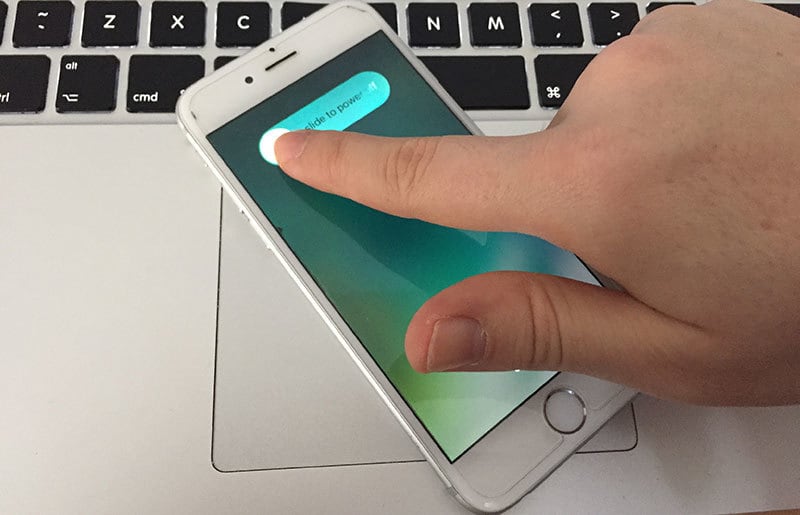
Restart iPhone to fix sim failure issue
Chances are, the phone might have taken a fall and the SIM card was displaced, hence the phone is having trouble with re-registering the SIM card on the network. In such cases, turn the phone off and after a while, turn it back on. The SIM card should register with the network properly and the network bars should indicate the network status by then.
3. Make sure the SIM card is Properly Secured
In case of a fall, the SIM card may could become improperly oriented inside the SIM tray, especially if the SIM card is not properly shaped as the SIM card tray. In such cases, the SIM Card Failure error would show up and unless the SIM card is correctly placed again, the error would keep showing up. Use the SIM removing tool to pull out the SIM tray, place the SIM correctly and push it back.
Read also: Fix No Service iPhone error
4. Carrier Settings Update
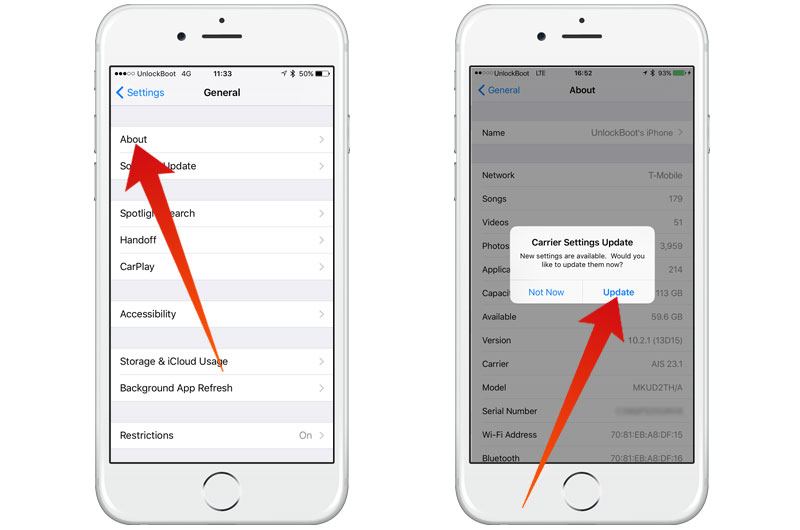
Update carrier settings to fix iPhone sim failure error
Due to software issues, at times the SIM Card Failure error might show up. Carrier settings deal with the network on several aspects, an update may fix the SIM card error. To update the carrier settings, go to Settings -> General -> About and check whether a carrier update is available. Update if there’s an available one. A software patch could permanently resolve the problem.
5. Fix Sim Failure Error by Resetting Network Settings
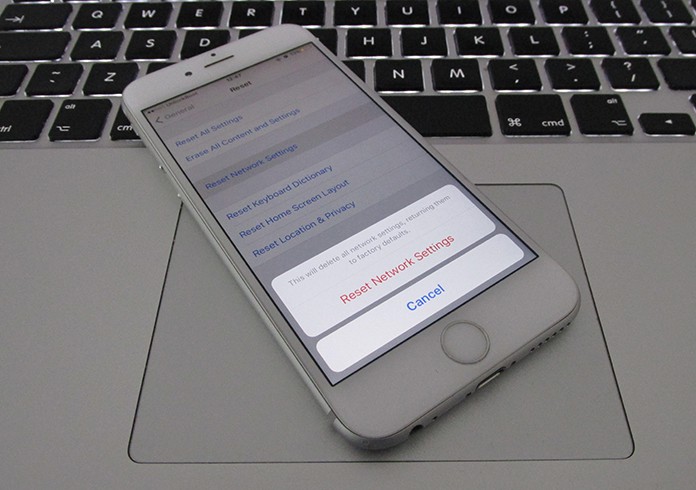
Fix sim failure iPhone 7 error by Resetting network settings
By resetting iPhone network settings, you will resolve all network problems. This option will clear all network setting stored in your device. To reset network settings, navigate to Settings > General > Reset > Reset Network Settings. Tap on this option and confirm to reset all network settings. After that, reboot your device and see if your SIM card is now detected. If the SIM failure error isn’t resolved, we recommend you to restore your device via iTunes.
6. Restore your iPhone to Fix the SIM Failure Error
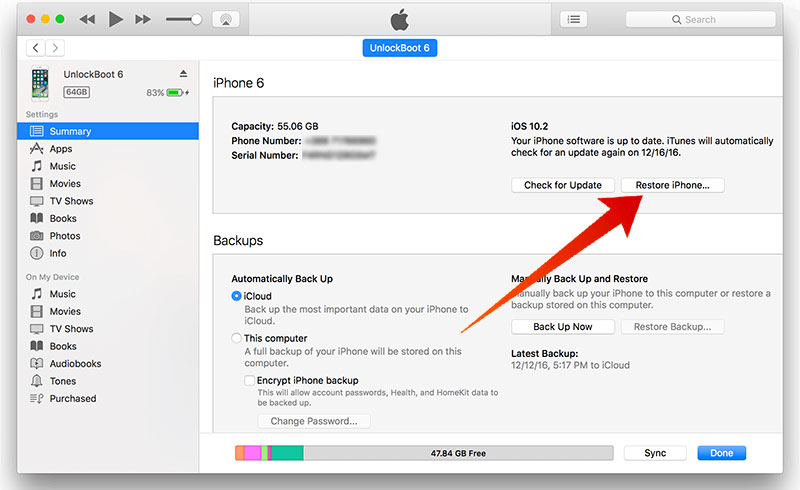
Restore the device via iTunes to fix iPhone sim failure issue
If the error keeps popping up without any reasonable reason, the last resort might be a factory reset and restore. Before proceeding with this step, make sure the contents on the iPhone has been backed up to a different storage media. Restart the device through iOS settings, or using iTunes and a computer.
Conclusion
SIM Failure is a common error, but very often the error tends to show up for no real reason. Whatever be the case, performing the steps we have mentioned above should help. If it doesn’t, the iPhone may require a trip to an authorized service center.

![Honor Google FRP Removal Service for ANY Model [INSTANT] honor frp removal service](https://cdn.unlockboot.com/wp-content/uploads/2024/05/honor-frp-removal-324x160.jpg)








![30 Best Cydia Repo Sources For iOS 16/15/14 Jailbreak [2024] best cydia sources 2020](https://cdn.unlockboot.com/wp-content/uploads/2020/06/cydia-sources-13-100x70.jpg)