Snapchat app is among the top app for users to capture their life moments and share memories with their friends. It works great with the iPhone 6s, iPhone 6s plus, iPhone 7 and iPhone 7 plus, due to their advanced laser cut lens camera. Out of the ordinary the app works fine but due to some technical update, you might face some issues; for example, Snapchat keeps crashing, freezes, it’s unresponsive, unexpectedly quits, or won’t open.
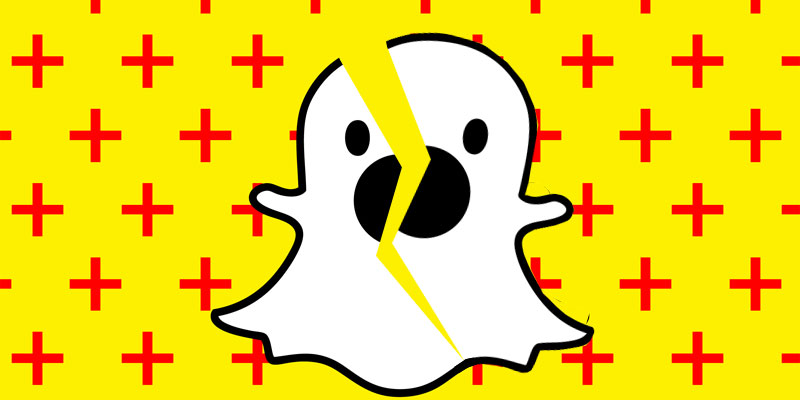
Many of the iPhone Snapchat users have complained and reported that the app will suddenly crash when using, or the app will launch and suddenly close down. These problems may occur because the iPhone user having installed an iOS beta version.
5 Methods to Fix Snapchat Keeps Crashing On iPhone
If you face any of the problems or issues related to Snapchat? Then, you have found the right guide to help get the best solutions for your Snapchat issues for the iPhone. Below, we have compiled the best fixes to your problem, please read and find the best solution. Below are the fixes that may resolve Snapchat crashing on iPhone:
#1: Check your iPhone Software is up to Date and running the latest iOS
Make sure your iPhone is updated before tinkering around with the Snapchat app. Your iPhone should be running the updated version of iOS or currently and above iOS 10.2.
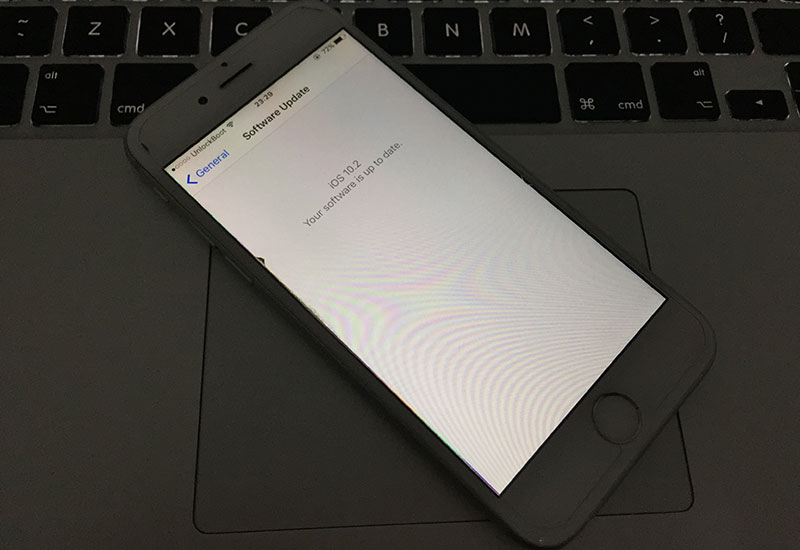
To see if you need an update to your iOS:
Launch Settings app -> Tap General -> Software Update. It will tell you if you need an update or not. If you need the update just download it and install.
#2: Confirm that you are running the latest version of Snapchat app
To check the Snapchat update, launch App Store -> Tap the Update icon -> Look for the Snapchat app from the Apps list.
#3: Restart the Snapchat app
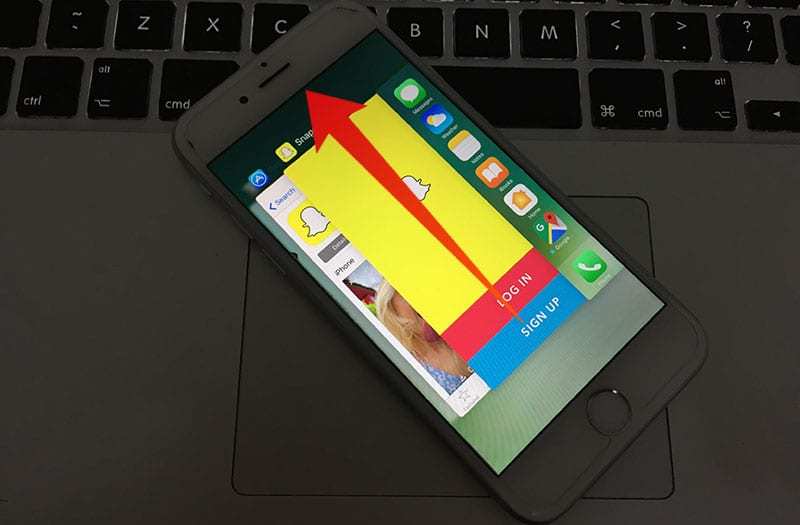
Close your Snapchat, make sure the app is not running in the background mode, and launch the app again. If still the Snapchat app keeps crashing on your iPhone, move to the next fix.
#4: Uninstall Snapchat and install it again
Let’s uninstall Snapchat:
Tap on the Snapchat icon and keep holding it until you see a cross sign on the top right corner of the icon. Then tap the cross and select the delete button. That’s all.
Now go to the App store and download the install the app again. After that, you will need to sign in with your username & password.
#5: Confirm that you have the Original Snapchat app Installed

Make sure you have the original app installed on your iPhone, not any third-party app. Follow the steps below to install the app again:
-
- Uninstall the app from your device completely.
- Open App Store and type Snapchat or go to this direct download link.
- Install the app and sign in with your Snapchat username and password.
Now you can use the app again on your iDevice.
By following the above mentions methods, we are pretty sure that you will resolve the Snapchat keeps crashing issue on your iPhone.

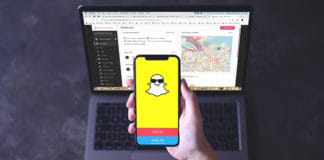
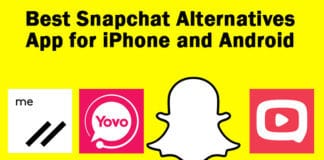







![30 Best Cydia Repo Sources For iOS 16/15/14 Jailbreak [2024] best cydia sources 2020](https://cdn.unlockboot.com/wp-content/uploads/2020/06/cydia-sources-13-100x70.jpg)