Any Apple device user is much familiar with the software iTunes. Especially people who use the portable Apple devices like iPhone, iPad, iPod and Apple Watch can’t really even go a day without using iTunes. The different purpose iTunes serves are – syncing music and entertainment library with Apple devices, managing payments and app subscriptions, buying new media and entertainment contents and also backup and restoring an iOS device in case it goes haywire.
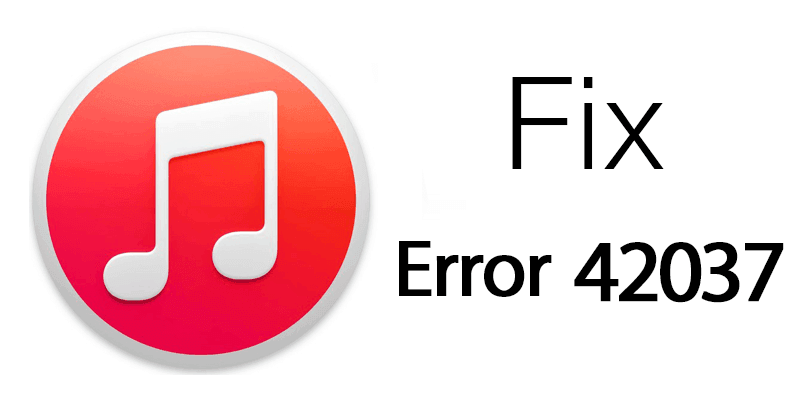
However, although iTunes is a savior it might require a savior for its own at times. The iTunes software can get corrupted by malicious software or some wrong file deletion by the user and may not work on a computer anymore, rather show error 42037. If you are having the Error 42037 ‘This copy of iTunes is corrupted’ issue, then it’s time you take a step to troubleshoot it.
What’s iTunes Error 42037 in the first place?
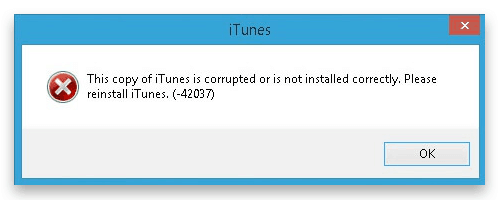
Basically some important file, either in the registry or in the installation folder of iTunes gets corrupted or deleted when the Error 42037 appears. When iTunes is clicked for launched, it won’t launch and show an error dialogue box saying ‘This copy of iTunes is corrupted or not installed correctly. Please reinstall iTunes (-42037)’. This might freak out a lot of computer users out there, but in reality the error 42037 is just a very basic issue and doesn’t take long to fix.
How to Fix iTunes Error 42037 – This Copy of iTunes is Corrupted Error
In order to fix this iTunes error, a user might follow any of the methods described underneath. The methods are shown in the context of Microsoft Windows 7, 8 or Windows 10 operating system.
#1: Repair iTunes
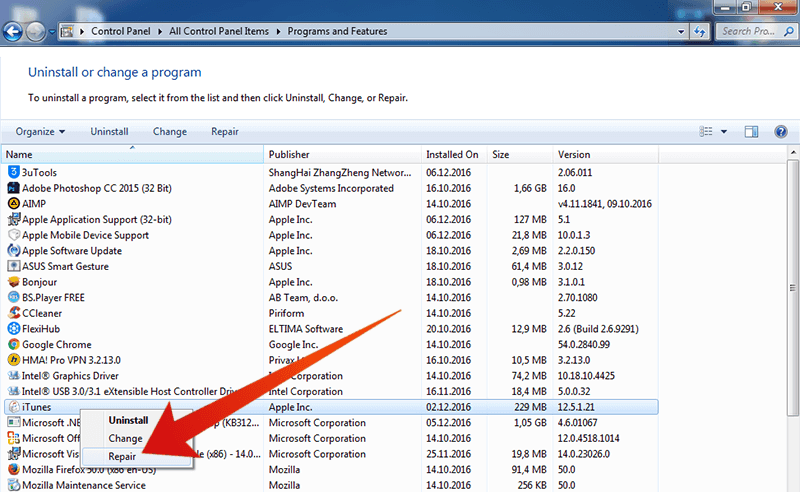
Try repairing the iTunes software using Programs and Features first. This way, Windows will try to repair iTunes using the respective Windows installer.
- Navigate to Control Panel and find Programs and Features. You might have to switch to ‘Large Icons’ view to locate the Programs and Features icon easily.
- Double click on it. A list of programs should populate on screen. Scroll down to find iTunes.
- Once you find it, right click on iTunes and click on ‘Repair’.
- Windows will re-configure iTunes back to its original condition. Allow Windows the time to process the operation.
- Once done, restart the computer and check whether iTunes is properly working.
#2: Re-Install iTunes
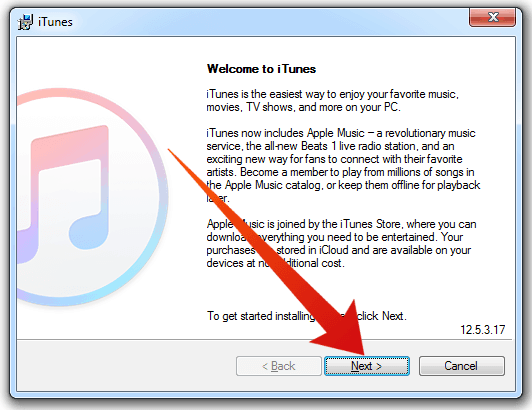
If the above method hasn’t worked, then maybe you need to re-install a fresh copy of iTunes. iTunes is distributed through Apple’s own official website and there’s no need to grab an installer from any third party website.
- Uninstall the current iTunes version and download the latest version.
- Once downloaded, double click on the executable file. If any confirmation prompt appears, confirm and approve the installation.
- Once installed, the iTunes software will ask for your Apple ID and password.
- After the username and password are given, the software will be ready for use.
If iTunes still doesn’t work, apparently some Windows core component file required to run iTunes has been damaged.
Conclusion: If none of the above methods seem to work, the only available method is apparently reinstalling a fresh copy of Windows OS as repairing the corrupted registry entries and components one by one would be a hectic process.










![30 Best Cydia Repo Sources For iOS 16/15/14 Jailbreak [2024] best cydia sources 2020](https://cdn.unlockboot.com/wp-content/uploads/2020/06/cydia-sources-13-100x70.jpg)