Macintosh computers are pretty much bug free and unless severe stress is put on the system, it won’t really go through much hardware turbulence. However, there’s a common Wi-Fi error that has occurred to many Mac users in the recent past. “Wi-Fi No Hardware Installed” error message pops up in the Notification Center while the Wi-Fi hardware is in fact intact, and working well. Due to software bug in the Mac OS, this error might happen and the problem could be even solved by the user since it doesn’t require much technical expertise.
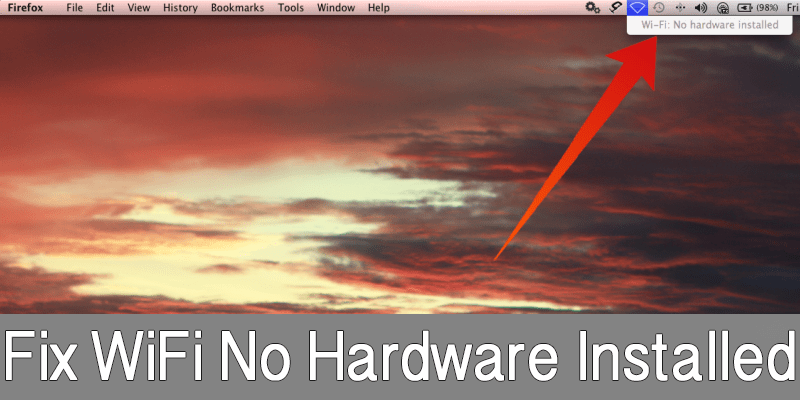
WiFi No hardware installed on MacBook Pro
However, if the methods mentioned here fails, probably the Wi-Fi hardware is broken or it’s somehow disconnected physically from the motherboard. In the latter case, submit your MacBook to an authorized Apple service center.
Fix Wi-Fi No Hardware Installed Mac OS X Issue
There’s one very basic solution to fixing the ‘WiFi No hardware installed’ issue on Macintosh computers. In this solution, all the user has to do is resetting to parts in the system – SMC and NVRAM, and that solves the Wi-Fi: No Hardware Installed problem on almost every MacBook. However, like we said before – this solution won’t work only when the hardware is actually malfunctioning.
#1: Reset the NVRAM to Fix Wi-Fi No Hardware Installed Error
Resetting the NVRAM is pretty generic on all available MacBook laptops in the market right now. Assuming that you have a standard model from the past couple years, this is how you should be resetting the NVRAM on your MacBook.
- If your MacBook is turned on, turn it off and restart using the regular options located under the Mac menu. After your MacBook restarts and reaches the desktop, press and hold down these buttons – Command + Option + P + R; hold them down together.
- Keep holding them down and after a while the Mac should reboot again. Once the reboot sequence begins, release the buttons.
- After your MacBook turns on, check the Wi-Fi menu. It should work now. If not, proceed to the SMC resetting procedure as mentioned below.
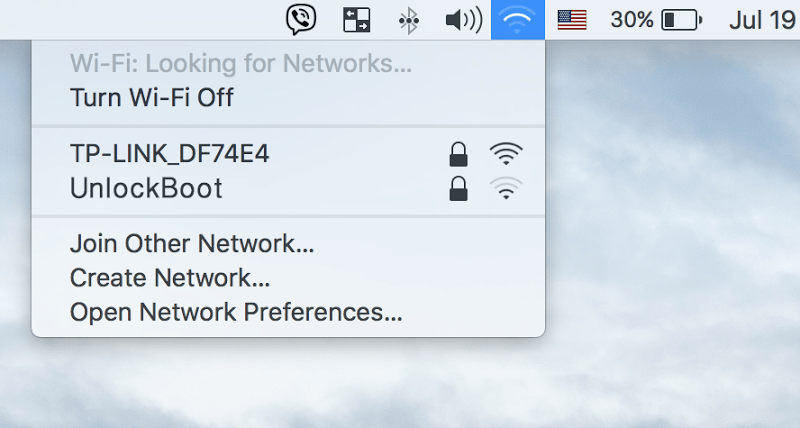
Fix WiFi No Hardware Installed problem on Mac
#2: Reset SMC to Resolve WiFi No Hardware Installed Error
Resetting the SMC on each MacBook version is different from each other.
For Unibody MacBook Models with Built-in Battery:
Basically, the latest MacBook Air, MacBook Pro and the very latest new MacBook 2015 and 2016 would fall under this category. If you happen to have any of these, then the SMC resetting procedure would take:
- Shutting down the Mac and having it connected to the MagSafe power inlet jack.
- Holding these buttons – Shift + Control + Option + Power buttons. Count to 5 seconds and then release them all.
- Restart your MacBook. The Wi-Fi module should now work as usual.
For MacBooks with Removable Batteries:
- Shut down the computer properly and have the batteries taken out.
- Disconnect the power inlet cable and hold down the Power button for 5 seconds and release.
- Connect the battery and turn the laptop on as usual, the Wi-Fi module should work now.
#3: For Mac Mini, Mac Pro and iMac
If you have the desktop computers from Apple like Mac Mini, Pro and iMac then disconnect the power and hold down the power button for 5 seconds, this should solve the problem.
Conclusion: If the error “Wi-Fi: No Hardware Installed” message still keeps showing, probably the Wi-Fi hardware is gone. You should try to replace the WiFi hardware or consult an authorized Apple store.










![30 Best Cydia Repo Sources For iOS 16/15/14 Jailbreak [2024] best cydia sources 2020](https://cdn.unlockboot.com/wp-content/uploads/2020/06/cydia-sources-13-100x70.jpg)