Did you know that you can forward iMessage or text message to someone else without copying and pasting it in another textbox or replying to the whole text message? Yes, it’s possible, and all it requires is just a few taps. Here’s how you start forwarding iMessages and text messages on your iPhone or iPad.
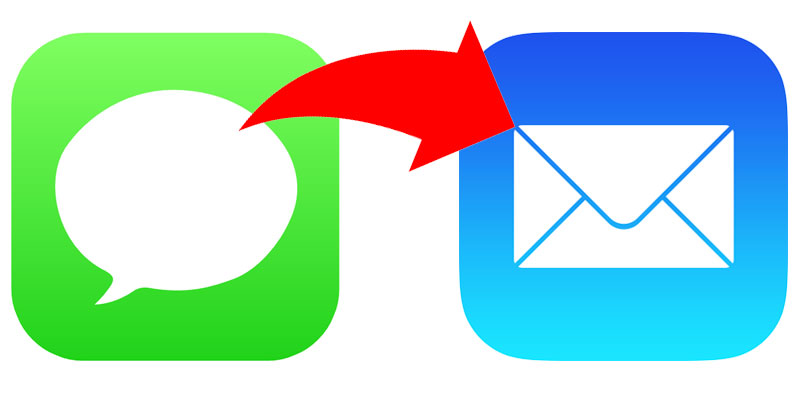
How to forward iMessages or Text Messages on iPhone or iPad
- Before anything else, go to “Messages” and launch the conversation you want to forward, double tap on the intended text message.
- Above the bubble for the text, a small pop-up will show, and words like “More” and “Copy” will appear. Another option to make pop-up show is press message, hold for a bit, and tap “More.”
- Each text bubble will also have an empty circle beside it, and the blue tick in the circle will appear in the message you tapped.
- Tap the forward arrow that shows in the screen’s lower right corner. A new window of conversation will open featuring the forwarded message.
- All what is needed from you is the email address or the number and name of the contact to be forwarded.
- Once the recipient is typed, press “Send”, and the process will begin.
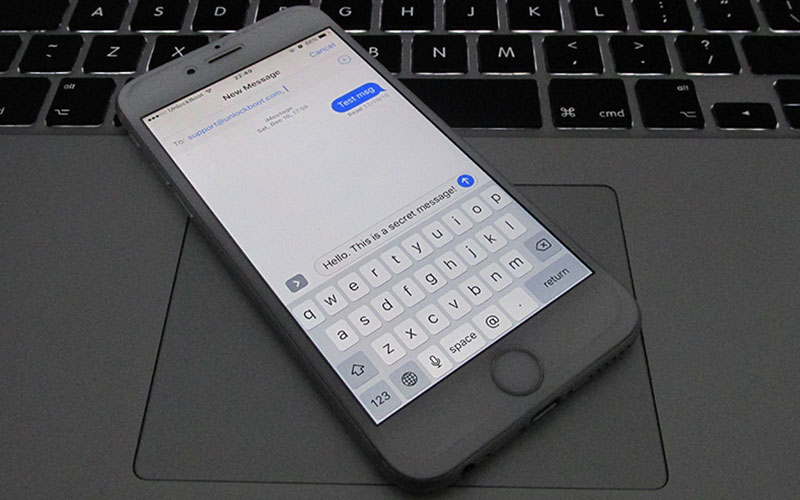
However, you must to know that the email must be registered on iMessage to receive the forwarded message. If you forward it to a phone number, then the message can be received as iMessage or a regular text message.
Whole Conversations Can Be Forwarded
Often, just one text isn’t enough; the entire conversation needs to be sent to someone. It could be important messages from a client that the boss needs to read, or a great conversation between two friends that has to be shared with a third. To forward multiple messages, go back and repeat the first step. But instead of sending one message, tap the empty circles beside the messages you want to forward. That will select the multiple messages, after which the arrow icon in the lower right corner can be tapped to send.
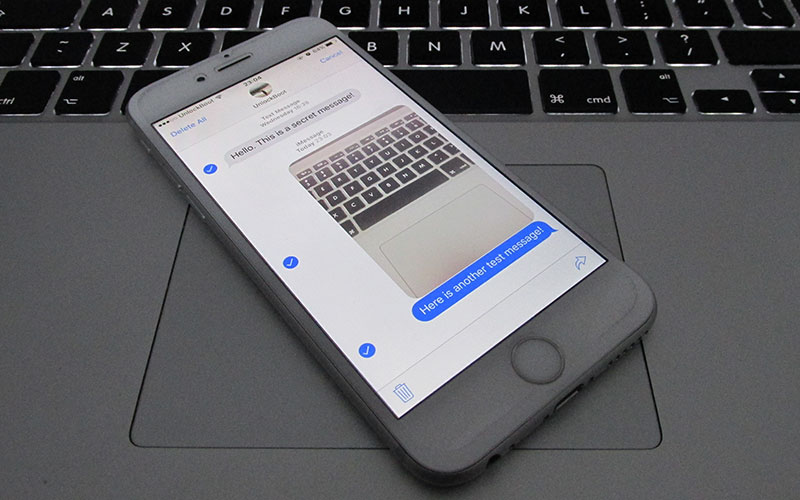
Not Only Messages – You can Forward iMessages, Videos or Images
Apart from forwarding messages, it’s also possible to forward videos and images received on iMessage. It requires you to go over the process of sending text messages. The media and messages can also be forwarded to multiple people at the same time. After selecting the messages to be forwarded, just enter the names of the contacts you wish to send the messages to, of course the names should be separated by comma.
iMessage Group
If all the people you forward the messages to are on iMessage, the conversation is going to transition into a group message, and all replies should go to the group. However, if others aren’t using iMessage, the reply is going to come in separate windows for chat. iMessage is activated when you’re using the internet via 3G or WiFi. The iMessage can be activated and deactivated from the Settings app on your device. You can also send and receive it with your email address.
And that’s all folks. Now you know how to forward text messages and iMessage to others.










![30 Best Cydia Repo Sources For iOS 16/15/14 Jailbreak [2024] best cydia sources 2020](https://cdn.unlockboot.com/wp-content/uploads/2020/06/cydia-sources-13-100x70.jpg)