We have all been through that sudden, sometimes momentarily, mental blackout where we forget our iPhone passcode and let’s never forget about the feature that Apple has introduced that if you input your passcode incorrectly at least 10 times, your iPhone shuts down forever. In order to save you from the trouble of restoring your passcode from your iTunes account, we bring to you the Gecko iPhone toolkit. This is a great alternative from restoring your iOS passcode instead of restoring it through iTunes. However, before you jump straight to downloading the Gecko toolkit, you must first see whether it is compatible with your device.
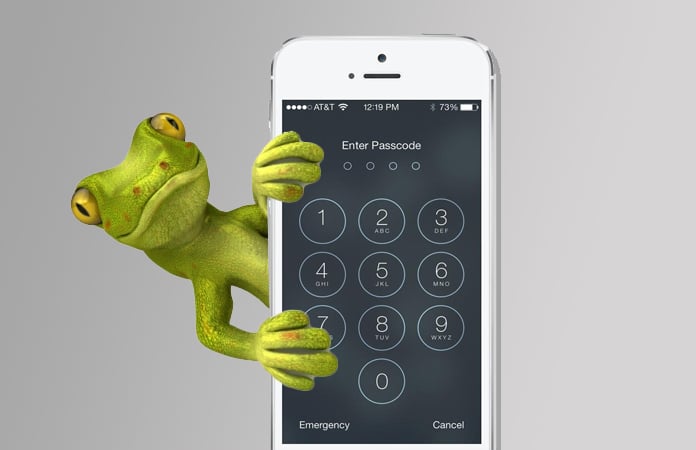 The compatible iOS versions and device models for the Gecko iPhone toolkit are: iPhone 4, iPhone 3GS, iPad 1, iPod Touch 3G, iPod touch 4G. Compatible with iOS 4.0 to 6.x.x. Before you start, make sure you have Microsoft .Net Framework 4 and Java installed on your Windows PC.
The compatible iOS versions and device models for the Gecko iPhone toolkit are: iPhone 4, iPhone 3GS, iPad 1, iPod Touch 3G, iPod touch 4G. Compatible with iOS 4.0 to 6.x.x. Before you start, make sure you have Microsoft .Net Framework 4 and Java installed on your Windows PC.
How to Recover Passcode with Gecko iPhone Toolkit
Step 1: Download the iPhone Gecko iPhone toolkit for free from here.
Step 2: Once you finish downloading it, open it up and connect your device to the computer.
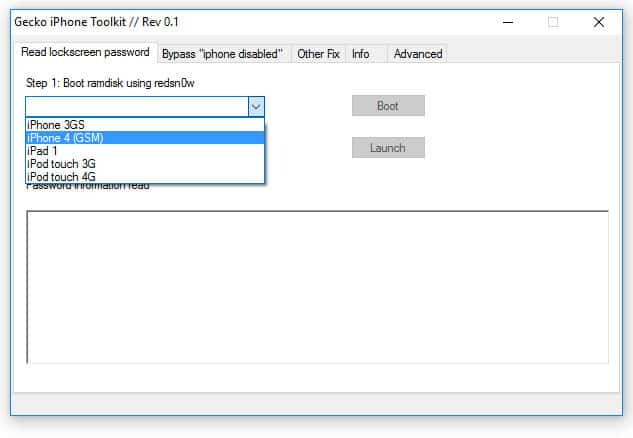
Step 3: You have to choose your device and click the “Boot” button.
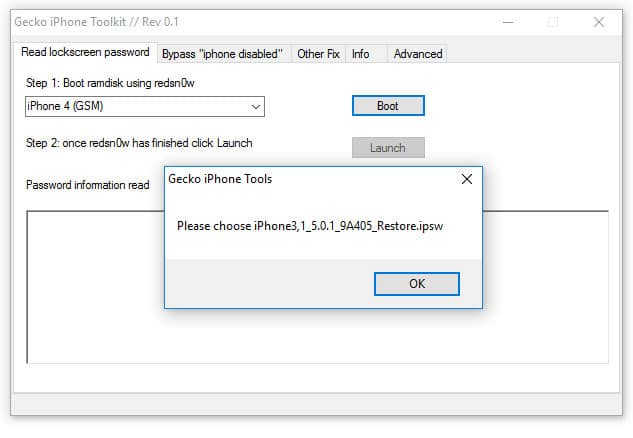
Step 4: A new window will pop up indicating that you choose an IPSW firmware file. You can download IPSW file from here.
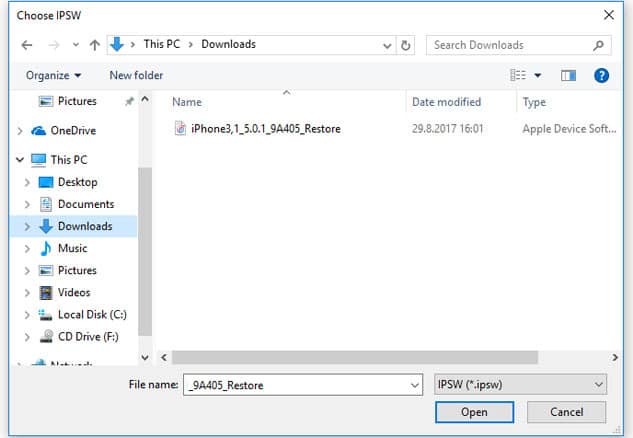
Step 5: These processes will involve Redsn0w and when it is all completed, just click the “Launch” button.

Step 6: Put your iPhone, iPad or iPod touch in DFU mode and wait for a few minutes.
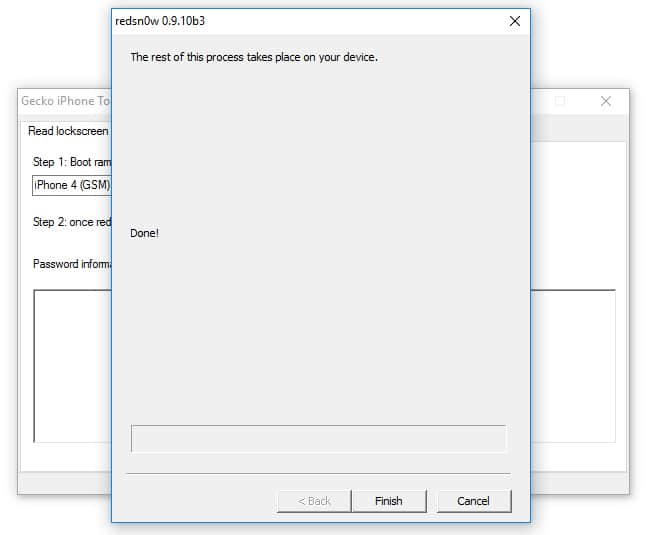
Step 7: Noe the Gecko iPhone toolkit will read your passcode. Then it will show it to you in the box right under it.
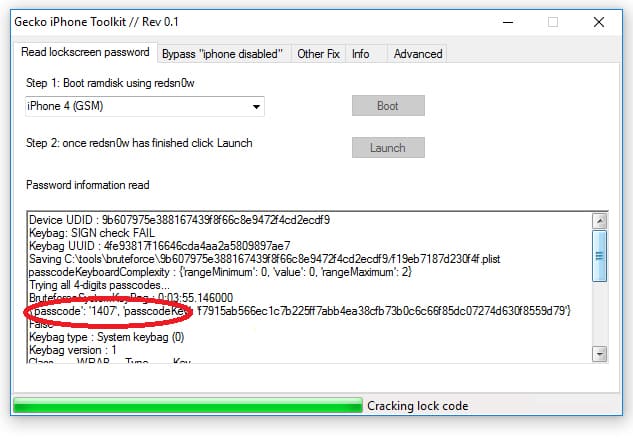
Now you can enter the passcode to unlock your iPhone, iPad or iPod touch and avoid to be disabled.
How to Bypass The “iPhone Is Disabled” Screen?
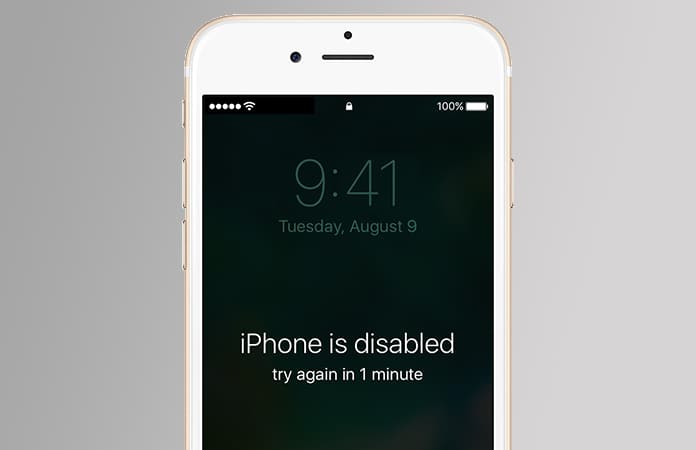
Apart from helping you get your passcode back, the Gecko iPhone toolkit also allows you to avoid the “iPhone is disabled” issue.
- Move to the second tab and select your device.
- Click on the “Bypass” button and put your iPhone into DFU mode.
- Just wait for it to do the rest.
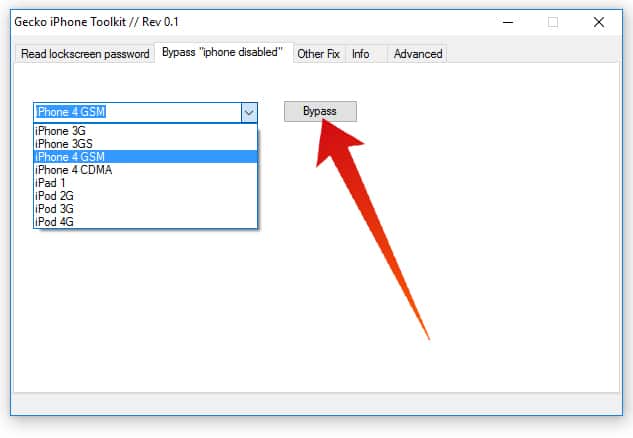
Your iOS device is not compatible? If your device cannot run the Gecko iPhone toolkit, we have a way of preventing disabling your device and how to reset it using the iTunes method.
How to Prevent your iPhone or iPad from Being Disabled?
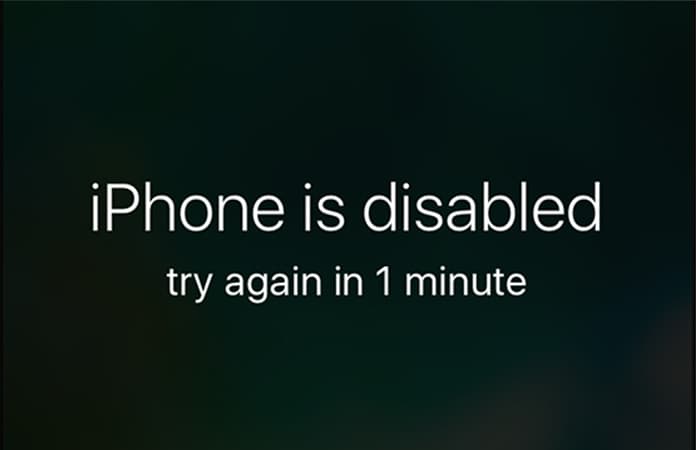
Now, we know that entering too many wrong passcodes will disable your screen and will make you wait before retrying. The solution to that problem is the No Passcode LockOut a free jailbreak tweak. This tweak allows you to type in as many wrong passcodes as you can without getting disabling the iPhone. As a result, no restore from iTunes is required.
- Go to Cydia.
- Switch over to the Search page.
- Type in No Passcode LockOut.
- Install the tweak and Respring.
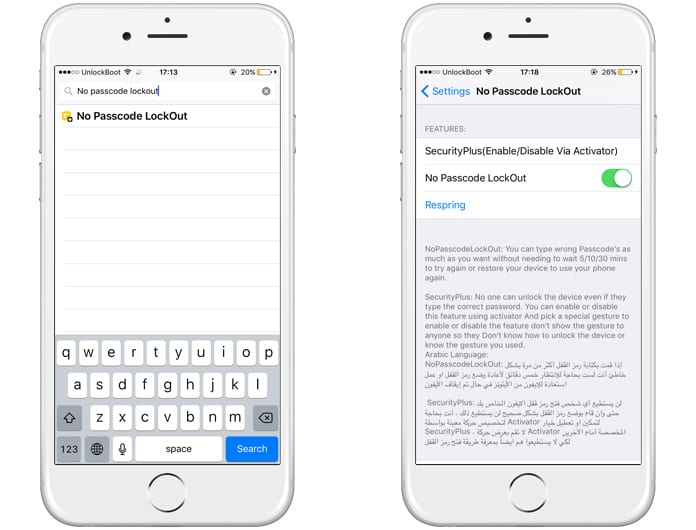
After activating this tweak, it will prevent the “iPhone is disabled” message and screen from showing up hence if you can’t retrieve your passcode back then it’s best to let it be. Either you restore your device from a backup or lose all the data.
Restore iPhone using iTunes
If your device is already being disabled and you can’t find a way to get out of it then launch iTunes on your computer. Now, you are going to erase your iPhone. According to Apple, if you’ve synced your device with iTunes, restoration is possible. To learn more about the process, click here.

Keep in mind that the current Gecko tool is not compatible with the iOS 7 devices.
Read Next: How to Restore iPhone Without iTunes
Let us know in the comments if any of the above steps worked for you?
![Xiaomi FRP Removal Service for ANY Model [Instant via USB] Xiaomi FRP Removal](https://cdn.unlockboot.com/wp-content/uploads/2024/06/xiaomi-frp-removal-324x160.jpg)
![TCL Google FRP Removal Service for ANY Model [INSTANT] tcl frp removal service](https://cdn.unlockboot.com/wp-content/uploads/2025/03/tcl-frp-removal-usb-324x160.jpg)
![Nokia Google FRP Removal Service for ANY Model [INSTANT] nokia frp removal service](https://cdn.unlockboot.com/wp-content/uploads/2025/03/nokia-frp-removal-324x160.jpg)







![30 Best Cydia Repo Sources For iOS 16/15/14 Jailbreak [2024] best cydia sources 2020](https://cdn.unlockboot.com/wp-content/uploads/2020/06/cydia-sources-13-100x70.jpg)