Snapchat is a renowned social networking platform that enables you to send disappearing videos and images to your friends, and you can even make captions and draw Snaps (drawings) on them. But most people want to know how to use Snapchat filters as applying interactive filters to selfies is one of the network’s most entertaining features.

Filters change with time. Examples of these filters the dog tongue coming out as your mouth opens, explosions when eyebrows are raised, puking rainbows, and several other things. After you add the filters, the Snaps that include the filters can be sent to friends, adding to the story, or you can just enjoy the moment yourself.
How to Use Snapchat Filters on your iPhone and iPad
We’re going to explain that below. Also, even though the snaps are going to disappear from Snapchat once viewed, screenshots can always be taken. Be smart and try to avoid incriminating images; and don’t count that what’s the harm, the images are going to disappear in the void (just ask any celebrity of the adverse possibilities).
Step 1: Install or Update the Snapchat app on your iPhone, iPad or iPod Touch.
Step 2: Launch the app and tap on the ghost icon to open profile screen. Then open Settings by tapping on the “gear icon.”
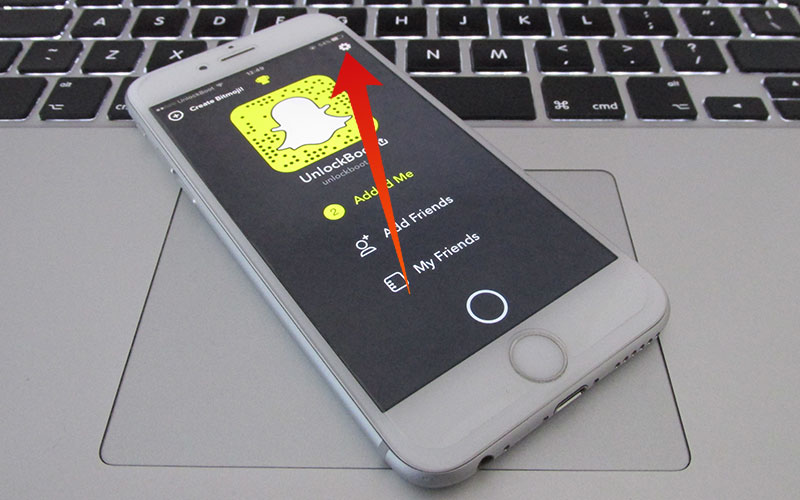
Step 3: Under Additional Services, tap Manage. By opening this section you will be able to activate the Snapchat filters on your iPhone, iPad or iPod Touch.
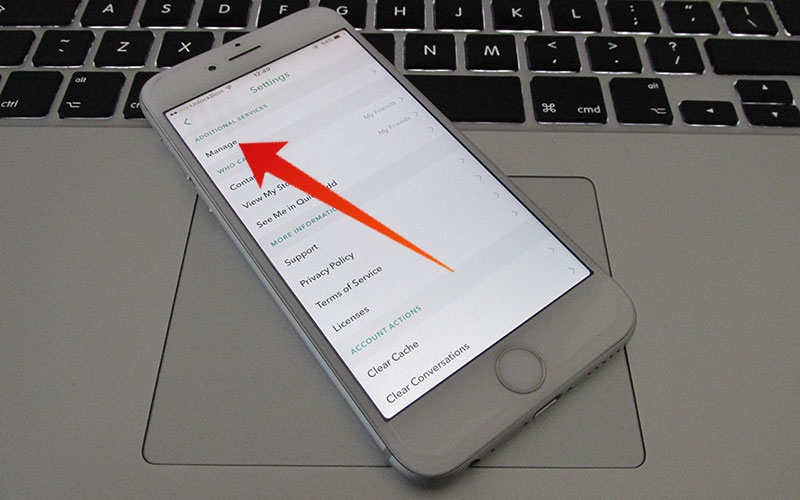
Step 4: Switch on “Filters.” Location services need to be enabled for the purpose. To enable Location services, go to Settings -> Privacy -> Location Services and turn the toggle On. Tap Allow if you are asked to allow Snapchat to use your Location services.
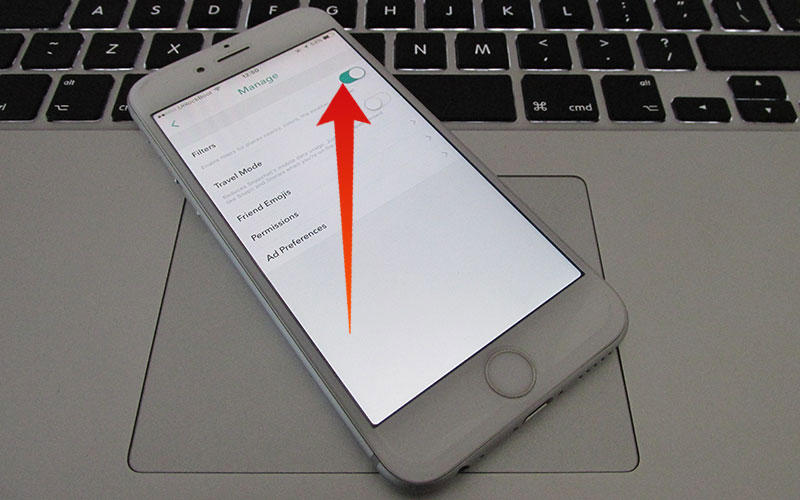
Step 5: Following the steps for how to use Snapchat filters, head back to the camera screen to be able to use the activate filters.
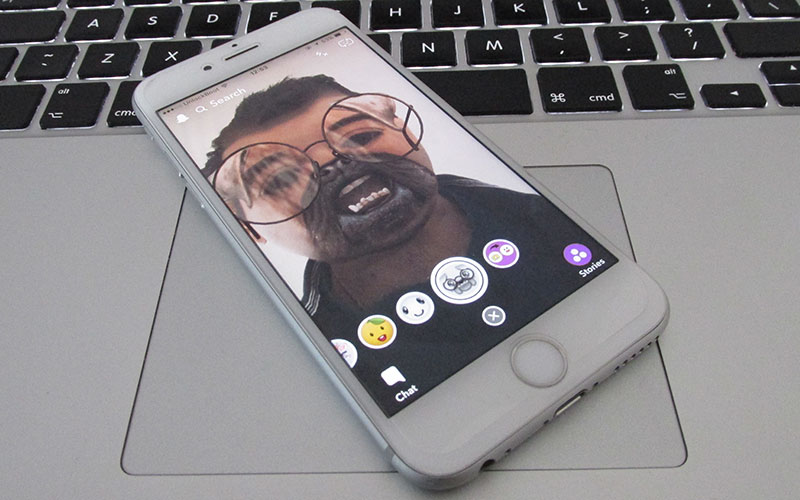
Now you need to switch the camera to selfie mode by tapping the icon on the upper right. Tap and hold your face until the filters show on the screen’s bottom in accordance with the capture button. Scroll right and left through Snapchat filters and follow prompts to raise eyebrows or open mouth to trigger filters. Exaggerated expressions work better. Tap “camera button” to take an image, or press and hold it for videos.
Enable Additional Snapchat Features on your iOS device
By enabling the additional Snapchat features you will get more Snapchat filters and the ability to customize them. Here’s the list of the additional features that are available in the Snapchat app for iOS:
- Filters: You can add filters to your Snaps. You will be able to add color filters, weather, current time, speed, Geofilters and more other cool filters to your Snaps.
- Front-Facing Flash: You can enable this feature to get a front flash on your iPhone. This is a very useful feature to use when you take selfies at night in low-light conditions.
- Friend Emojis: The selected friend emoji will appear next to your best friend for 14 days in a row.
- Travel Mode: This feature will help you to reduce cellular data usage on your device. Use this option especially when you are in roaming.
And that’s how to use Snapchat filters. Just follow these simple steps and watch the magic happen. If you can’t still figure it out, get in touch with us by leaving a comment below and we’ll help.

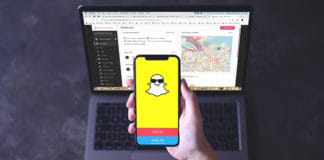
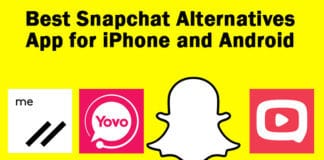







![30 Best Cydia Repo Sources For iOS 16/15/14 Jailbreak [2024] best cydia sources 2020](https://cdn.unlockboot.com/wp-content/uploads/2020/06/cydia-sources-13-100x70.jpg)