How can one turn off data roaming on iPhone is a trending question these days. This is a cost reducing post because it teaches you how to switch off data roaming on iPad, iPhone X, 8, 7, 6, 6S, SE, 5S, 5C, 4S, 5 and iPhone 6 Plus. The result will be data service bill cost savings.
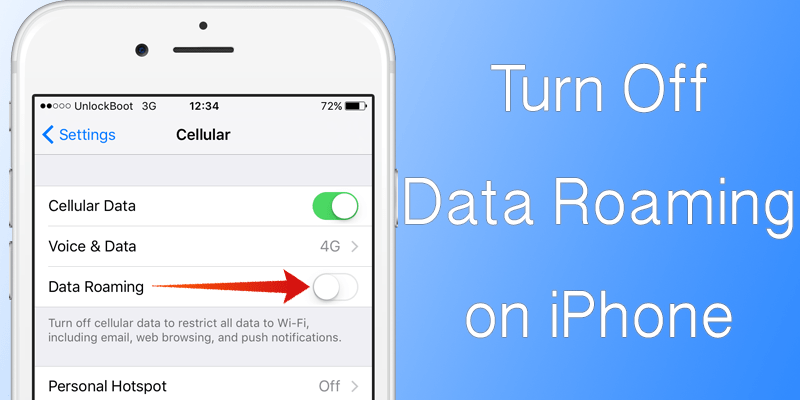
The globe has multiple carriers and they offer international data roaming and call plans. When you want to use data roaming, always check with the carrier about SIM cards, international roaming supported countries, rates, and relevant policies, before you travel. If you want to use the data plan on your iPad or iPhone, the carrier could charge higher data rates and additional fees.
That’s why you need to turn off data roaming on iPhone or iPad when you’re not using it. There is a temptation to activate data roaming during travel, especially if you haven’t bought a local SIM card and are having a hard time navigating in a city. But always remember, the charges for data roaming will be higher than what you pay for same usage in your own country.
Even if you’re clueless on how to turn off data roaming on iPad or iPhone Plus, don’t worry. This post takes you through easy steps to switch off/ disable data roaming on iPhone or iPad after you are inside the network’s geographical coverage.
3 Steps to Turn off Data Roaming on iPhone
If you have an international data roaming plan, you should switch off data roaming and cellular data to avoid roaming expenses.
- Go to “Settings” on your iPhone.
- Go to “Mobile” or “Carrier” below “Bluetooth” and “Carrier”.
- Turn off “Data Roaming”.
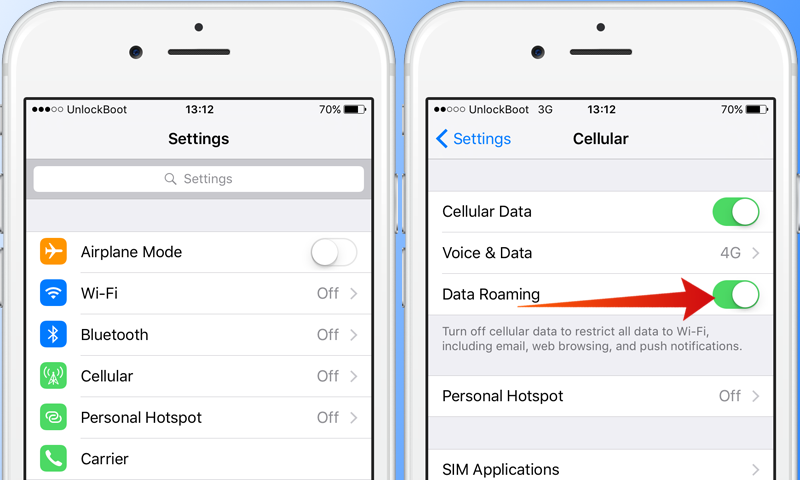
3 steps to Turn off Data Roaming On iPhone
And that’s it. You can also turn off cellular data.
Steps to turn off data roaming on iPad (Air or Mini)
- Go to “Settings” on the iPad mini or Air (cellular supported).
- Tap “Cellular data”.
- Switch off “Data Roaming”.
Read Also: Fix Cellular Network now Available error on iPhone
Let us know in comments if you found this post yourself, and if you know another way to save on roaming charges, share that too!
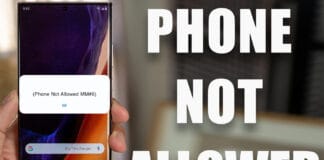









![30 Best Cydia Repo Sources For iOS 16/15/14 Jailbreak [2024] best cydia sources 2020](https://cdn.unlockboot.com/wp-content/uploads/2020/06/cydia-sources-13-100x70.jpg)