iPhone includes the Magnifier feature with its latest iOS update. The Magnifier feature can make the iPhone camera zoom the pixel and transforming the screen into a magnifying glass. You will find many uses for the feature but for us, the most usefulness comes in when we have to read those small text ingredient labeled behind the products when shopping. But in order to use this feature, you need to enable it form the settings so that you can have access anytime. The feature also includes zoom level, brightness, contrast and filter options.
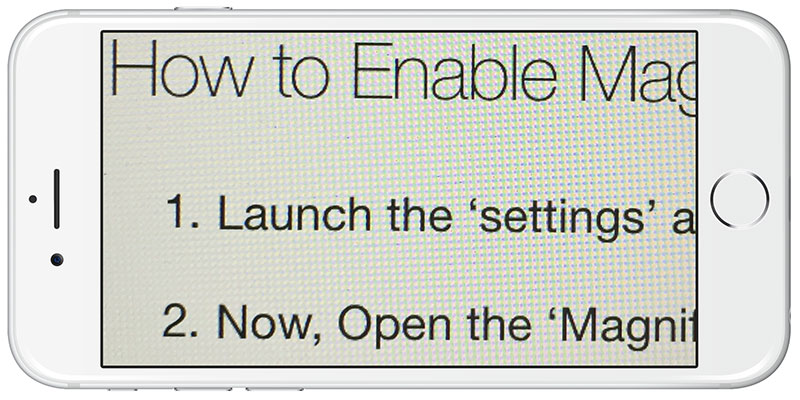
The iPhone must be updated and required the iOS version of 10 or above. Follow the steps to enable the Magnifier from the settings:
How to Enable Magnifier Camera on iPhone and iPad in iOS 10
- Launch the ‘settings’ app from the iPhone and open the ‘general’ tab and next go to ‘accessibility.’
- Now, Open the ‘Magnifier’ and select the option to ON.
- iPhone Magnifier is now enabled.
- Close out of the settings app.
- Triple click the home button to access the Magnifier.
- To freeze the screen on the magnified item just tap the camera icon.
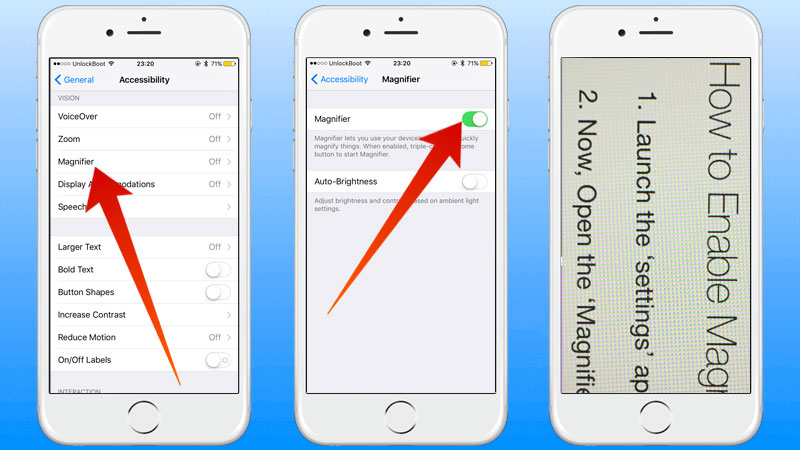
Activate iPhone Magnifier Glass feature with Camera Lens
Once enable the Magnifier can be accessed from various location, locked screen, home screen or any place on the screen just triple clicking the home button.
Using the iPhone Magnifying Camera Lens
Now, you can play around with the Magnifying Camera Lens and select the right option.
- Open the iPhone magnifier by triple clicking the home button.
- Use the slider to adjust to a desired level of zoom. Zoom into iPhone Magnifier.
- Options you can customize through the Magnifier filters:
- Change the Brightness level.
- Change the Contrast level.
- None option, no filter will be selected.
- Change the filter color to white and blue.
- Change the filter color to yellow and blue.
- Change the filter color to yellow and black.
- Change the filter color to red and black.
- Invert option will reverse the filter colors.
- By tapping the camera icon, it will freeze the screen, to discard tap again.
- Tap home button one more time to exit the magnifier option.
The Magnifier option is only for using as a magnifying tool for the iPhone, you can use this feature for photography because it is not programmed to take pictures with it. The feature iPhone camera has like saving the picture by tapping on the screen, the Magnifier feature just freezes the screen and lets you zoom in the selected area. Just use the normal zoom feature from the camera for a close-up shot.
If you’re wearing glasses or lens, or just have weak eyesight and forgot the glasses at home, and you want to read a section from the newspaper, labels from the packaging or small fonts from any source this feature will help you get the most of it.
Again don’t forget in order to use this feature you need to enable it from the settings and share the guide with the people you think will be helped a lot from the Magnifier feature.










![30 Best Cydia Repo Sources For iOS 16/15/14 Jailbreak [2024] best cydia sources 2020](https://cdn.unlockboot.com/wp-content/uploads/2020/06/cydia-sources-13-100x70.jpg)