You just bought a new iPhone XS Max, iPhone XS or iPhone XR, but it has freezed! You’re trying to do a restart, but that isn’t helping. For those of you stuck, here’s a helpful guide.

Hard Reset iPhone XR, iPhone XS & XS Max: Step-By-Step
- Press & release “volume up” button quickly.
- Press & release “volume down” button quickly.
- Press & hold “side button”.
- Release the “side button when the screen displays Apple’s logo. This might take up to 30 seconds.
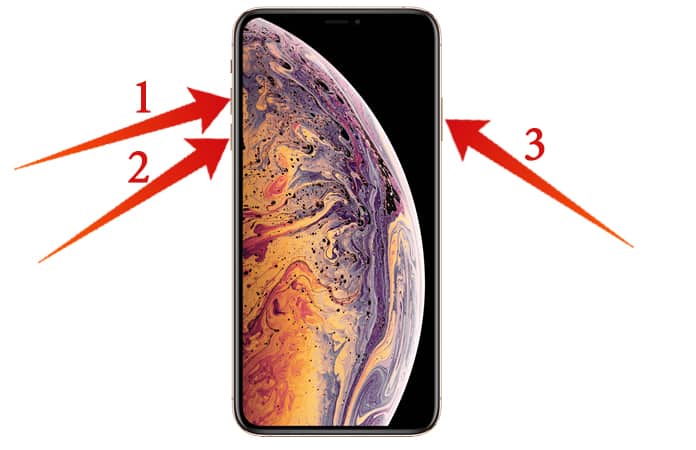
After taking these steps, the iPhone XR, XS Max and XS will activate after the logo of Apple flashes on the handset’s screen.
The State of Hard Reset for iPhone XS Max & iPhone XS
Hard resetting is ideal to temporarily fix a frozen iPhone that’s stuck on a black screen or Apple logo. It switches off the device and activates it abruptly, which is a fix for such software glitches.
However, there are certain issues with doing hard resets. Firstly, it doesn’t address the underlying software problems that are freezing the display. Those issues are likely to stay and show up again if you just stick to the hard reset. For fixing deep software glitches, you should perform a DFU restores on your iPhone.
There’s also a chance of software files getting corrupted once you do a hard reset. In contrast to softer resets (where the device switches off and switches on again), the functions, apps and programs aren’t naturally shut off when a hard reset is done.
Hence, users should always do a hard reset for iPhone XS Max and iPhone XS only when it’s needed. Always do a soft reset before doing a hard one. Hard resets don’t address the iPhone’s software problems, however, so you may need to go a bit further and DFU restore the device or reset all its settings.
The Takeaway!
That’s all from our side. You’ve successfully managed to hard reset your device. Feel free to share this post on social networks with friends and family so you can educate them on hard resetting the new models. Got any questions? Leave them in the comments section below and we’ll get back to you.










![30 Best Cydia Repo Sources For iOS 16/15/14 Jailbreak [2024] best cydia sources 2020](https://cdn.unlockboot.com/wp-content/uploads/2020/06/cydia-sources-13-100x70.jpg)