Own a Huawei? Want to remove Google account or FRP lock from it? We’ve got just the service for you. It’s not a regular unlock service as it requires you to have a PC, fast internet connection, and data cable. After placing an order, our technician will connect to your device remotely and work on it to eliminate the Google screen that appears when you start your device.
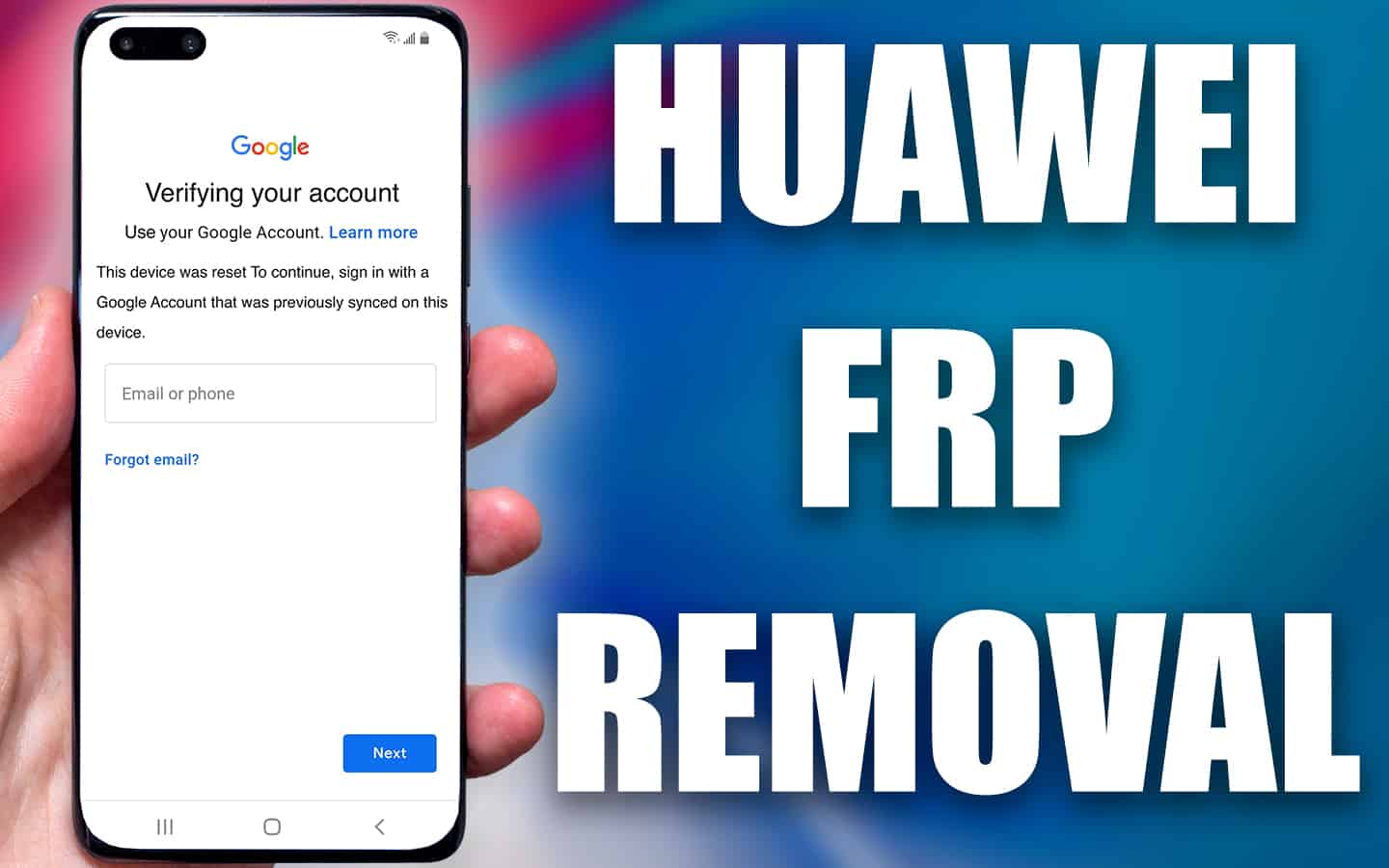
The service is exclusive to bypassing the Google verification screen and is not a network lock. If you need a carrier lock, please check out our other services. The mentioned service works on most Huawei phone models including Huawei P40, P30, P20, Pro, Mate, Honor, P8, P9, Y7, Y6, Y5, Y3, Nova, Ascend, Mediapad, Enjoy, and 1000+ other models.
Service to Remove FRP (Factory Reset Protection) or Google Account from Your Huawei Handset
If you can’t remember the phone’s PIN or password, we recommend factory resetting it as it would remove any pattern lock, password, or PIN that you might have set on the phone. Click here to learn how this is done if you aren’t familiar with this process.
After doing a factory reset on your phone, if you see the message below, you will need to use other services to gain access to your device:
- “This device was recent. To continue, sign in with a Google Account that was previously synced on this device”
- “Verify your Google account to continue…”
Put simply, you will need to allow one of our certified technicians to connect to your Huawei phone via your computer (using a remote desktop software). Once that’s done, the technician will handle the process. However, keep the following things in mind:
- The process can take between five to ten minutes after the connection.
- The data and photos may be wiped (so create a backup first).
- This is not an IMEI unlock – it won’t make remove network restrictions from your device.
If you want the IMEI factory unlock for your Huawei device, go here: https://store.unlockboot.com/unlock-huawei-phone
Things You Need
- USB cable to connect to the Computer
- Windows computer
- Anydesk software
- The Huawei’s device build number (go to Settings > Software info/About device > build number to find out yours)
Steps to Remove the Google Account FRP Lock Security from ANY Huawei Device
1 First, visit the Huawei FRP unlocking page on our website and select your Huawei model or year: https://store.unlockboot.com/frp-unlock-service/
2 Enter the IMEI number of the device and press on the ‘Unlock Now” button. If you can’t find the IMEI, just enter 0000 for the IMEI.
3 Now go to the checkout page and pay for the order. After you place an order, we will be sent you an email with detailed instructions. These will be required to proceed with the Google account removal, so read them carefully.
4 The first available technician will start working on the frp removal of your device. Please connect with us on Facebook or live chat: https://www.unlockboot.com/chat
We recommend booking a slot with our technicians during one of the timings below. Our technicians are available between 4:00 am – 8:00 pm EST on weekdays (Mon to Sat).
After the technician gets access to your computer, the process takes five to ten minutes.
Is My Money Safe with Huawei Google Account Removal Service?
The short answer is, yes. UnlockBoot offers guaranteed and safe services. You don’t need any complicated software or rooting to use our service. Additionally:
- We have certified technicians with years of experience.
- The technicians offer risk free services. There’s no risk of damage to your device.
- Permanent FRP or Google lock removal, unless a new one is added later.
Huawei models we can unlock:
- All Huawei tablets
- Every Huawei phone running Android OS
You can request a full refund if we fail to bypass the Google lock screen (yes, we’re that confident in our ability)
Conclusion: Removing the Google Lock Screen of your Huawei phone or tablet
After placing an order, make sure to enter your details as accurately as you can. We will send you an email with everything you will require during your session with an Unlockboot technician. Give him/her 5-10 minutes, and they’ll bypass the screen for you. Get started by securing a time slot, giving access to one of our competent staff members and your device will be active and running (without the pesky Google Lock screen) in no time. Goodluck and if you get stuck at any point, reach out to us for help.
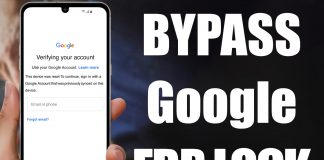









![30 Best Cydia Repo Sources For iOS 16/15/14 Jailbreak [2024] best cydia sources 2020](https://cdn.unlockboot.com/wp-content/uploads/2020/06/cydia-sources-13-100x70.jpg)