If you have downloaded music files from Amazon on your computer, you can now move it to iTunes or Windows Media Player. Most of the time, it happens when you get songs and soundtracks on your computer through the web using Amazon Music, but you cannot use them on other devices. However, if you know how to move Amazon music files to iTunes, it could be a great help for you as you can listen to your favorite music anywhere on different devices. Most of the people think that they can only use Amazon music files on computer and web but this is not true. You can now import Amazon music to iTunes. This process is very simple and takes only a few minutes.
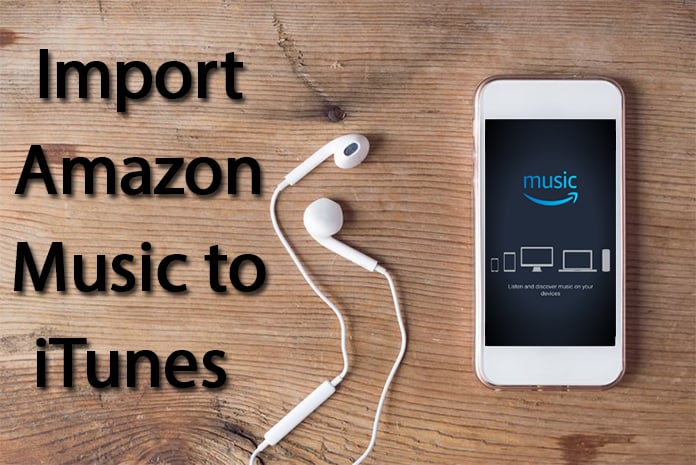
4 Steps to Import Amazon Music to iTunes
Before we go to the moving process, you have to download the songs on your computer from the web. This process is very important as you can only move the songs to iTunes when they are downloaded on your computer and are available for moving. After downloading your favorite songs from Amazon Music, simply follow the steps below:
Step 1: First of all, launch the iTunes app on your device and select Add File to Library from the menu.
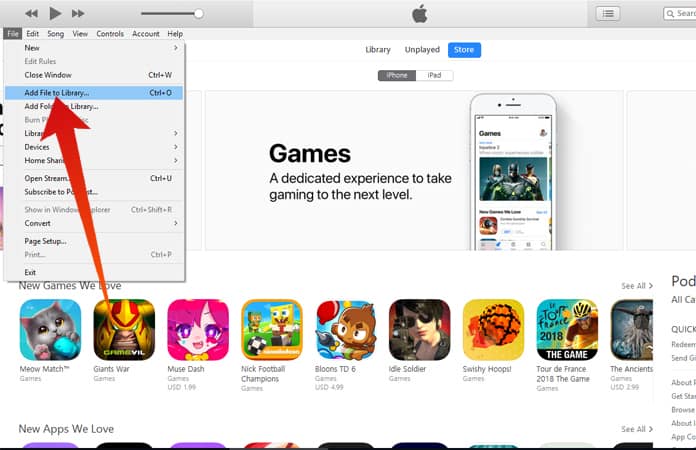
Step 2: Now you can browse the downloaded music files on your computer. You can get the files from default locations like Music folder and Desktop. However, if you have to save songs in a particular place, you can browse and select them.
Step 3: Now select the music files which you want to add in iTunes Library and click Open.
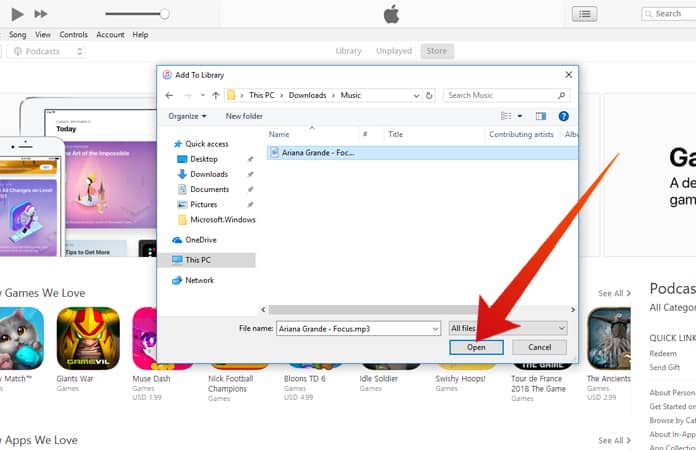
Step 4: This will add all the songs chosen from Amazon music folder to your iTunes Library.
Once you have moved the songs in iTunes, you can easily play and listen to them via iTunes. Also, you can play the music files on more than one devices. So this is the complete process of moving Amazon songs to iTunes library. Just follow the process and enjoy the music.
Another Method to Transfer Songs from Amazon Music to iTunes
There is another method of transferring Amazon music to the iTunes library. Here is the second method.
Step 1: First of all, make sure you have the Amazon music app installed on your computer and is running with its latest update.
Step 2: If you don’t have Amazon Music app, you can get it from its official website.
Step 3: Launch the Amazon music app and from the upper right corner, click on the drop-down menu.
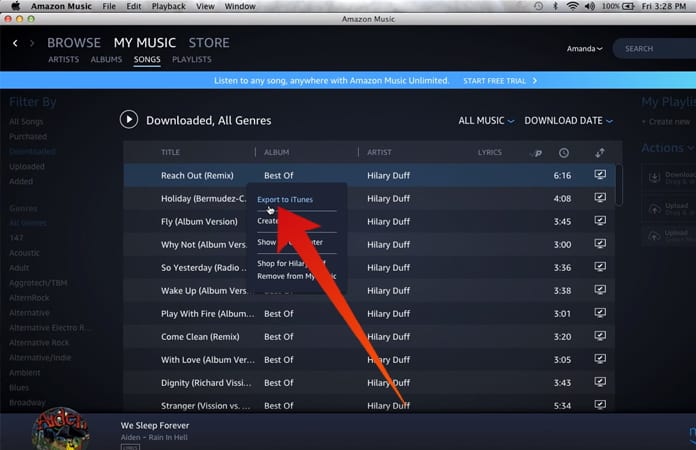
Step 4: Now click on Preferences option and choose Export Downloads.
Step 5: Now select iTunes to move the music to your iTunes library.
So, above are two usable methods to add Amazon music files in your iTunes library. Both of these methods are easy, and you can move your songs in a few minutes. If you are not comfortable with any of these two methods, you can try a third-party app which can perform this action.
There are plenty of such apps available on the internet which will move your Amazon music to iTunes library. You only need to get one from the internet. Keep in mind that you can also move songs in different sound formats like MP3 and M4A. The iTunes library will play both of these sound types.










![30 Best Cydia Repo Sources For iOS 16/15/14 Jailbreak [2024] best cydia sources 2020](https://cdn.unlockboot.com/wp-content/uploads/2020/06/cydia-sources-13-100x70.jpg)