We all know battery life issues on iDevices. A power-thirsty app, an annoying bug, and something similar could kill the battery life in advance. That’s why iPhone and iPad users would love to know how to improve battery life on iOS 10. The following tricks and tips will help you out and stop fast battery drainage.
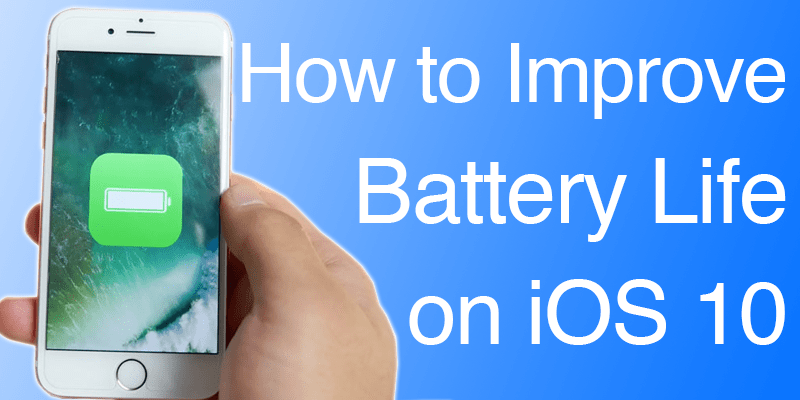
Improve Battery Life on iOS 10 – What You Need to Do
Below are the best tips to improve iOS 10 battery life on your iPhone or iPad:
#1: Switch off Background App Refresh
Apps are refreshed in the background when left opened. Switch off Background App Refresh with these steps.
- Open Settings > General.
- Tap “Background App Refresh”.
- Turn off the switch alongside “Background App Refresh”.
#2: Switch off Location Services
This can improve battery life on iOS 10. Follow the steps to do this:
- Go to Settings > Privacy
- Tap “Location Services”.
- Toggle off the switch beside Location Services.
- Tap “Turn Off” to confirm (this is at the bottom).
#3: Switch on Low Power Mode
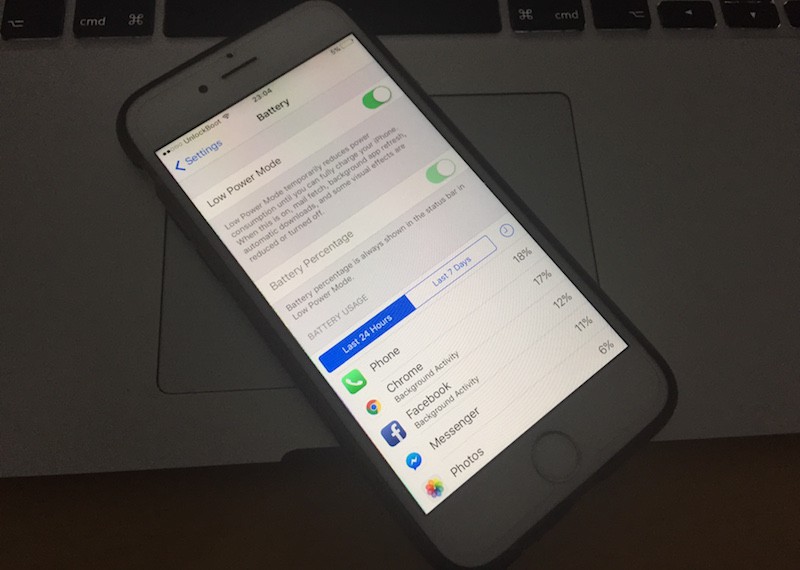
This will improve battery life on iOS 10 by turning off features such as automatic downloads.
- Open Settings > Battery.
- Turn on the switch beside the Low Power Mode.
#4: Switch off Automatic Downloads
Want automatic downloading of apps? Well, turn off this feature to save battery life.
- Go to Settings > iTunes and App Store.
- Below Automatic Downloads, switch off the music next to Music, Apps, Books, Audiobooks and Updates.
#5: Toggle iCloud Keychain to Off
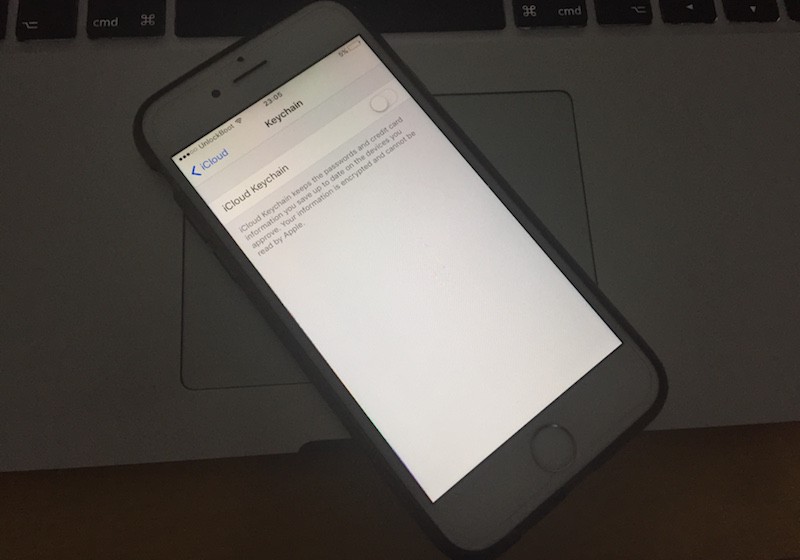
iCloud Keychain is used to keep your credit card information and saved passwords updated on any synced devices.
- Go to Settings > iCloud
- Tap “Keychain”.
- Disable the switch beside iCloud Keychain – Sign in with your Apple ID password.
#6: Use Minimum Time for Auto-Lock Interval
You can set auto-lock to minimum time with these steps.
- Open Settings > Display & Brightness.
- Tap “Auto Lock” and select “minimum time”
#7: Make Sure you’re on the Latest Firmware
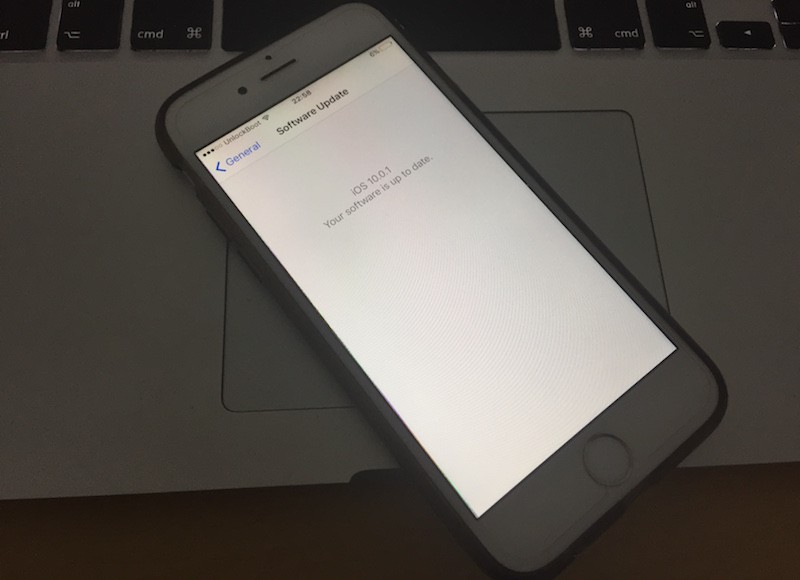
If most of the tips don’t improve battery life on your iPhone with iOS 10, update your firmware to the latest version of iOS. This should help prolong battery life.
#8: Reset All Settings
Resetting iPhone to factory defaults can help to improve battery life on iOS 10. To do this, follow these steps.
- Open Settings > General
- Scroll below and tap “Reset”
- Tap “Reset All Settings” and give confirmation.
Did you manage to improve battery life on iOS 10 with these steps? Feel free to leave comments.
![Guide to Enable Fast Charging on iPhone [Works for All Models] enable fast charging on iphone](https://cdn.unlockboot.com/wp-content/uploads/2018/08/iphone-fast-charge-324x160.jpg)









![30 Best Cydia Repo Sources For iOS 16/15/14 Jailbreak [2024] best cydia sources 2020](https://cdn.unlockboot.com/wp-content/uploads/2020/06/cydia-sources-13-100x70.jpg)