If you desire to play GameBoy games, you just need to install GameBoy Color emulator on iPhone, iPad or iPod Touch. After installing the GBC emulator, you will be able to play all of the GameBoy color games on your iPhone without any problems. The best thing about installing the color emulator is you can install it without jailbreak. You can also do it without connecting your phone to a PC.

How to Install GameBoy Color Emulator on iPhone Without Jailbreak
The process mentioned below is tested on iOS 10. You can try this on any of your iPhone or iPad. Just follow the process below to install the emulator on your Apple device without the jailbreak.
Setting up GameBoy Color Emulator on iOS Devices
The first process is setting up the color emulator on your Apple device. This process will let you install the emulator on your device easily and quickly. You will just have to download the GameBoy emulator from the web and install in on your Apple device. Before downloading and installing the color emulator, make sure you have Google Drive and ZipApp free on your Apple device. If you don’t have these apps, you can download it from iTunes.
Steps to Install Game Boy Color Emulator on iPhone
Step 1: To install GameBoy color emulator on iPhone, open the Safari app and go to the following URL: gameplaycolor.com/app
Step 2: Touch on the Share button and add it to the home screen. You can tap on Add To Home Screen button. You can name it too whatever you want.
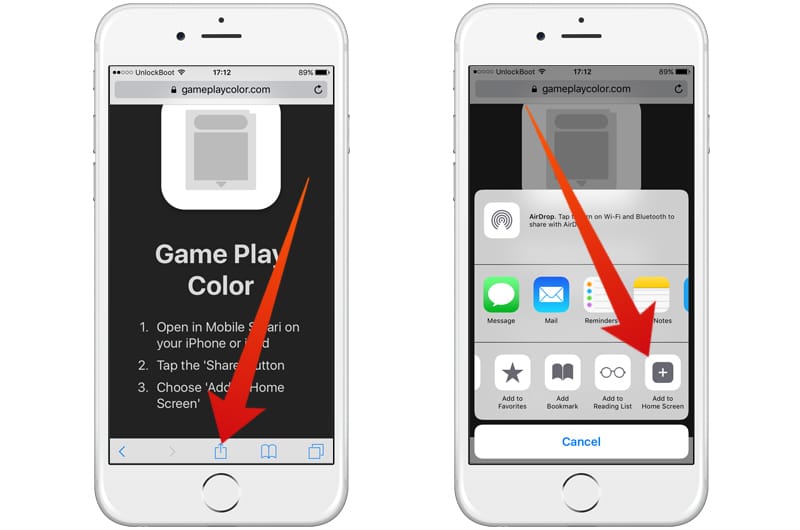
Step 3: Now, the icon is added to your home screen, and you can now access it from your home screen.
Step 4: You can now play games using this home screen button. Now open it! It will ask to sign in to your Google Account.
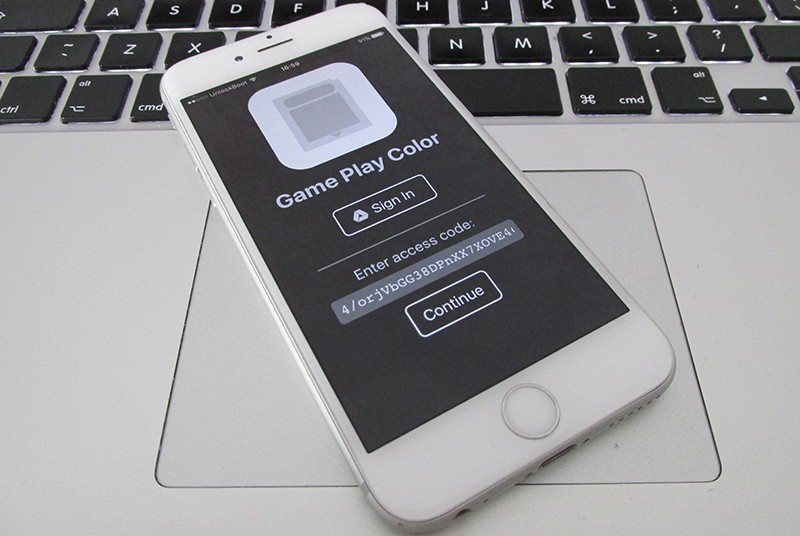
Step 5: In this Google Drive account, we will add the Gameboy games that you want to play. So, signing in to your Google Account is important as you cannot add games to your color emulator without signing in. The games will be added in ROMS in your Goggle Drive Account, and every ROM will provide a Gameboy game to the color emulator.
In the end, tap on Accept to finalize the color emulator installing. When you click on Accept, the color emulator will be installed on your Apple device. You will see emulator screen showing Tap To Choose A Game. However, you cannot choose and play any game because we haven’t added any games in the emulator yet. In the next step, we will add games to the color emulator.
How to Add ROMs to Gameboy Color Emulator
- To add games to your emulator’s library, open Safari app on your device. Visit this website.
- After typing this URL, you will find a plenty of ROMS on the URL. You can download ROMS from the URL site, but if you want to search a particular game, you can do it too. Just tap on the search bar and type the game you want.
- Now open it using ZippApp free. Now decompress it and open the .gb file. It will ask to open it.
- Click on Open In Drive to open the .gb file in the Drive. Now upload the file as the .gb file to the Drive.

Open the GameBoy Color emulator app again, and you will find the game there. Play and have fun!


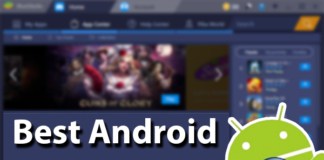







![30 Best Cydia Repo Sources For iOS 16/15/14 Jailbreak [2024] best cydia sources 2020](https://cdn.unlockboot.com/wp-content/uploads/2020/06/cydia-sources-13-100x70.jpg)