For installing iPadOS 13 and iOS 13 beta on iOS devices, you have to download their IPSW links on your Mac or Windows Computer. The beta of macOS Catalina and Xcode beta can be downloaded also. This post is a deep dive into how to get iOS 13 and the other firmware on your iDevices.

Who’s This Guide For?
We’re writing this article for the early adopters, specifically people who want to experience the pre-release version of the firmware so that they can see how new features work. The standard way to use iOS 13 beta is to become a member of Apple’s Developer program, which costs $99 a year. Not everyone is willing to pay this price, so we’ll talk about how to experience the iOS 13 Developer beta without signing up.
Apple did say they’ve switched back to the older installation method. This was to prevent others from installing iOS 13 beta, but it can still be done. An additional warning is that thrill enthusiasts should wait till fall for the public release of iOS 13 beta. If that sounds more comfortable to you, feel free to wait. If you want to test it now, keep reading.
Where to Download iOS 13 beta IPSW
Apple has switched things up a bit, so you’ll need to get IPSW links on your Mac. This is part of their warning of not to install any betas on your iDevices unless you’re a developer. However, if you want to experiment with iOS 13 beta right now, follow the below steps.
- Visit this link: iOS 13 IPSW Folder
- Click “Downloads” > “@A_MrBenMitchell folder.”
- Click “iOS folder” > right click “IPSW file and select “Make a Copy.”
- After the copy finishes, click “show.”
- Now right click the copy file and download to your PC.
This is the fastest way to download iOS 13 IPSW files. While doing this, feel free to also download Xcode beta and macOS Beta installer utility.
Installing iOS 13 beta Without Using a Developer Account
First of all, prepare the phone and make a backup of your devices’ contents. To do so, follow these steps:
- Switch off “Find My iPhone.”
- Use a lightning cable to connect iPhone to Mac
- Launch Finder and select iPhone on the left
- Select “Pair” on your Mac or PC and “Trust” on your iPhone
- Open iTunes on your PC or Mac.
- Hold “Option” and tap the “Restore iPhone” button
- Select the IPSW you downloaded before
- Select “Open” and wait till iOS 13 beta installs on your PC
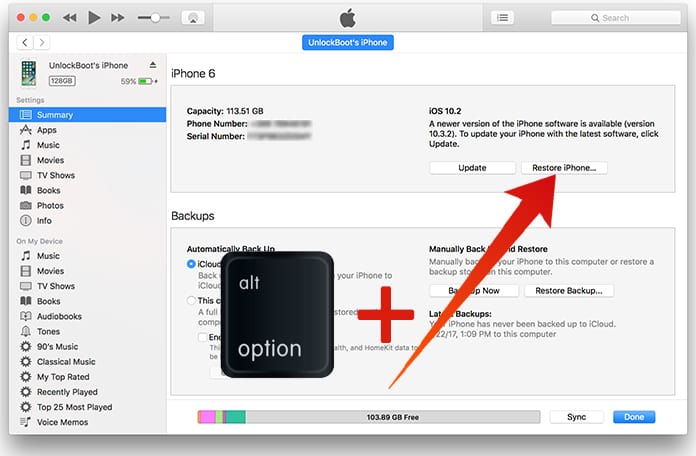
When your device reboots, you should have iPadOS 13 or iOS 13 beta on your iPad or iPhone.
Conclusion
If you’re going to experiment with a beta for the first time, make sure to read Apple’s rules.
If you want to get a developer account, head over to the Apple Developer Program to see how things work.
But if you don’t want to wait for the public release of iOS 13 beta or to pay the annual fee of the Developer Program, you can follow the steps mentioned above to get the job done.
Make sure to create a backup in iTunes before you do anything else. Also, archive it on Mac by clicking iTunes > Preferences > Devices, then hold “Control” and click on the new backup and then select Archive.
That’s it. Enjoy the new iOS 13 or iPadOS 13 beta.


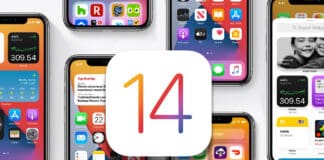







![30 Best Cydia Repo Sources For iOS 16/15/14 Jailbreak [2024] best cydia sources 2020](https://cdn.unlockboot.com/wp-content/uploads/2020/06/cydia-sources-13-100x70.jpg)