With the announcement of Windows 10 by Microsoft a couple of years, many shifted places from their past windows platforms be it Windows 8, 8.1 or even XP to the brand new offering. Windows 10 is certainly the most efficient and vibrant of the windows launched ever by Microsoft and it really presents a telling story. Read more to learn how to install iPhone drivers on Windows 10, 8, 7 or XP.

The support system for Windows 10 is by far large to help cater the needs of the individuals of today. But there have been instances when many users have complained of iTunes not working in sync with Windows 10. Many voices prompted that iTunes have stopped diagnosing their iPhones on Windows 10 after the upgrade.
How to Repair or Install iPhone Drivers on Windows 10, 8, 7 and XP
We here would deal with the said scenario and help you on how to install iPhone drivers on Windows 10, 8, 7 or XP so as to fix the issue. Read along as we present the case.
The Beginning – Reboot your devices
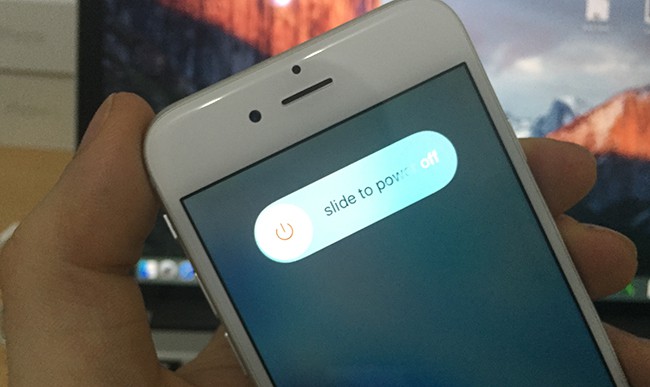
The first and foremost step would be to reboot both your Windows PC and iPhone so see if the problem is solved or not. If the problem is not resolved after the reboot, then move to the next solution to fix iPhone driver issues on your Windows PC.
A Viable Solution – Use Different USB port
This can be the one-off answer for it as many times just trying out a different USB port solves the problem somewhat. Disconnect your device, and connect it to another USB port. If the phone isn’t recognized by iTunes, move to the next solution.
A thing to look at – Always have the latest Version of iTunes
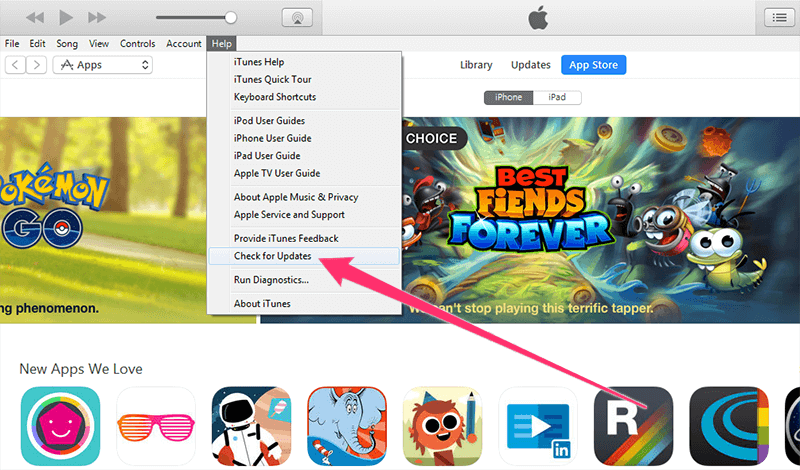
Having the latest version of iTunes is essential in allowing your device to sync with the PC. If you have the old version of iTunes, do update your system to the latest one. That may clear the issue in many cases.
Do remember – Install all the Windows Updates
Making sure that your windows are laden with latest updates will help work it like a charm and solve any issues pertaining. The best bet would always be to keep your system updated with latest offerings.
Trust this Thing-Command Prompt
Upon connecting the iPhone, iPad or any other Apple devices, you’ll see the ‘Trust this Computer’ option on your device. Always tap on the ‘Trust’ option.
Never Forget-Apple Mobile Device Support, Service, and USB Driver
Look into the ‘Programs’ list of your Windows PC’s Control panel and see whether your system has Apple Mobile Device Support installed on it. If the list doesn’t show it, you’ll need to reinstall the iTunes on it.
Also look to ‘Restart Apple Mobile Device Service’ by typing ‘services.msc’ in the Run option. It shall locate the Apple Mobile Device Service on your system. Right click on it and look for ‘Properties’. Then proceed to click on the Stop so as to stop the service. Then click on the start button and reboot your computer.
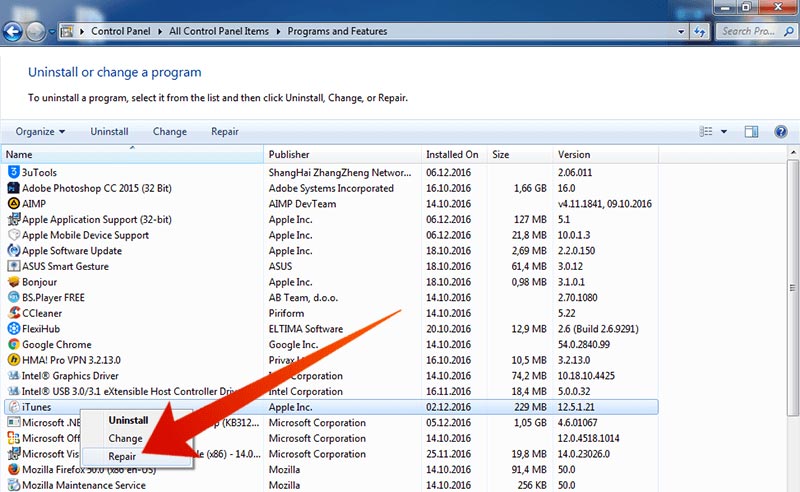
Other than that you can check the Apple Mobile Device USB driver on your system by simply using ‘devmgmt.msc’ in the Run option. Expand the entry for Universal Serial Bus Controllers and check whether the Apple Mobile Device USB driver is installed or not. If it doesn’t show it, then you’ll have to reinstall the iTunes on your PC. The windows will automatically find and install the driver for you.
The Last Resort-When Everything fails
In times when any of the aforementioned things doesn’t work, you’ll have to depend upon the third party software or do a clean install of the Windows 10 so fix the problem. But do this only when you’re left with the last option.
That’s all from us on this one. We’ll be back with another one the next time. Till then Adios.










![30 Best Cydia Repo Sources For iOS 16/15/14 Jailbreak [2024] best cydia sources 2020](https://cdn.unlockboot.com/wp-content/uploads/2020/06/cydia-sources-13-100x70.jpg)