One of the best features to enjoy a peace of mind on iPhone is the Do Not Disturb mode, it mutes all alerts and notifications on the handset, but it also raises the chance that iPhone users will miss out on important calls when Do Not Disturb mode is activated.
The scenario is attempted to be bypassed by Emergency Bypass. It enables people to skip past Do Not Disturb and have alerts, sounds, and vibrations from a specific content to get through it even when Do Not Disturb is activated.
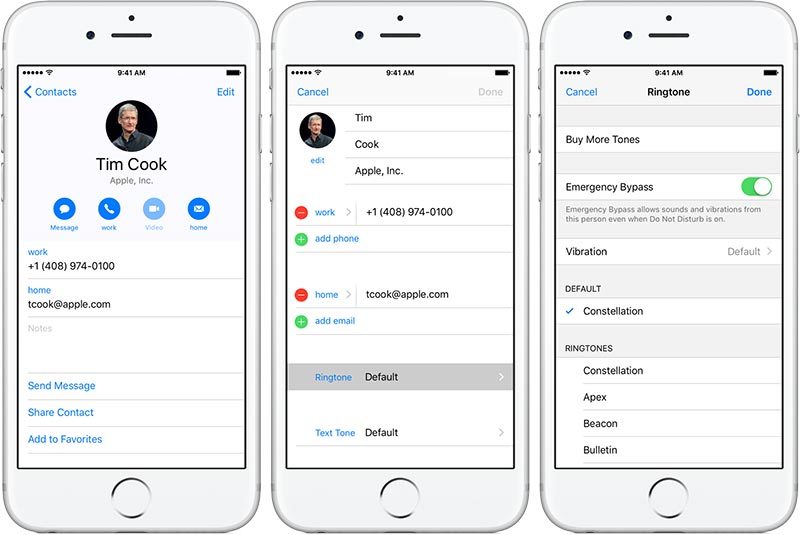
iPhone Emergency Bypass option is available on per-contact basis to enable the selected contact to go through Do Not Disturb. The guide will explain how to utilize this feature on your iDevice so that those who are important can get through the activated Do Not Disturb mode to reach you.
Note: The feature should be toggled on for every contact you want to give the Emergency Bypass authority to. A modern version of iOS needs to be installed, if you’re not on a new version or beyond iOS 10.0 or above then the iOS first needs to be updated.
5 Steps to Set up Emergency Bypass for iPhone Contacts
- Launch “Contacts” application or the phone application and search a contact that you want to give access of the Emergency Bypass so that they’re able to bypass Do Not Disturb.
- Tap “Edit” in corner.
- Tap “Ringtone” within contact info.
- Above the Ringtone section, there will be an Emergency Bypass toggle. Turn it on and tap “Done.”
- Do again for other contacts as desired to grant them the permission of Emergency Bypass on your iDevice.
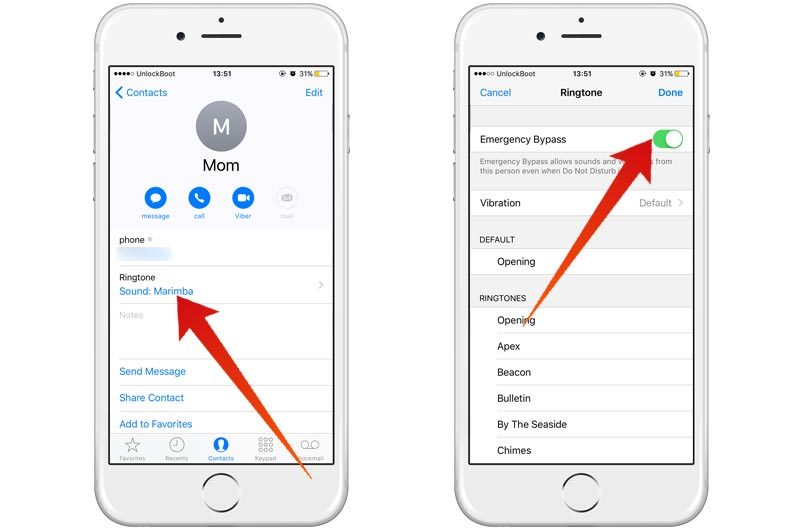
As mentioned above, this enables certain contacts to reach you even if Do Not Disturb mode is activated on your device. The phone is going to vibrate or ring normally, as if no Do Not Disturb mode was activated in the first place.
Of course you’d want to give access to significant people in your life like family relatives. But it can also be important for people who want to ensure that their clients reach them with queries instead of being stopped by Do Not Disturb.
Several reasons related to emergencies make this important, but it’s not just because of intentionally activating Do Not Disturb. It’s also quite easy to accidentally activate this mode where the phone doesn’t make sounds or rings, a situation which causes confusion for new users.
Emergency Bypass also works well when it’s set up beside repeated calls bypass as well as Favorites list, which are a part of properly setting up Do Not Disturb.
By the way, another thing you can do is configuration of the Medical ID on iPhone. And know that Siri can call emergency or 911 services if you request them. While we hope these features are never used, it’s important to be aware of them.
![5 Best Voice Recorder Apps for iPhone and Android [2025] voice recorder apps for iphone](https://cdn.unlockboot.com/wp-content/uploads/2017/11/best-voice-recorder-app-iphone-324x160.jpg)









![30 Best Cydia Repo Sources For iOS 16/15/14 Jailbreak [2024] best cydia sources 2020](https://cdn.unlockboot.com/wp-content/uploads/2020/06/cydia-sources-13-100x70.jpg)