Amazon Firestick TV is an amazing streaming device. Where you can just plug and play on any television that supports HDMI. With Amazon Firestick you can also view Amazon Prime Videos and other streaming services. However, you can do much more with it, if you jailbreak Amazon Firestick TV.

Such examples are that you can install a VPN on your Amazon Firestick or even better install Kodi on it. So a jailbreak Amazon Firestick TV can also install third-party apps. Though, nowadays you don’t even need to jailbreak the device if you don’t want it, you can just sideload content on it.
Jailbreak Amazon Firestick TV
If you’re confused that jailbreaking is only for iPhones and iPad; not for Android. You’re technically correct. The term ‘jailbreak’ is specifically used for iPhone and iPad devices and ‘root’ is used for Android devices, like the Amazon Firestick TV. But in the end both of them perform the same task of hacking your hardware and enable it to install any app without any restrictions.
Sideloading an app usually means to install the app without going through the proper channel like Google Play Store and iTunes App Store. Sideloading may require you to jailbreak your device once for it to work. However, you do not need to jailbreak Amazon Firestick TV for to sideload apps.
Well like most smartphones you can jailbreak or root it by using software which is hacking the device making it possible to install third party apps. But with the case of jailbreak Amazon Firestick TV there is no software process. Instead, you would have to open up the hardware and need to solder it. It can be complicated and the jailbreak Amazon Firestick TV community is strictly against it as it can have an adverse effect on your device by damaging it. So it is better to sideload apps than to jailbreak Amazon Firestick TV.
How you can Sideload Apps on Amazon Firestick
Thanks to the amazing community there are many options that you can find to sideload apps on the Firestick. Few of the option requires your PC and the Firestick to be on the same WiFi connection, whereas others use more of a direct method.
Read further below to setup Amazon Firestick so that it can sideload apps:
- Open up the settings page.
- By scrolling to the right you will find the device option, select it.
- Then choose the ‘Developer options’.
- Now, turn the ‘Apps from Unknown Sources’ option to ON.
- Click Accept when the warning message is displayed.
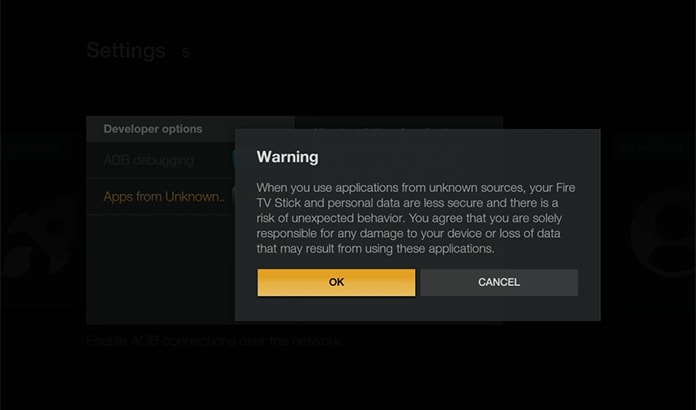
Use Downloader App to Sideload Apps on Firestick
This is the best way to sideload apps onto your device, is by downloading the ‘Downloader App’. Here’s how you can do it:
Step 1: Open the Appstore from your Firestick.
Step 2: Now, search for the app, Downloader and install it.
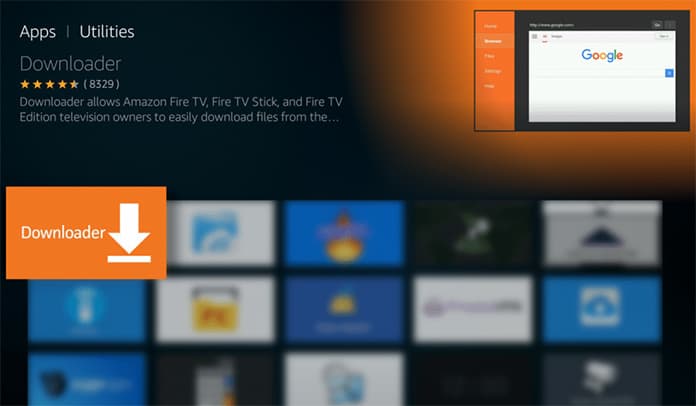
Step 3: Search for the direct URL of the app you want to install to your Firestick.
Step 4: Open the Downloader app and enter the URL: https://kodi.tv/download
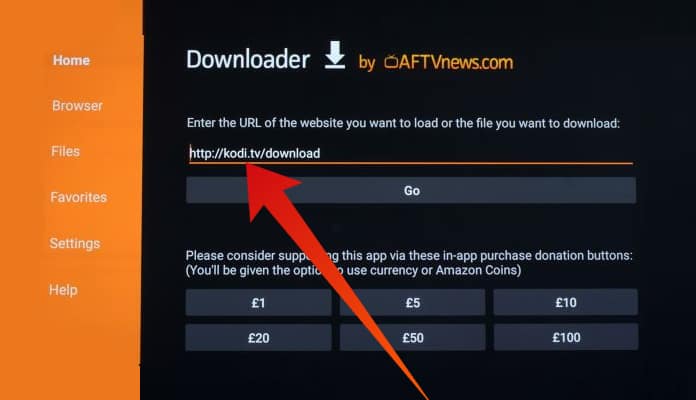
Step 5: Once the app file is downloaded, install it.
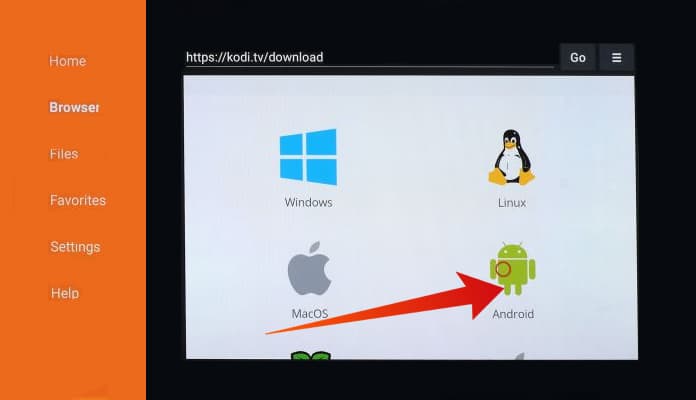
Step 6: The sideload app will now be available on your Amazon Firestick TV home screen.
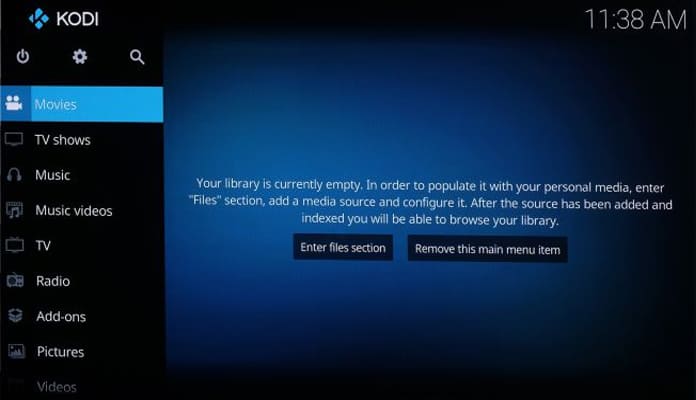
That’s it, see how simple is it to sideload apps instead of jailbreak Amazon Firestick TV. Let us know in the comments below which third-party apps you’re going to install on your Firestick TV.










![30 Best Cydia Repo Sources For iOS 16/15/14 Jailbreak [2024] best cydia sources 2020](https://cdn.unlockboot.com/wp-content/uploads/2020/06/cydia-sources-13-100x70.jpg)