The FireCore developers released a new Seas0nPass update, which is now compatible with the new operating system for the new Apple Apple TV generation.
Seas0nPass 0.8.3 allows you to jailbreak Apple TV 2 with iOS 5.0 (iOS 5.1 – 9B179b) firmware.
 Immediately we need to warn you that the utility has some unpleasant features: breaks, if you set top box to install third-party applications, with the jailbreak, will have to wait. In version, 0.8.3 media servers do not work XMBC, Plex, Remote HD and other software. In addition, Seas0nPass, for now, provides only tethered jailbreak.
Immediately we need to warn you that the utility has some unpleasant features: breaks, if you set top box to install third-party applications, with the jailbreak, will have to wait. In version, 0.8.3 media servers do not work XMBC, Plex, Remote HD and other software. In addition, Seas0nPass, for now, provides only tethered jailbreak.
We recall that Seas0nPass is standard program, which is similar to the PwnageTool and Redsn0w, which allows you to crack the “Apple” second-generation set-top box. With Seas0nPass you can create a custom iOS 5.1 firmware for the Apple TV and install the files with a couple of clicks.
How to jailbreak Apple TV 2 with Seas0nPass
Requirements:
- iTunes 10.6.1 [download]
- Seas0nPass
- Micro-USB cable
If you’ve got everything you need, you can start hacking. Before you jailbreak Apple TV, Unplug all unnecessary USB-devices.
Step 1: Download and install Seas0nPass on Windows or Mac (download link above).
Step 2: Click the button “Create IPSW” to create a custom iOS 5.1 firmware to jailbreak Apple TV.

Step 3: Wait until Seas0nPass download all the files needed to create a custom firmware.
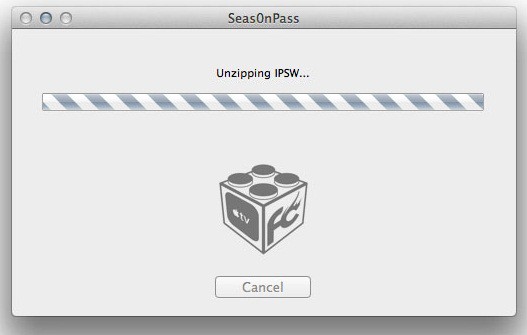
Step 4: When Seas0nPass show the next image, connect the Apple TV with cable micro-USB (powered OFF) to the computer, press and hold buttons “MENU” and “PLAY / PAUSE” together for 7 seconds.
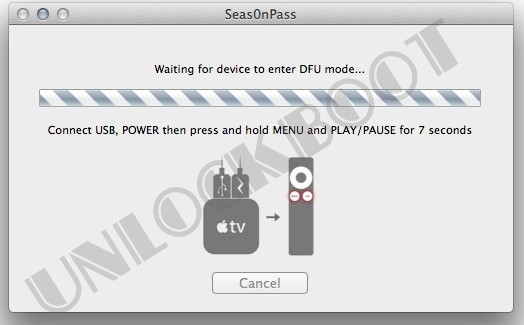
Step 5: iTunes will open automatically and begin the process of installing the hacked firmware.
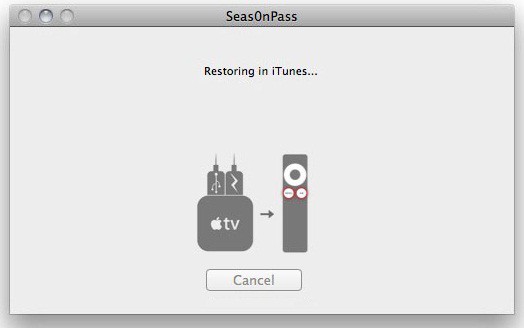
Step 6: iTunes will report you when the installation will be complete. Now in your hands you have jailbroken Apple TV on iOS 5.1. But don’t forget that this jailbreak is tethered.
Loading Apple TV iOS 5.1 in tethered mode
Step 1: Start Seas0nPass and check the “Boot Tethered”.
Step 2: Connect Apple TV to your Mac or Windows-based PC with a cable micro-USB, disconnect the power cord for the device. Plug the power cord to the console. Put Apple TV in the mode of DFU, press and hold buttons “MENU” and “PLAY / PAUSE” together for 7 seconds.
Step 3: The rest is automatically. After that, you will disconnect the USB cable and connect the HDMI cable.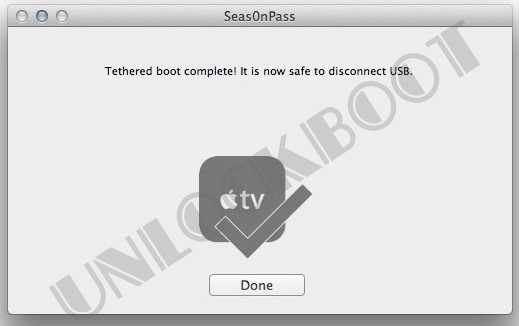
If you have any questions you can ask in our comment section below.


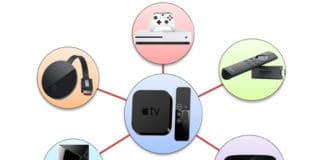







![30 Best Cydia Repo Sources For iOS 16/15/14 Jailbreak [2024] best cydia sources 2020](https://cdn.unlockboot.com/wp-content/uploads/2020/06/cydia-sources-13-100x70.jpg)