TaiG team released a new tool called TaiGJBreak that allows you to jailbreak iOS 8.1.1 untethered on your iPhone 6 plus, 6, 5, 5C, 5S, 4S, iPad or iPod Touch.

The TaiG iOS 8.1.1 jailbreak tool is available for Windows users only. If you want to jailbreak your iOS 8.1.1 device you need a Windows computer or Mac with a Windows on virtual machine installed.
The iOS 8.1.1 jailbreak is fully automated, with just a few clicks you will jailbreak your device and enjoy it’s benefits. Unlockboot team tested the TaiG jailbreak tool and can confirm that the jailbreak works perfectly fine. Follow the video guide below to jailbreak your device.
Jailbreak iOS 8.1.1 using Taig
How to jailbreak iOS 8.1.1 on iPhone and iPad
Step 1: Download TaiG Jailbreak for Windows from our downloads section.
Step 2: Make a clean restore with iOS 8.1.1 firmware (the tool can also jailbreak iOS 8.1, 8.0.2 and 8.0).
Step 3: Turn off the Touch ID and password protection & Disable the Find My iPhone option.
Step 4: Enable the AirPlane mode from the Control Center.
Step 5: Right click on the previously downloaded “TaiGJBreak_1006.exe” file and click Run as Administrator.
Step 6: The tool now should identify the model of your iPhone or iPad.
Step 7: Uncheck the second box (3K 1.0.0) and Click the Green button at the bottom of the screen to begin the jailbreak procedure.
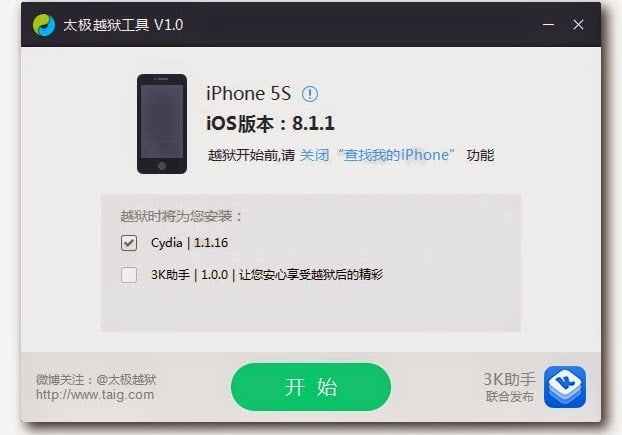
Step 8: Now you need to wait until the jailbreak process is complete (You’ll see a greem smiley face).
Step 9: After the reboot, you will see the Cydia icon on your Home screen.
You’re done! Your device is now jailbroken on the iOS 8.1.1 firmware.
Share your result & experience in the comments section below.


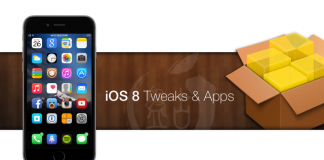







![30 Best Cydia Repo Sources For iOS 16/15/14 Jailbreak [2024] best cydia sources 2020](https://cdn.unlockboot.com/wp-content/uploads/2020/06/cydia-sources-13-100x70.jpg)