It has been some hours since the release of TaiG 2.2.1, and it was updated to support the iOS 8.4 firmware. Just as the previous versions of this tool, this version is compatible only with Windows, so either a virtual machine or a Windows machine needs to be used.

We’re going to brief a tutorial on how to jailbreak your iPod touch, iPad, or iPhone on the firmware iOS 8.1.3 – iOS 8.4 using TaiG 2.2.1.
IOS 8.4 Jailbreak for iPhone, iPad & iPod Touch
It’s not a difficult or lengthy jailbreak process, so if you get the instructions right, it should take only a few minutes.

Note: This walkthrough requires a Windows computer or a virtual machine running Windows. There should be the latest version of iTunes installed for this process to work.
You need to have passcode lock, location services, and Find My iPhone switched off before starting. Your device also needs to be in Airplane mode. It’s even better if a fresh iOS install is used, and the device should be rebooted before starting. Also make sure iTunes has recognized the device before the process.
iOS 8.4 Jailbreak Guide
Steps to Jailbreak iOS 8.4
Step 1: Download TaiG 2.2.1 from our link, save it and extract it on the desktop.
Step 2: Connect the device running iOS 8.4 to the PC.
Step 3: Open TaiG 2.2.1
Step 4: Uncheck the checkbox for 3K assistant.
Step 5: Select ‘Start’ to start the jailbreak.
After the jailbreak process completes, open Cydia and begin the initialization process. The good thing about iOS 8.4 and TaiG 2.2.1 is that the existing version of Cydia substrate continues to work out of the box, so there are no waits or workaround to ensure until your favorite tweaks can be used. This said, you need to update and enable some tweaks before you can enjoy them.
What are your thoughts? Did the process work for you? Feel free to leave comments.


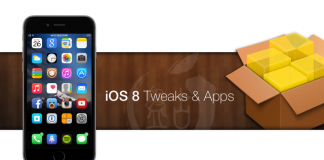







![30 Best Cydia Repo Sources For iOS 16/15/14 Jailbreak [2024] best cydia sources 2020](https://cdn.unlockboot.com/wp-content/uploads/2020/06/cydia-sources-13-100x70.jpg)