Sometimes, your iPhone or iPad doesn’t show the keyboard on the screen. It is due to some bugs and errors in the phone. If you are having this issue with your iPhone, you are not alone. Thousands of people reported that their keyboard disappeared on iPhone or iPad and they are unable to do any work on their phone. A couple of errors and bugs are responsible for this error. This error, most commonly occurs when you connect your phone to a Bluetooth device and do not disconnect it.

How to Fix Keyboard Disappeared on iPhone and iPad
However, some other issues could be responsible for this like bugs in the phone and abnormal behavior of an app. By the way, you can easily fix this error by performing different methods on your iPhone. Hopefully, one of the following methods will work for your iPhone.
1. Reboot Your iPhone or iPad
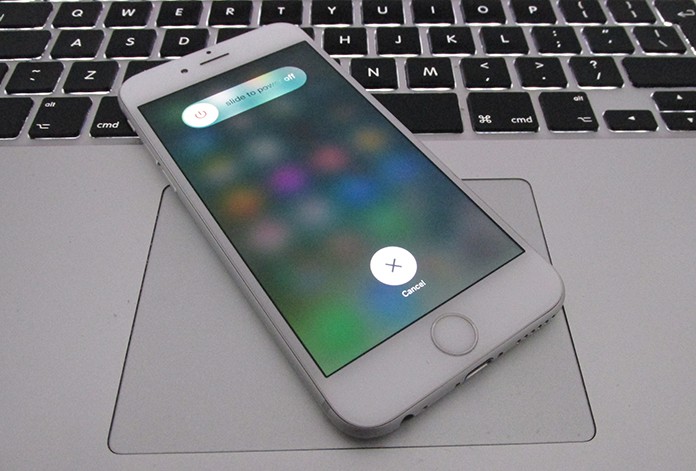
The easiest way to get rid of most of bugs and errors in your iPhone is rebooting it. When you reboot your device, it gets refreshed, and all the bugs and errors are automatically fixed in the system. It only fixes the temporary errors and bugs in the system. So you can reboot your device, and it will hopefully work. Now check your keyboard if it is available or still missing. If still missing, you can try other methods to solve the problem.
2. Check Your Apps
Sometimes, when an app shows unusual behavior, it affects the other elements of the system. It can change anything in the system just like your keyboard. So if your keyboard disappeared on iPhone or iPad, carefully check your running app and find out if an app is not responding or is not working well or not. If you find such app, close it and start it again. Now come back to your keyboard and check it again.
3. Check your Bluetooth Connection
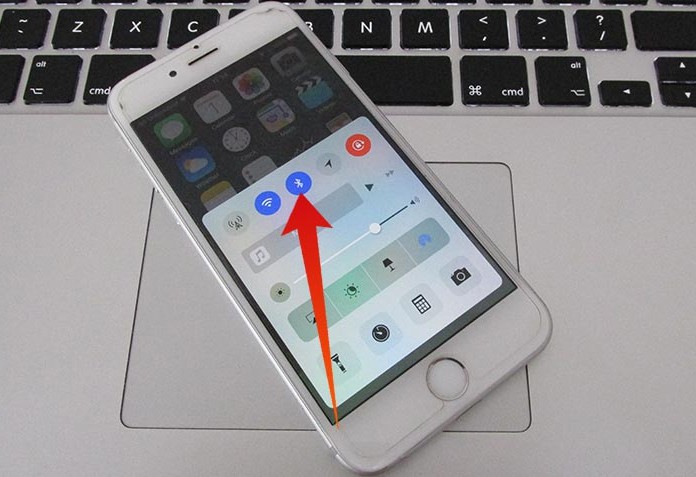
If you connected your iPhone to a Bluetooth device and you didn’t disconnect it with the device, this could be the problem. When we connect a iPhone with a Bluetooth device, the iPhone doesn’t show its keyboard, and you can use the keyboard of the Bluetooth device.
However, if you are not using that Bluetooth keyboard now, try finding the device in connected devices list and disconnect it. If you are not able to find the device on your list, only turn off the Bluetooth, and it will disconnect all the devices itself. Now check your keyboard, and it will surely work.
4. Restore Your iPhone or iPad

If all the earlier methods didn’t work for you, you could try this last method. This is restoring the iPhone. When we restore the device, it goes back to its previous version including all the apps and settings in it. Before restoring your device, have a backup of your data and restore your iPhone. After restoring, your iPhone will surely work well including showing the screen keyboard.
So try one of the methods above and get rid of the keyboard not showing error on your phone. If you don’t want to try the lengthy methods, only try rebooting your device and have fun!

![Honor Google FRP Removal Service for ANY Model [INSTANT] honor frp removal service](https://cdn.unlockboot.com/wp-content/uploads/2024/05/honor-frp-removal-324x160.jpg)








![30 Best Cydia Repo Sources For iOS 16/15/14 Jailbreak [2024] best cydia sources 2020](https://cdn.unlockboot.com/wp-content/uploads/2020/06/cydia-sources-13-100x70.jpg)