Several performance tests prove the latest iPhones are the fastest smartphones on the planet, but as the phone gets older you may experience a slight lag in opening apps or performing other functions that once worked like a charm. If you own an iPhone 5s or iPhone 6 we’re sure you are pondering over how to make iPhone faster. Listed below are seven tricks and tweaks to help your iPhone perform better. The following solutions are applicable to any iPhone and iOS version.
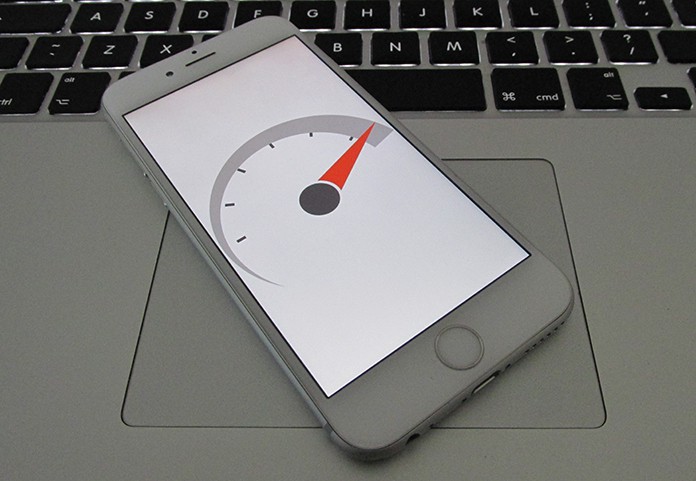
1. Close Excessive Apps
In contrast to popular belief, closing apps not currently in use does not do any good to the battery but it does free up memory. Confused on whether to close them or leave them be? How about close the ones that you opened for a one time use and leave those in the background which you intend to use consistently throughout the day.
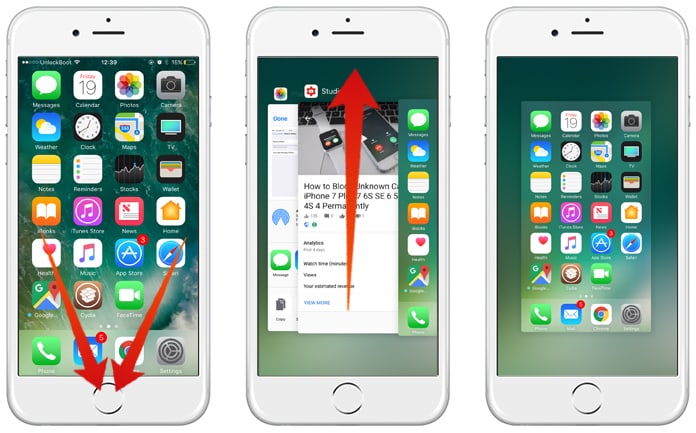
To close selected apps, double-tap on the Home button and swipe up on the apps you want to exit.
2. Boost Memory
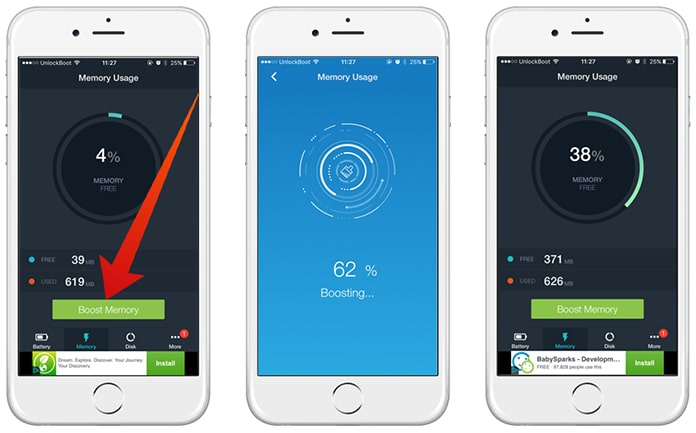
Battery Saver is an excellent free iOS app that can help boost memory in a matter of seconds. You just need to open the app and tap on Boost Memory and the app we’ll free up hundreds of megabytes of memory, leaving your phone in an optimal condition! Moreover, you can use this app to test if any of the other 6 tips on how to make iPhone faster actually work.
3. Clear RAM Memory to Make iPhone Faster
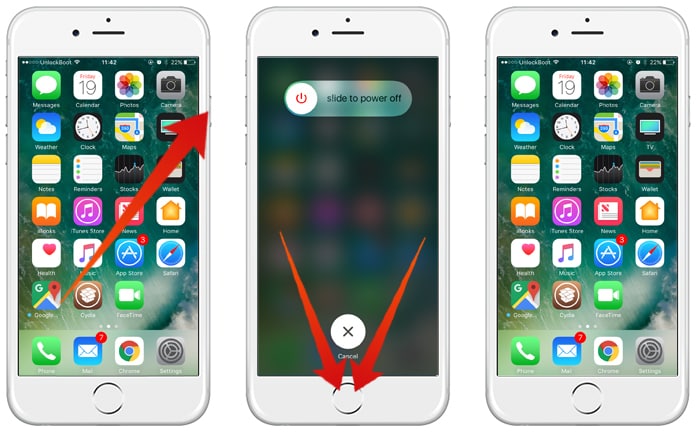
To carry out a specific operation to clear RAM, press the Sleep/Wake button and the Volume Down simultaneously until the screen goes black and comes back on.
4. Safari Cookies and Data
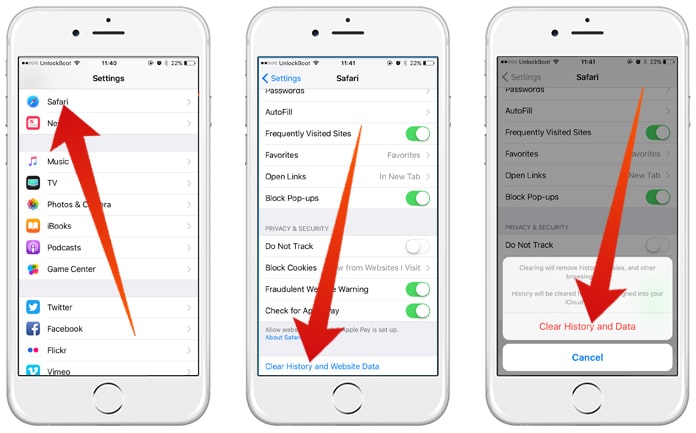
This may not free up much memory but is necessary every once in a while. Go to Settings and select Safari. Tap on Clear History and Website Data and confirm.
5. Turn off Auto-Downloads/App Refresh
Auto Downloads and App Refresh mean a lot of activity is going on in the background, taking up memory. Go to Settings then General, select Background App Refresh and toggle it off.
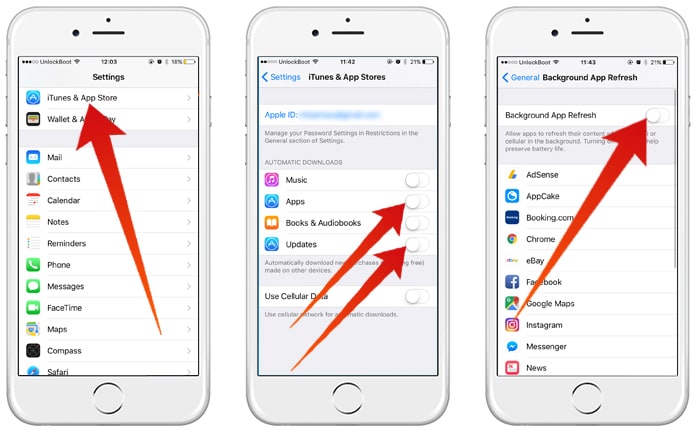
For turning off Auto-Downloads, go to Settings, iTunes & App Store and turn off the download for apps under Automatic Downloads.
6. Delete Misc. Space Consuming Data
Although it may not seem so but this also a very important tip for how to make iPhone faster. Open the Messages app and delete all those Messages with images, GIFs or videos by going down and swiping left. To automate this procedure open Settings and select Messages. Further, tap on Message History and select for how long you want to keep a message.
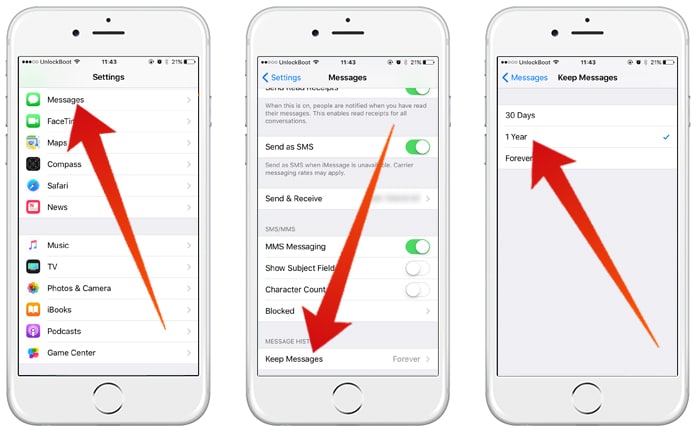
To delete apps you don’t need, access Settings, General and then Storage and iCloud Usage. Choose Manage Storage and delete apps you no longer use.
If you’ve got a lot of photos on your iPhone, consider transferring some of them to your MacBook.
7. Reduce Motion to Speed Up your iPhone
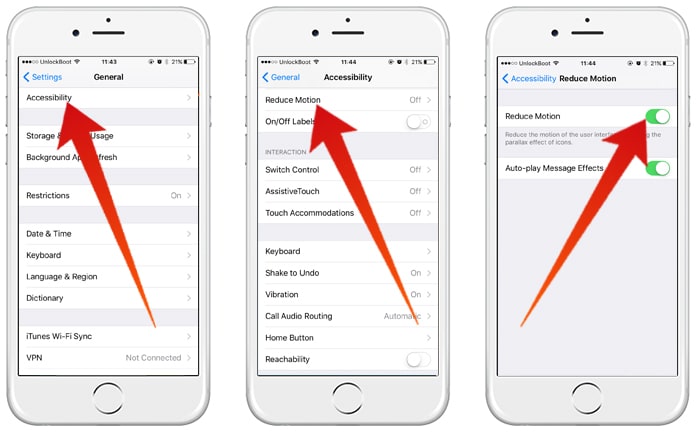
The iPhone uses animations to make the transition between apps look seamless. This takes up memory and hurts your phone’s battery as well. To turn it off go to Settings, General, Accessibility and toggle Reduce Motion on.
Extra Tip to Make your iPhone Faster: Update your IOS Version
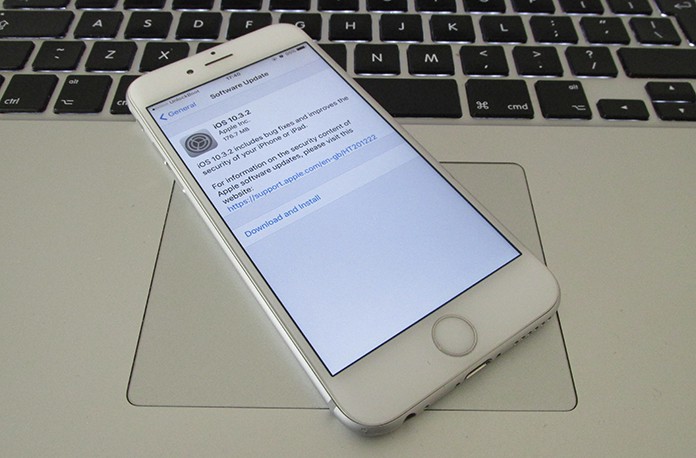
In the every new iOS software update, Apple includes a lot of bug fixes and speed improvements. By updating your iPhone to the latest iOS version, you will make your iPhone run faster, improve the battery life and fix a lot of software bugs. To update your device to the newest iOS version, go to Settings -> General -> Software Update and install the latest update.
Once you’ve implemented all these measures, you’ll be left with a much faster iPhone. Impress your friends with its speed, and leave them wondering why your processing speed is up a notch as compared to them with these tips.










![30 Best Cydia Repo Sources For iOS 16/15/14 Jailbreak [2024] best cydia sources 2020](https://cdn.unlockboot.com/wp-content/uploads/2020/06/cydia-sources-13-100x70.jpg)